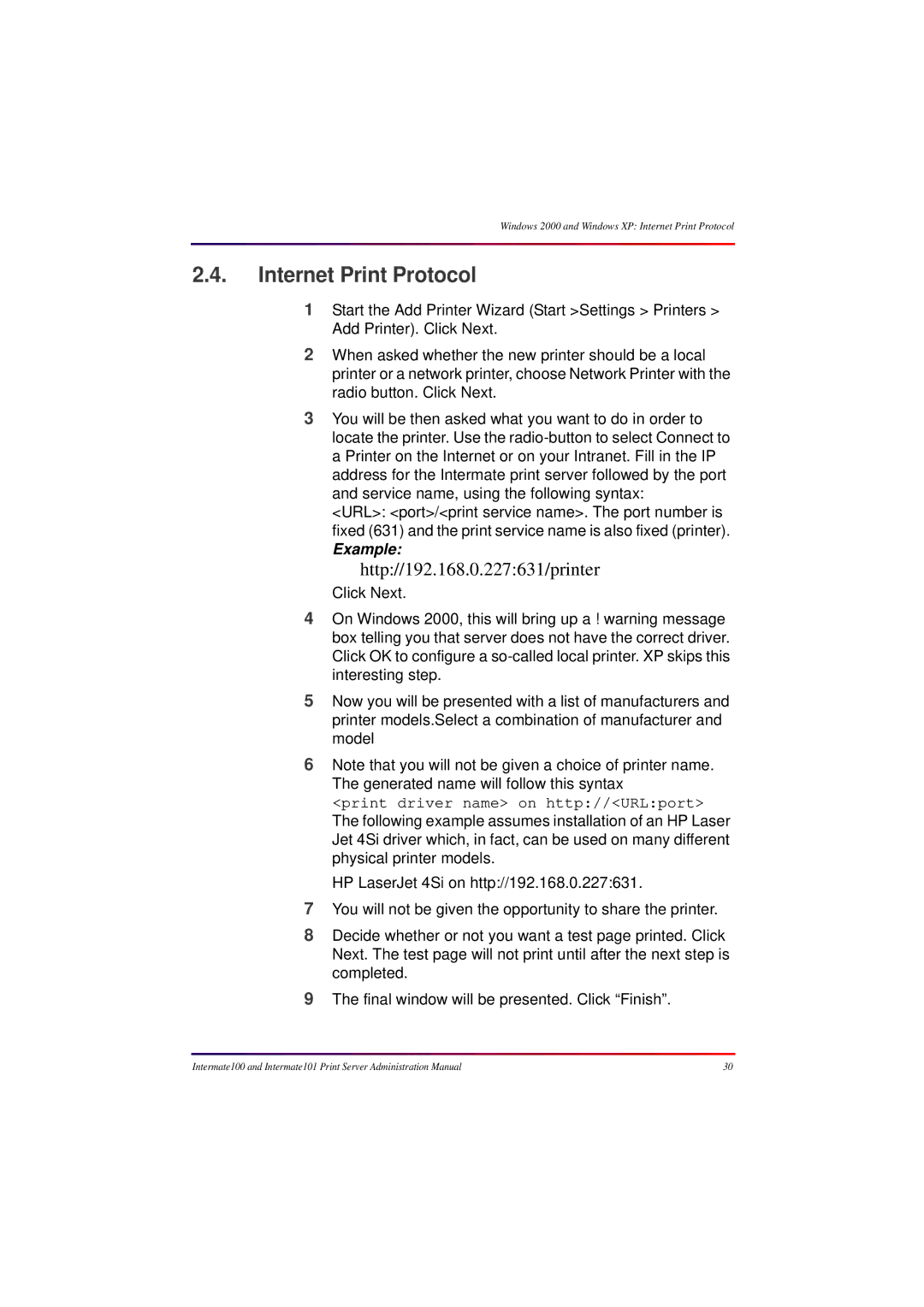Intermate100 / Intermate101
Disclaimer
Trademarks
Introduction
Target Audience
Introduction
Target Audience and Products
Print Servers, Component Codes and Release Levels
December
Summary overview of major changes Spring
August 2001 IPP October 2001 ThinPrint
January 2002 IPX/SPX removed
Introduction Target Audience and Products
Print Server Administration Manual
Types of Documentation
Manual and Guides
Other Types of Documentation
Conventions Used in the Manual and Guides
Topics in This Manual
Purpose of the About informa- tion
About the Supported Printing Environments
About Tools for Management and Configuration
About the FTP Print protocol
Descriptive Framework
Getting
Powerful Multi Purpose Utility
About Initial Contact
Connected
About Configuring the Basic and Permission Sub- Groups
Basic sub-group has three configuration pages
Input control and HPOs
About Configuring Services and Host-Sessions
Key Concepts
Target printer
Processing Facilities
Configuration Pages for Output and Input
Logical printer
Output Control
Input Five Sub-Groups
Input Control Sub-Group
Other Configurations
About Information and Monitoring Possibilities
About Upgrades and Maintenance
Chapters on upgrades and maintenance
Maintenance-related items on the Http menu
About the Appendices
Printing Environments
What is a printer
Windows 2000 and Windows XP
Introduction
Raw Socket Printing Standard TCP/IP Port
Page
Page
LPR
Native LPR
Intermate Print Port
Print queue nameip address
Windows 2000 and Windows XP LPR
Internet Print Protocol
Http//192.168.0.227631/printer
Windows 2000 and Windows XP Internet Print Protocol
Windows NT
Using an Intermate Print Port for Raw Socket or
Install the Print Port Program
Define Printer and Port
Page
Setting up a Raw Socket Port Port
Print queue nameip address
Page
Native LPR
Prerequisite
Windows NT 4.0 Native LPR
\systemroot\SYSTEM32\DRIVERS\ETC
Windows NT 4.0 Native LPR
Windows 95/98
Add the Intermate Port 9100 or LPR printer port
Install the Print Port Program
New Printer
Windows 95/98 New Printer
Add the Intermate Port 9100 or LPR printer port
Setting up a Raw Socket Port Port
Print queue nameip address
Page
Novell Netware LPR via pure IP
Apple LaserWriter LPR only
To set up for printing
Mac OS 8.1 and higher
Mac OS 7.5 or Earlier
Viewer.html?docid=0900253d80006cfa&docheader=ter- minal
AIX
Topics Covered
LPR Ascii
Initialization Screen
Field Comments
How to Print LPD
FTP
Ipds with PSF/6000
Create a new Ipds printer definition
General Printing Problems for AIX
Checking and Using the Ipds Connection
OS/2 2.x and OS/2 Warp
Ipds
LPR Ascii data, e.g. PCL and Postscript
Create a new printer and queue
Para
Print using LPR command from the Command Line
Print from WIN-OS/2 using the Lprmon command
Element Replace with
Troubleshooting
To obtain status from the TCP/IP LPD connected printer
Ipds from PSF/2
System requirements
OS/2 2.x and OS/2 Warp Ipds from PSF/2
Tools for Management Configuration
Http Browser
Prerequisites
How To Connect
Http//192.168.0.227
Menu Items and Groups Before Login
Actions
Login with User Name and Password
Tip
Menu Items and Groups After Login
How to Change Settings on Configuration Pages
At the bottom of each configuration page are three buttons
Activating New Values By Rebooting
Logout
Log out from the Intermate1xx by closing the browser window
Setting Up Telnet Terminal Preferences
Configuration Using a Telnet Client
Connecting
Platform Prerequisites
Menu Items and Settings
Configuration Menus
Main Menu
Commands below, interface means Intermate1xx print server
Intermate Management and Configuration Utility Imcu
What the Imcuimcu is and how It works
This Chapter Covers Installation and Basic Use
Installation of the Various Elements
Establishing an Imcu Server
How to Log In and Out
Log
Device List / Available Agents
Sample device list is shown on the next
Device List
Installing Agents
Remote Installation of an Agent from the Imcu server
Direct Installation of an Agent on a PC
Troubleshooting Agent Installation on a PC
Embedded Agent on the Intermate1xx
Initial Contact
IP Assignments for Initial Contact
Information Needed Before Starting
Host Name
Ipconfig Windows NT 4.0, Windows 2000 or XP
How to find the group of settings called TCP/IP
Method Overview
IP Assignments for Initial Contact Method Overview
Assignment Using Bootp
Etc/bootptab file
IP Assignments for Initial Contact Assignment Using Bootp
Assignment Using Rarp
192.168.0.227 00c0a200801e
IP Assignments for Initial Contact Assignment Using Rarp
Assignment Using Dhcp
Static IP Assignment Using ARP and Ping
Arp -s 192.168.0.227 00-c0-a2-00-80-1e
Page
Static IP Assignment Using the Imcu
Prerequisites
Steps
Page
Configuring Basic Permissions SUB-GROUPS
TCP/IP
Mandatory IP-identifying information
Syntax for IP Address, Subnet Mask, and Default Gateway
Enable DHCP, BOOTP, RARP-or none of these
Host Name
Optional Settings
DNS Server for Look-Ups
Wins Server
General
Introduction to the Chapter
Model
Administrative Parameters
SysAdmin contact
Device’s location
System Target Printer
System Target Printer has the following special functions
Enable Front Panel Messages PJL
Values Comments
Network
Media speed and duplex
Enable Local MAC Address
Local MAC Address
7F.FF.FF.FF.FF.FF
Enter New Password
Configuring Permissions
Password Change
Re-enter Password
License Key
Ordering a key
License Key Entry
About the Global MAC Address
Configuring Print Services and Host Sessions
Processing Facilities
TCP/IP Sessions, Services and Host-Sessions
Services
HPO SCS TN5250E Host Sessions
HPO SCS TN3270E Host Session
HPO Ipds Host Session
Local Printer
Network Printers Using NDO
Physical Printers = Target Printers
System Target Printer
Processing Layers
Processing layers. Read from left to right
Use Logical Printer/Output To
Old Use Logical
Printer
17.6.1. PR0 / Logical Printer
Configurable Logical Printers
Logical Printers
Physical printer
String Substitution
How Strings Are Written
Data Manipulation in the Logical Printer Layer
Examples of Logical Printer Definitions
Logical Pre-Processing String Before
Substitution
Printer Strings
Processing Flows-Examples
PR0
SCS TN3270 through PR0 Logical Printer
PR5 configured for string before and string after
Load Balancing Pools NDO only
Pre-Processing Post-Processing
Working with NDO Load Balancing Pools and Data Manipulation
Logical
Printer Pool Strings
Types Logical Load Pre-Processing Post-Processing
LPR-4
Introduction-Messages and Status Reporting
Supports 1284 Directional Be enabled?
Local Printer Parallel Port
Is the result bi
See About Error Reporting in ECP Mode
Values for print servers using releases older than
Parallel Port Ieee P1284 Negotiation Mode
Values for print servers using releases 2111 and higher
Value Comments
Ieee Timing Log for ECP and Nibble Modes
Value
PJL Support
Compatible Mode, Report Problems As
Report Compatible Mode PE as
Report Compatible Mode Error as
PJL Printer Status Feedback Frequency
Special PJL Settings for ECP and Nibble
Check for Pending Printer Data When Idle For / Reverse Data
Value for Comments
About Error Reporting in ECP Mode
ECP Mode on a printer that understands PJL
ECP Mode on a printer that does not understand PJL
Enable Power Detection
Disable this if you are using NDO
Requirements
Recommended Features for Network Target Printers
Network Destination Option
Brushed-up Functionality and Terminology
Configurations for Each Network Destination #
Hostname Mandatory
Print Method Mandatory
LPR
Raw Socket TCP Port
Raw Socket port numbers
LPR settings
Printer LPR Queue Name
LPR Count Byte MB
Changes Needed on Other Configuration Pages
Local Printer-Do Not Enable Power Detection
System Target Printer in a Stand-Alone Setup
Up to 3 optional fields for data manipulation
Logical Printers
Target Printer 1-2 mandatory fields
Order of fields within each set
Target Printer
Load Balancing Pool
Determining the order of values to enter
Example Comments 3,2
String Before and String After
500 100 200
String Substitutions
Substitution Strings
Input String # and Output String#
Planning
Advanced Settings
Services in Input Control
Common Feature How to Direct Output
More informa- tion
Raw Socket = Port 9100 = Reverse Telnet
Example TCP Port # 1 set to
Example TCP Port # 4 set to
Special Ispp port
LPR Print Queues LPD Protocol
Name
Queue Name Queue Type Output is directed to
Configuration
Using FTP Print
FTP Print
Printer configuration and use
Included Features
Print server configuration
IPP Print Internet Printing Protocol
ThinPrint configuration page in the Intermate1xx
ThinPrint
Introduction
Services in Input Control ThinPrint
Value Where the output is sent by the print server
Intermate1xx
Management Information Monitoring Possibilities
Main Status Pages
Other Printouts in the Actions Group
Help Quick Guide
Standard Monitoring Information
Status Group on the Http Menu
Status Target Printer Info
Target Name Local Printer
Target Name Network Destination
Effect of Local Printer Negotiation Modes
About the Page Counters
About Network Target Printers
Target Name Local Target
Status System Log
Messages requiring you to seek help from a point of purchase
Messages about things you can fix yourself
Configurable Monitoring Tools
Imcu Agent
Parameter Default Comments Setting
Mail Notification
Configure Snmp
Introduction and Pre-Requisites
Set Up a Connection With Your Snmp Tool
To set up a connection
Configure Snmp Set Up a Connection With Your Snmp Tool
Configure Snmp Set Up a Connection With Your Snmp Tool
Edit Variables
To define a query and edit variables
Load and Edit Options Parameters
To add the Private MIB
To edit the Intermate1xx parameters
Tip
To set up traps
Traps
Parameter
6.1.4.1.1527
00000000400c0a20507f8
Reboot the Intermate1xx
Using and Viewing Traps
Look up the number in . Snmp Printer Trap Numbers
Configure Snmp Using and Viewing Traps
Printer and Job Status via Finger External Tool
Purposes and Limitations
How to Use It
Finger @192.168.0.227
Upgrades and Maintenance
How to See Which Firmware is Currently Loaded
Upgrade Components
How to Get Upgrades
What and How
What the Firmware File Names Mean
Two Part Version-Naming System
Release Level Designations
Overview of Component Types and File Names
FSS-Files
File Name
Configuration Files
Configuration file imacfg.bin
28.4.2. .IDB
Print Server’s FTP Directory and Its Libraries
Intermate100 G22
Intermate101 G32 and G34
How to Inspect the FTP Directory
Dir
Using FTP Directly
Upgrades of Firmware and Fonts FFS files
Put C\PrintServerUpdates\G222021.FFS
Upgrades of IDBs
Binary Configuration File imaconfig.bin
Imacfg.bin
Put C\PrintServerConfigs\imacfg.bin
Using the Imcu for Maintenance
Advantages
Single Print Server
About file types
FFS files, such as Main Code
Configuration file
Using the Imcu for Maintenance Single Print Server
Bulk Upgrade
Using the Imcu for Maintenance Bulk Upgrade
Upgrade of Main Code or Boot Code Using a Serial Cable
Cable
Intermate Download Utility Program
Overview of Types of Resets
Activate New, Saved Settings with a Reboot
Http Menu Restore All Defaults
Restore Factory Default Settings Remote
Http Menu Configuration Page Only
Telnet Client
General Information
Restore Factory Defaults Test Button
Intermate100
Result
Desired Result LED lighting sequence
Crash Recovery Intermate101 only
Appendices
Updates and Revised Documentation Where to Find Support
Appendix A. Customer Support
Gathering Information
Appendix B. Technical Information
Hardware
What the Unit Looks Like
Technical Information Hardware
Supported Printers and Performance Features
Intermate100
Emission Notices and Approvals
USA FCC Rules Part 15, Class a
EU EMC, CE Declaration of Conformity
Appendix C. Hardware Installation
LED Patterns in Various Modes
Programming Flash Memory
Test Button to Print Main Status Pages or Quick Guide
Appendix E. US Ascii 7-bit Character Set Decimal Values 32
Hex
112 113 114 115 116 117 118 119 120 121 122 123 124 125 126
Appendix F. String Syntax
Basic Rules and Encoded Bytes
Examples of Valid Strings and Invalid Strings
Valid Strings
Invalid Strings Why
Appendix G. Configuration Checklists
Overall Checklist
FTP
Checklist for Each Service or Host Session
Printer Definitions on the Host
Page
Appendix H. Troubleshooting
Cannot print a job
Cannot Ping the printer
Introduction
Printing Environments
Tools for Management and Configuration
Initial Contact
110
103
106
113
Configuring Print Services and Host-Sessions
144
151
157
159
170
173
194
178
180
197
206
Appendices