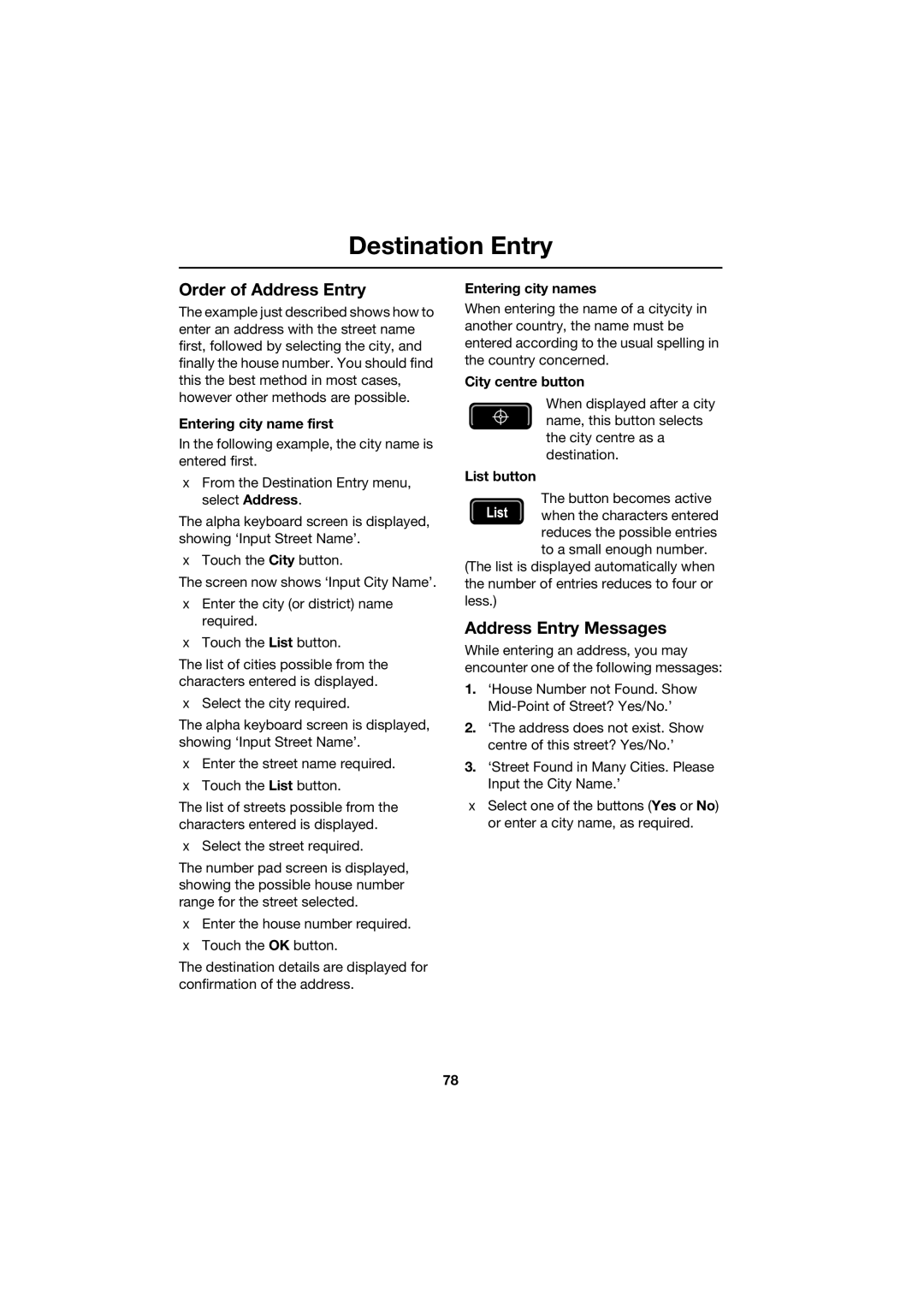Destination Entry
Order of Address Entry
The example just described shows how to enter an address with the street name first, followed by selecting the city, and finally the house number. You should find this the best method in most cases, however other methods are possible.
Entering city name first
In the following example, the city name is entered first.
•From the Destination Entry menu, select Address.
The alpha keyboard screen is displayed, showing ‘Input Street Name’.
•Touch the City button.
The screen now shows ‘Input City Name’.
•Enter the city (or district) name required.
•Touch the List button.
The list of cities possible from the characters entered is displayed.
•Select the city required.
The alpha keyboard screen is displayed, showing ‘Input Street Name’.
•Enter the street name required.
•Touch the List button.
The list of streets possible from the characters entered is displayed.
•Select the street required.
The number pad screen is displayed, showing the possible house number range for the street selected.
•Enter the house number required.
•Touch the OK button.
The destination details are displayed for confirmation of the address.
Entering city names
When entering the name of a citycity in another country, the name must be entered according to the usual spelling in the country concerned.
City centre button
When displayed after a city name, this button selects the city centre as a destination.
List button
The button becomes active when the characters entered reduces the possible entries
to a small enough number. (The list is displayed automatically when the number of entries reduces to four or less.)
Address Entry Messages
While entering an address, you may encounter one of the following messages:
1.‘House Number not Found. Show
2.‘The address does not exist. Show centre of this street? Yes/No.’
3.‘Street Found in Many Cities. Please Input the City Name.’
•Select one of the buttons (Yes or No) or enter a city name, as required.
78