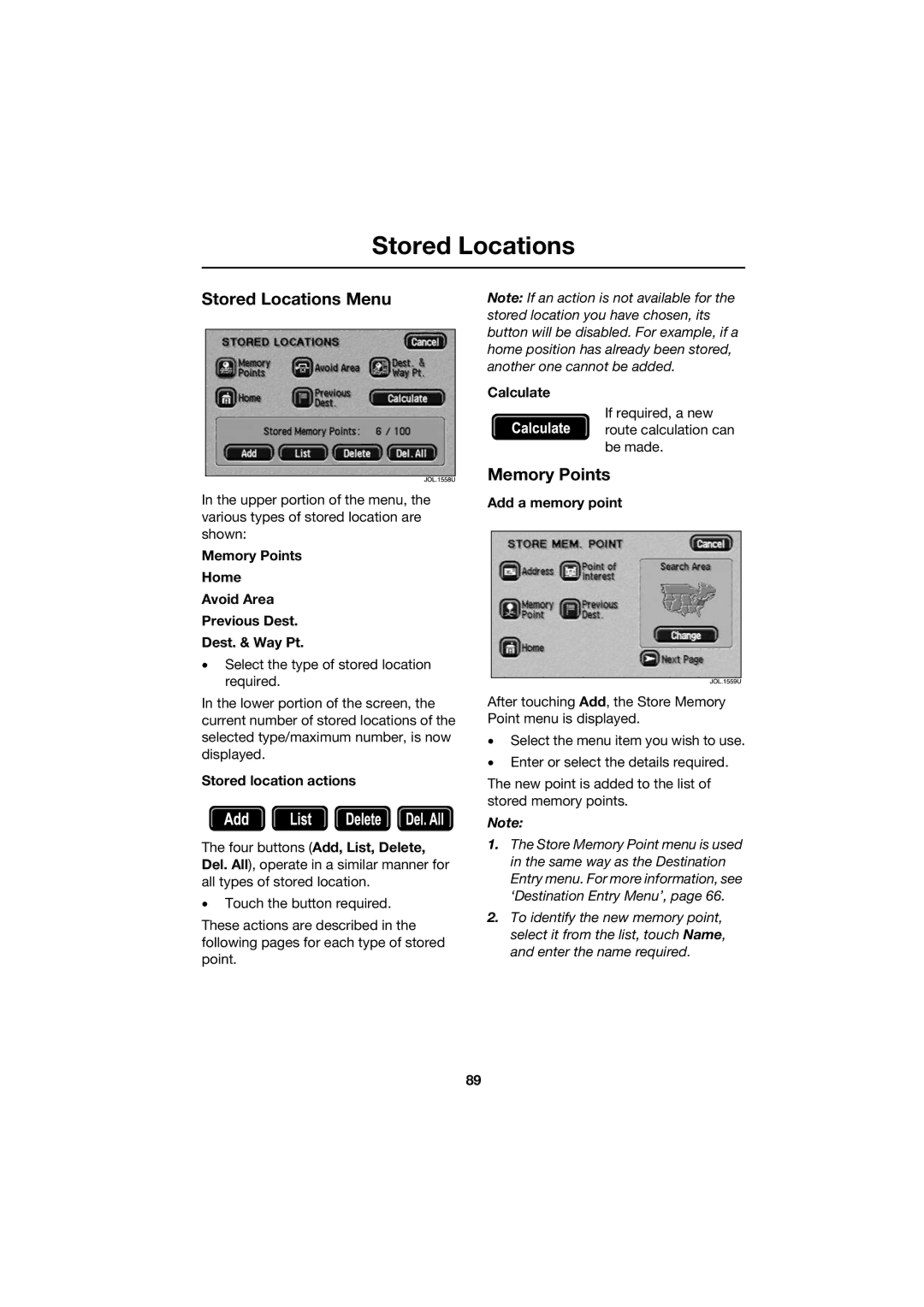Stored Locations
Stored Locations Menu
In the upper portion of the menu, the various types of stored location are shown:
Memory Points
Home
Avoid Area
Previous Dest.
Dest. & Way Pt.
•Select the type of stored location required.
In the lower portion of the screen, the current number of stored locations of the selected type/maximum number, is now displayed.
Stored location actions
The four buttons (Add, List, Delete, Del. All), operate in a similar manner for all types of stored location.
•Touch the button required.
These actions are described in the following pages for each type of stored point.
Note: If an action is not available for the stored location you have chosen, its button will be disabled. For example, if a home position has already been stored, another one cannot be added.
Calculate
If required, a new route calculation can be made.
Memory Points
Add a memory point
After touching Add, the Store Memory Point menu is displayed.
•Select the menu item you wish to use.
•Enter or select the details required.
The new point is added to the list of stored memory points.
Note:
1.The Store Memory Point menu is used in the same way as the Destination Entry menu. For more information, see ‘Destination Entry Menu’, page 66.
2.To identify the new memory point, select it from the list, touch Name, and enter the name required.
89