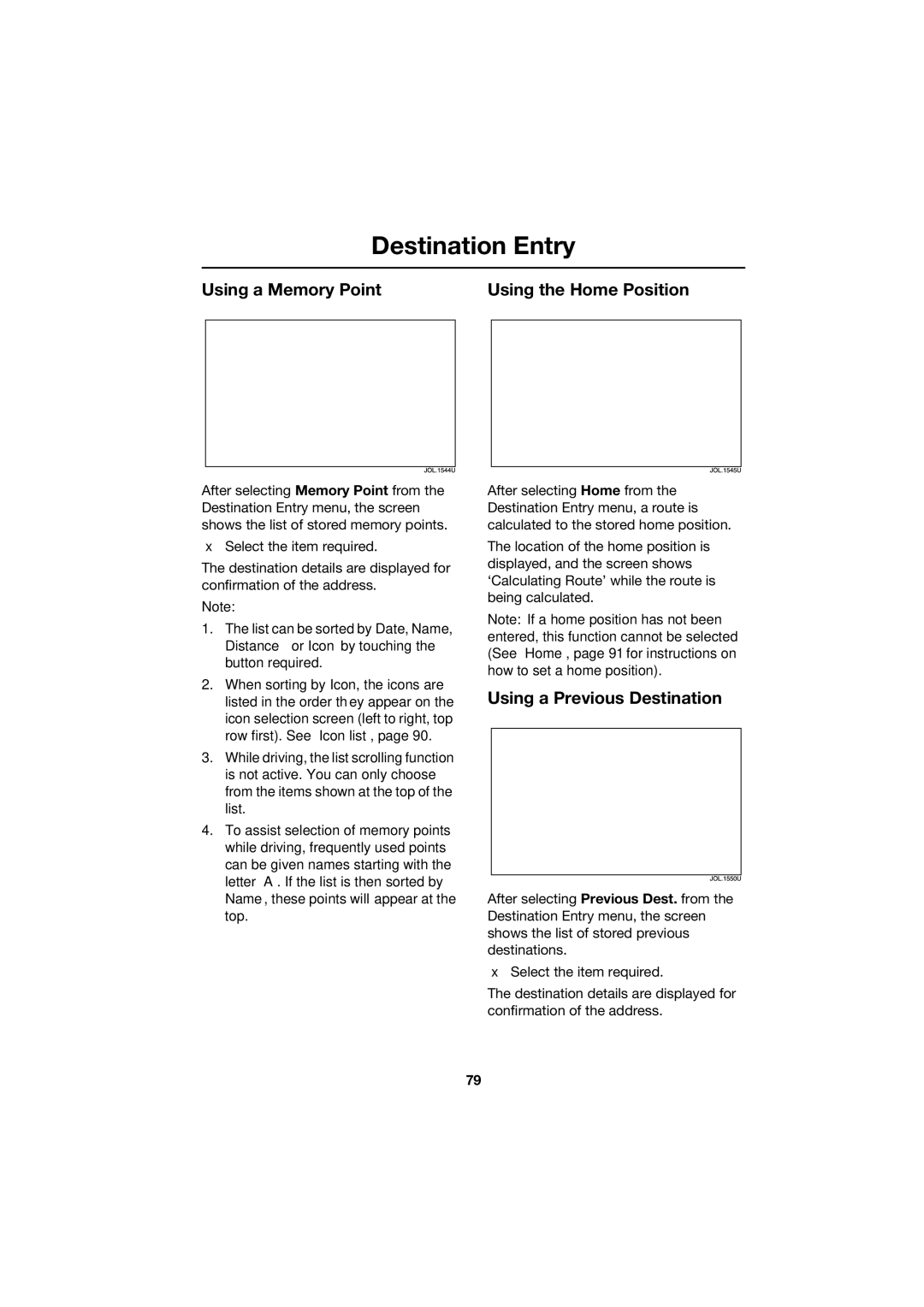Destination Entry
Using a Memory Point | Using the Home Position | ||
|
|
|
|
|
|
|
|
After selecting Memory Point from the Destination Entry menu, the screen shows the list of stored memory points.
•Select the item required.
The destination details are displayed for confirmation of the address.
Note:
1.The list can be sorted by Date, Name, Distance or Icon by touching the button required.
2.When sorting by Icon, the icons are listed in the order they appear on the icon selection screen (left to right, top row first). See ‘Icon list’, page 90.
3.While driving, the list scrolling function is not active. You can only choose from the items shown at the top of the list.
4.To assist selection of memory points while driving, frequently used points can be given names starting with the letter ‘A’. If the list is then sorted by Name, these points will appear at the top.
After selecting Home from the Destination Entry menu, a route is calculated to the stored home position.
The location of the home position is displayed, and the screen shows ‘Calculating Route’ while the route is being calculated.
Note: If a home position has not been entered, this function cannot be selected (See ‘Home’, page 91 for instructions on how to set a home position).
Using a Previous Destination
After selecting Previous Dest. from the Destination Entry menu, the screen shows the list of stored previous destinations.
•Select the item required.
The destination details are displayed for confirmation of the address.
79