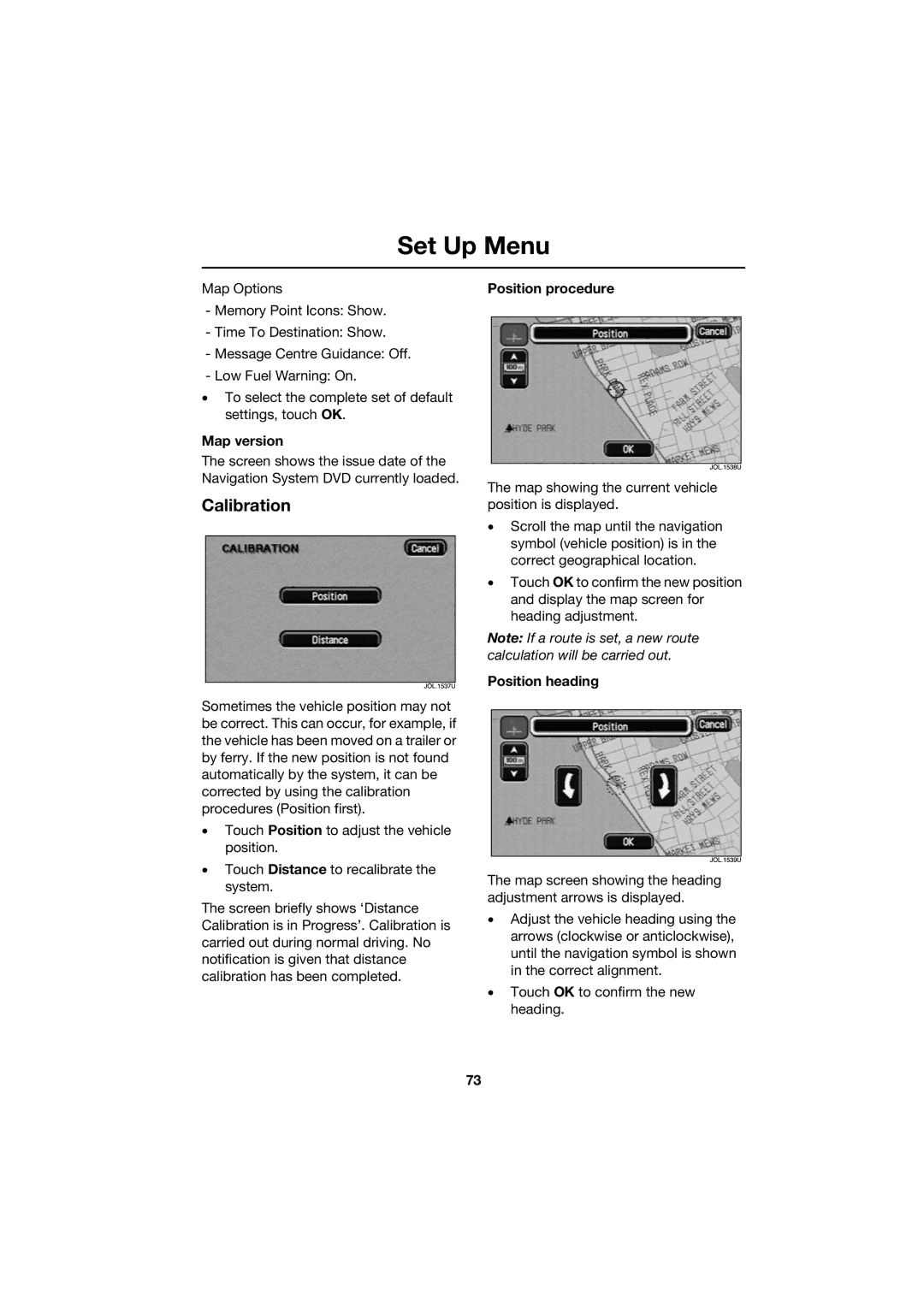Set Up Menu
Map Options
-Memory Point Icons: Show.
-Time To Destination: Show.
-Message Centre Guidance: Off.
-Low Fuel Warning: On.
•To select the complete set of default settings, touch OK.
Map version
The screen shows the issue date of the Navigation System DVD currently loaded.
Calibration
Sometimes the vehicle position may not be correct. This can occur, for example, if the vehicle has been moved on a trailer or by ferry. If the new position is not found automatically by the system, it can be corrected by using the calibration procedures (Position first).
•Touch Position to adjust the vehicle position.
•Touch Distance to recalibrate the system.
The screen briefly shows ‘Distance Calibration is in Progress’. Calibration is carried out during normal driving. No notification is given that distance calibration has been completed.
Position procedure
The map showing the current vehicle position is displayed.
•Scroll the map until the navigation symbol (vehicle position) is in the correct geographical location.
•Touch OK to confirm the new position and display the map screen for heading adjustment.
Note: If a route is set, a new route calculation will be carried out.
Position heading
The map screen showing the heading adjustment arrows is displayed.
•Adjust the vehicle heading using the arrows (clockwise or anticlockwise), until the navigation symbol is shown in the correct alignment.
•Touch OK to confirm the new heading.
73