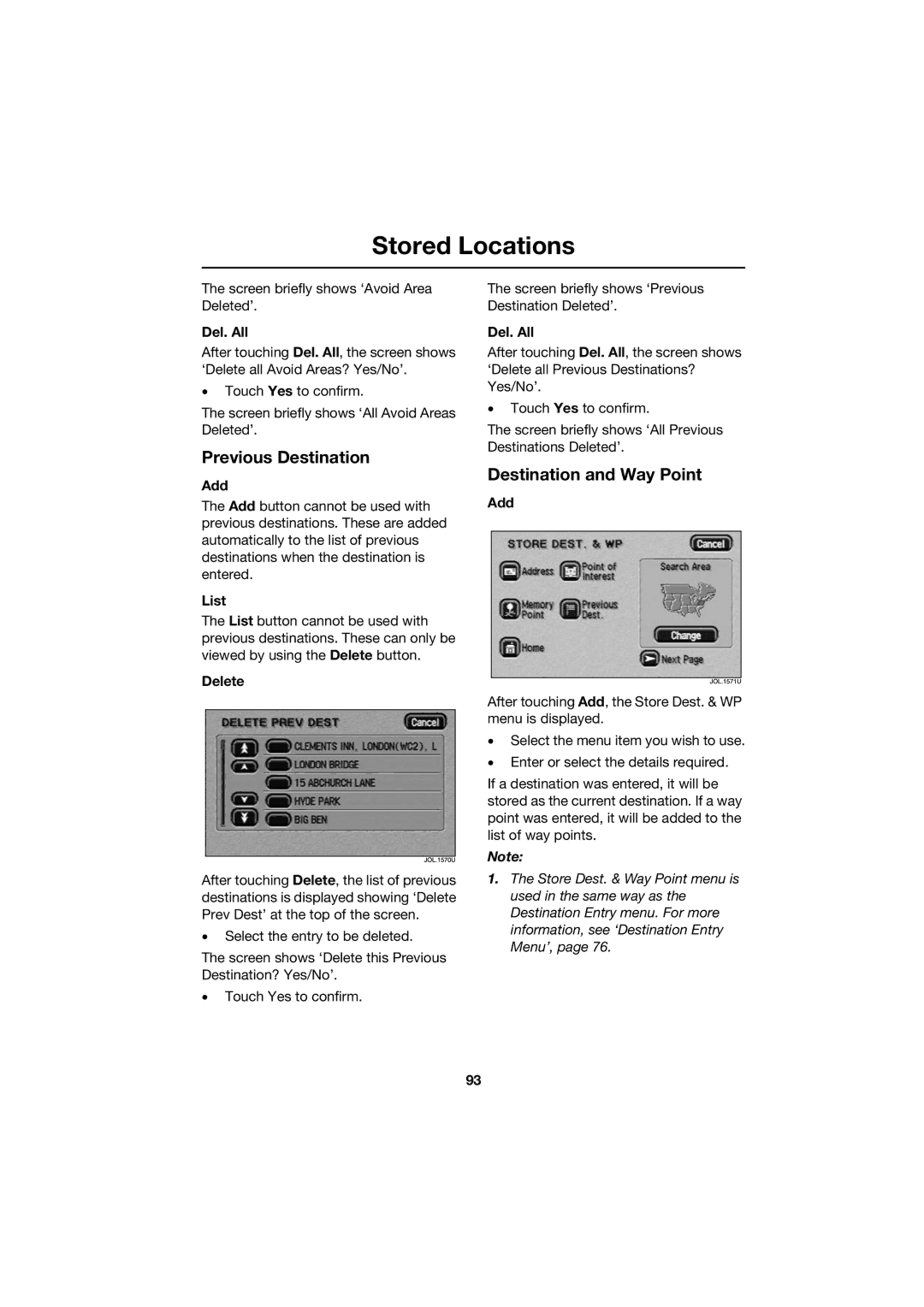Stored Locations
The screen briefly shows ‘Avoid Area Deleted’.
Del. All
After touching Del. All, the screen shows ‘Delete all Avoid Areas? Yes/No’.
•Touch Yes to confirm.
The screen briefly shows ‘All Avoid Areas Deleted’.
Previous Destination
Add
The Add button cannot be used with previous destinations. These are added automatically to the list of previous destinations when the destination is entered.
List
The List button cannot be used with previous destinations. These can only be viewed by using the Delete button.
Delete
After touching Delete, the list of previous destinations is displayed showing ‘Delete Prev Dest’ at the top of the screen.
•Select the entry to be deleted.
The screen shows ‘Delete this Previous Destination? Yes/No’.
•Touch Yes to confirm.
The screen briefly shows ‘Previous Destination Deleted’.
Del. All
After touching Del. All, the screen shows ‘Delete all Previous Destinations? Yes/No’.
•Touch Yes to confirm.
The screen briefly shows ‘All Previous Destinations Deleted’.
Destination and Way Point
Add
After touching Add, the Store Dest. & WP menu is displayed.
•Select the menu item you wish to use.
•Enter or select the details required.
If a destination was entered, it will be stored as the current destination. If a way point was entered, it will be added to the list of way points.
Note:
1.The Store Dest. & Way Point menu is used in the same way as the Destination Entry menu. For more information, see ‘Destination Entry Menu’, page 76.
93