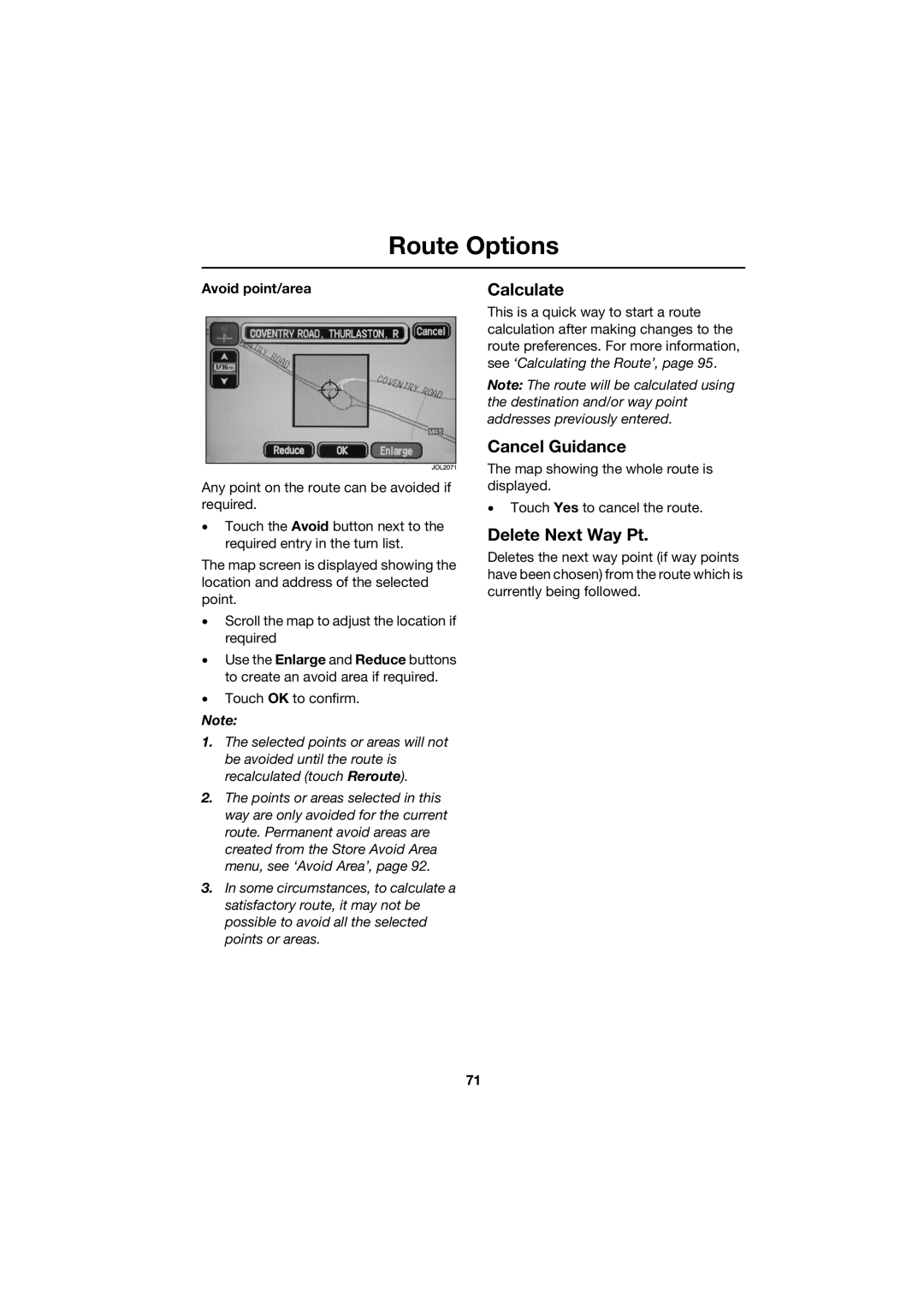Route Options
Avoid point/area
Any point on the route can be avoided if required.
•Touch the Avoid button next to the required entry in the turn list.
The map screen is displayed showing the location and address of the selected point.
•Scroll the map to adjust the location if required
•Use the Enlarge and Reduce buttons to create an avoid area if required.
•Touch OK to confirm.
Note:
1.The selected points or areas will not be avoided until the route is recalculated (touch Reroute).
2.The points or areas selected in this way are only avoided for the current route. Permanent avoid areas are created from the Store Avoid Area menu, see ‘Avoid Area’, page 92.
3.In some circumstances, to calculate a satisfactory route, it may not be possible to avoid all the selected points or areas.
Calculate
This is a quick way to start a route calculation after making changes to the route preferences. For more information, see ‘Calculating the Route’, page 95.
Note: The route will be calculated using the destination and/or way point addresses previously entered.
Cancel Guidance
The map showing the whole route is displayed.
•Touch Yes to cancel the route.
Delete Next Way Pt.
Deletes the next way point (if way points have been chosen) from the route which is currently being followed.
71