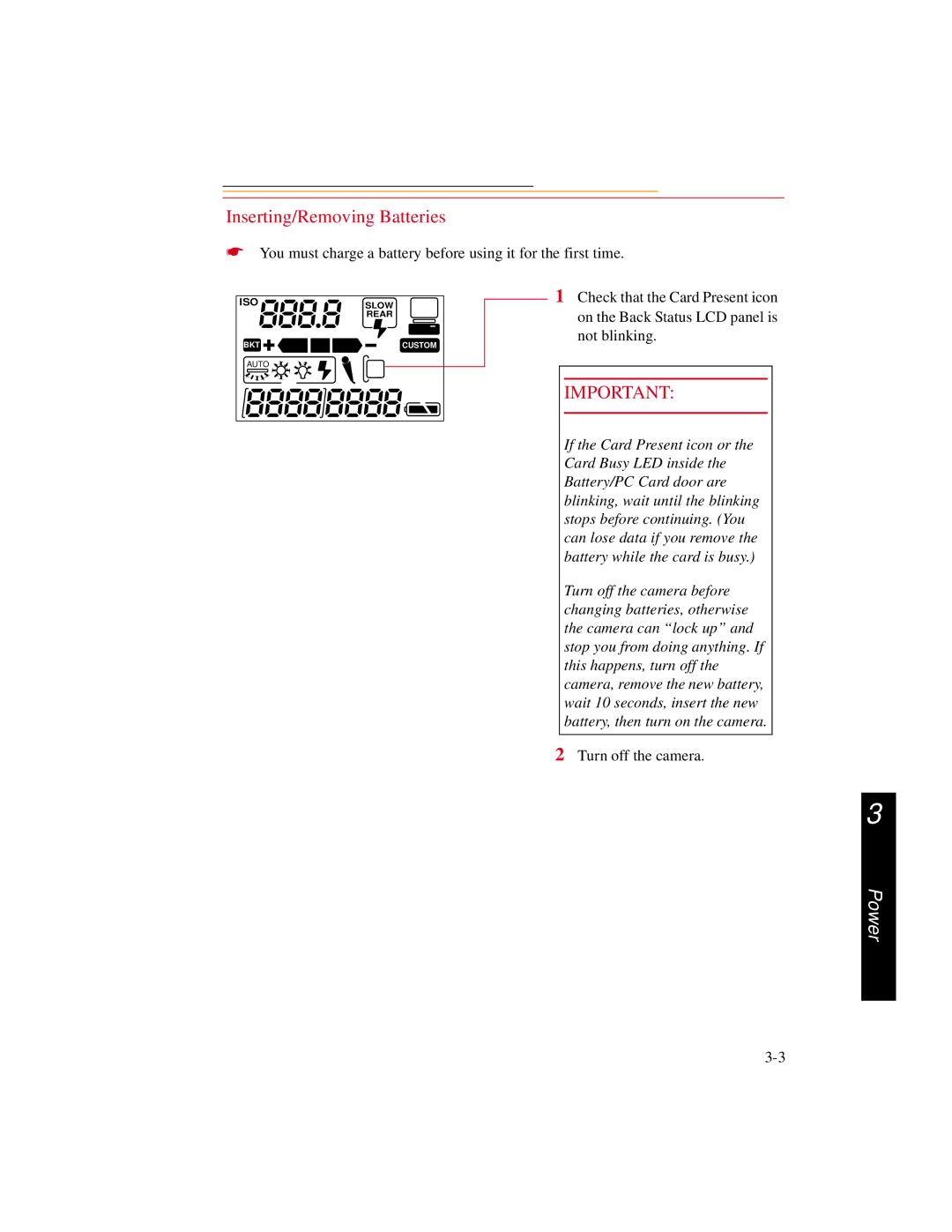User’s Guide
Page
Kodak Professional DCS 600 Series Cameras
Warranty Time Period
Warranty Repair Coverage
Limitations
Outside the United States
How to obtain service
Product Support Options
Page
Table of Contents
Page
Powering Your Camera
Configuring Your Camera
Controlling Exposure
10-1
11-1
12-1
14-1
Appendix B Troubleshooting
Appendix F Remote Control Accessories
Information
Windows
System Requirements for your Computer
Macintosh
PC Card icon
Important Safeguards and Precautions
Important Info
Page
Vcci Statement
Electromagnetic Emissions
About Your Camera
Features
Page
Camera Front
Nomenclature
Camera Back
Camera Bottom
Camera Top
Camera Sides
Open Battery/PC Card Door
Viewfinder
Using the Navigate switch to Select the Focus Area
Navigate Switch
Using the Navigate switch to Navigate the Image LCD Panel
Display Button
Digital Function Buttons
Selector button
Record/Tag Button
Top Status LCD Panel
LCD Panels
Menu Bar
Back Status LCD Panel
Image LCD Panel
Folder icon
Icon Function Dropdown Menu
Menu icon
Display icon
To Display a Dropdown menu
Navigation Techniques
To Display the Menu bar and select a Menu bar icon
To Choose an item from a menu screen
To Choose an item from a dropdown menu
Status Bar
AE-L AF-L AF-ON
Rotating the Main-Command Dial While Pressing Buttons
Rotating the Sub-Command Dial While Pressing Buttons
Sub-Command-Dial
Rotating the Sub-Command Dial by itself
To set the Self-timer
Drive Mode/Self-Timer Selector
To set a Drive mode
Mounting the Lens
Lens
Setting the Lens to the Minimum Aperture
Your Camera
Removing the Lens
Anti-aliasing filter
Imager
IR Filter
Camera Imager Size
Viewfinder Diopter
Illumination Switch
Mirror Lockup Lever
Depth-of-Field Preview Button
Sync Terminal
Accessory Shoe
Self-Diagnostic Shutter System
Removing the Finder
Changing Viewfinders
Attaching the Finder
Changing Focusing Screens
Attaching the Neck Strap
Camera Straps
Attaching the Hand Strap
Name Plate
Turning the Camera On and Off
Camera
Batteries
Camera NiMH battery NiCd battery
Inserting/Removing Batteries
Be sure that the Card Busy LED is Off before you continue
Power
Icon indicates whether the battery needs changing
Checking Battery Status
Yellow light Green light Battery Status
Battery Charger
Charging Batteries
ISO
Conditioning Discharging Batteries
Waking your Camera from PowerSave Mode
Battery Conservation
PowerSave Mode
Situations Using Extra Battery Power
Image LCD Panel Timeout
Meter Timeout
Tips
AC Adapter for Camera
Connecting the AC Adapter for Camera
Power
Date and Time
Camera
Page
Setting PowerSave Time
Setting Display Off Time
Camera Properties
Display Off Time screen appears
Sharpening screen appears
Enabling Sharpening
Image Resolution screen appears
Setting File Resolution
If you select Resolution, Resolution screen appears
If you select Units, the Resolution Units screen appears
This Use Folder 1 screen appears
Determining Total Actuations
Use Folder
Selected Custom Setting screen appears
Custom Settings
PC Cards
Using a PC Card
Dual Slots for PC Cards
Inserting/Removing PC Cards
Be sure that the Card Busy LED is Off before continuing
PC Card
Card menu appears
Formatting a PC Card
Confirmation screen appears
Selecting a PC Card or Folder
Processing with Two PC Cards
Jpeg and Tiff File Processing
Processing confirmation screen appears
Processing Images
Choice Images Processed
Condition Screen Your Action
Condition Screen Your Action
Processing Screen Defaults Result Settings Underlined
Changing Processing Settings
Processing Screen Defaults Result Settings Underlined
DCS Acquire Module or DCS Twain Data Source
Working with Tiff Custom Files on your Computer
File Format Module
Iptc Data Management
Loading Iptc Data from a PC Card
Before You Start
Quick Start
Page
Quick Start
Mode
AC Adapter for Camera
Connecting the AC Adapter for Camera
Page
Set the Date and Time
Optional Settings Before You Start
Select a PC Card or Folder
Date/Time screen appears
Basic Shooting
Press and hold the AF Area
Appears in the Top Status LCD panel and viewfinder
Lightly press the Shutter Release button
Page
Reviewing Images on Your Camera
Setting Display Contrast
Setting Display Options
Page
Tag icon appears at the right of the Menu Bar
Tagging Images
Deleting a Single Image
Deleting Images
Delete Images menu appears
Deleting More Than One Image
Associating a Sound File with an Image
ISO BKT
Page
White Balance
Exposure
White Balance Color Temperature Setting Degrees Kelvin
Exposure
Selecting Custom White Balance
Using White Balance Settings
Options- The White Balance Settings menu appears. You can
Delete White Balance Setting menu appears
Selecting White Balance Settings
Deleting White Balance Settings
Rule Error Message
Loading White Balance Settings
Page
Saving White Balance Settings using the Computer
Saving White Balance Settings using your Camera
3D Color Matrix Metering
Exposure Metering System
Custom
Center-Weighted Metering
Spot Metering
Setting the Metering System
Programmed Auto Exposure Mode
Exposure Mode
Aperture-Priority Auto Exposure Mode
Shutter-Priority Auto Exposure Mode
Slow Shutter Speed
Manual Exposure Mode
High Shutter Speed
Setting Exposure Mode
Page
Selecting the Focus Area
Focus Area
Focus Area Top Status LCD panel Viewfinder
Locking the Focus Area
Focusing
Selecting AF Area Mode
Subject. If the subject moves,
Autofocus
Focus Mode
Single Servo AF with Focus-Priority Stationary Subject
Single Servo AF with Focus-Priority Moving Subject
Continuous Servo AF with Release-Priority
Manual Focus
Manual Focus with the Electronic Rangefinder
Mode
Manual Focus Using a Clear Matte Field
Special Focusing Situations in AF
Page
Antialiasing Filter or IR Filter Effect on Focus
Preparing for Sharpening in the DCS Host software
Sharpening
Preparing to Capture an Image
Capturing Images
Seconds, or 32 seconds, use Custom Setting #15. Refer to
Basic Shooting
AF-L
Capturing
Frame number on the Back Status LCD panel increases by one
10-7
Mode Effect
Two-Button Reset
Mode Set To Reference
Camera
Setting appears in the Back Status LCD panel
Choosing a Drive Mode
Drive Mode
Single-Frame Shooting
Continuous Shooting
Using the Vertical Controls
Intervalometer screen appears
Intervalometer
Hhmmss
Intervalometer Screen Your Action Result Settings
Recommendations for Flash Photography
Flash Photography
Auto Aperture Mode
Turning on the SB-28D or SB-28DX
Attaching the SB-28D or SB-28DX
Waking the SB-28D or SB-28DX from Standby mode
Standby Mode
Enabling/Disabling Standby Mode
Setting Up Your Camera for Flash Photography
Page
Mode indicator on the Speedlight’s LCD panel shows a
Setting Up the SB-28D or SB-28DX
SEL
Test Firing
Using the SB-28D
Auto Flash Distance Range
Page
Slow Sync
Flash Sync Mode
Making a Dark Background More Visible
To avoid image blur, attach the camera to a tripod
Slow Sync
Creating a Natural-looking Stream of Light
Rear Curtain Sync
11-16
Calculating the Correct Aperture
Guide Numbers for Determining the Correct Aperture
Calculating the Shooting Distance
Guide Number Table
ISO Setting Multiplier
Working with Images on Camera
Image Review Mode
Setting the Review Mode
Reviewing Images
Navigating in Single Image Review Mode
Navigating in Four or Nine Image Review Mode
Navigating Horizontally
Navigating Vertically
Adjusting Display Contrast
Selecting an Image
Display Options screen appears
Setting Display Options
12-9
Tagging Images
Associating Sound Files With Images
ISO BKT
Image is not
Deleting More Than One Image
Recovering Deleted Images
Shutter-Priority Auto Exposure Mode
Capturing Images in Each Exposure Mode
13-2
Locking Shutter Speed
Aperture-Priority Auto Exposure Mode
13-5
13-6
Locking the Aperture
Lens Type Procedure
Manual Exposure Mode
Different Procedures for Different Lenses
13-9
Examples
Locking Shutter Speed/Aperture
Lens Type Procedure
Flexible Program
Focus Lock For Off-center Subjects
Pressed. Refer to Custom Settings on
AE/AF Lock
About AE Lock
Either focus or exposure not both, as with the default
Exposure Compensation
Obtaining the Meter Reading in Manual Exposure Mode
13-21
Exposure Compensation Function
13-23
Auto Exposure/Flash Exposure Bracketing
While pressing the BKT button
ISO BKT
Auto Exposure/Flash Exposure bracketing mode, you can set
Self-Timer
13-29
Long Time Exposure
Command dial to select M for
Press and hold the Mode
Manual Exposure mode
Button and rotate the Main
Number appears in the Back Status LCD panel
Making a Custom Setting
Custom appears in the Back Status LCD panel
Reset Factory Settings
Number Function Your Option
Custom Settings Table
Direction of Command Dial rotation
Autofocus activated when the Shutter
AE Lock when Shutter Release button is
Release button is lightly pressed
Panel
Prolonged shutter speed
Bracketing in Manual Exposure mode
Focusing screen compensation
Focus indicators
Aperture setting using the Sub-Command
Flash Sync speed
3oo
Auto Exposure/Flash Exposure bracketing
Advantages to using a Card Reader
Advantages to using an Ieee 1394 Connection
To Connect to the Computer
Connecting Your Camera to the Computer
14-3
Using the Card Reader
Quitting-Disconnecting from the Computer
Transmitting Data
Connecting a Device to the Serial Port
Setting the Baud Rate
Accessing Serial Port Options
Serial Port menu appears
Baud Rate menu appears
Menu Action Comments Choice
Serial In Mode
Serial In Mode menu appears
Serial In Status
Menu Choice Action Comments
Serial Out Mode
Serial Out Mode menu appears
Image Transmit
Handling
Camera Care
Cleaning
Anti-aliasing Filter and IR Filter
16-4
Examining a Test Image
Determining if the Imager is Dirty
Visually inspecting the Imager
Close Shutter screen appears in the Image Display
Reassembling the Camera
Cleaning the Imager
Top and Back Status LCD panels
Storing
Updating Camera Firmware
Installing Camera Firmware on Your Computer
Firmware screen appears
If you choose Cancel, the firmware will not be updated
Updating From the PC Card
Appendix a Specifications
Shooting Mode DCS
Reflex mirror
Top Status Viewfinder Shutter Cause and Remedy LCD Panel
Appendix B Troubleshooting
BKT
Symptom Cause Remedy
Other symptoms, causes and remedies
Manual Single Focal Length Lenses
Compatible Lenses
Works with Works without Lens Name Lens Type
Filter
Works with Works without Lens Name Lens Type
Ai 200/4S Micro Ai 300/2S Ai 300/2.8
Works with Works without Lens Name Lens Type
Appendix C
Manual Zoom Lenses
Autofocus Single Focal Length Lenses
Autofocus Zoom Lenses
Page
Viewfinder Number
Compatible Viewfinders
AE Automatic Exposure lock
Drive mode
Antialiasing filter
CCD Charge coupled device
Exposure control
Exposure bracketing
Exposure compensation
Flexible Program
Number
Focus-Priority for autofocus
Focus Tracking
Histogram
Guide number
Matrix Metering system
Manual flash
PC Card Pcmcia card
Rear-Curtain Sync
Slow Sync
Release-Priority for autofocus
Vignetting
White balance
Appendix E Problem Report
Nikon Name Compatibility Adapter Code
Appendix F Remote Control Accessories
AC-1WE
Numerics
Page
Index
Page
Index-5
Kodak and Kodak Professional are trademarks 4E1627