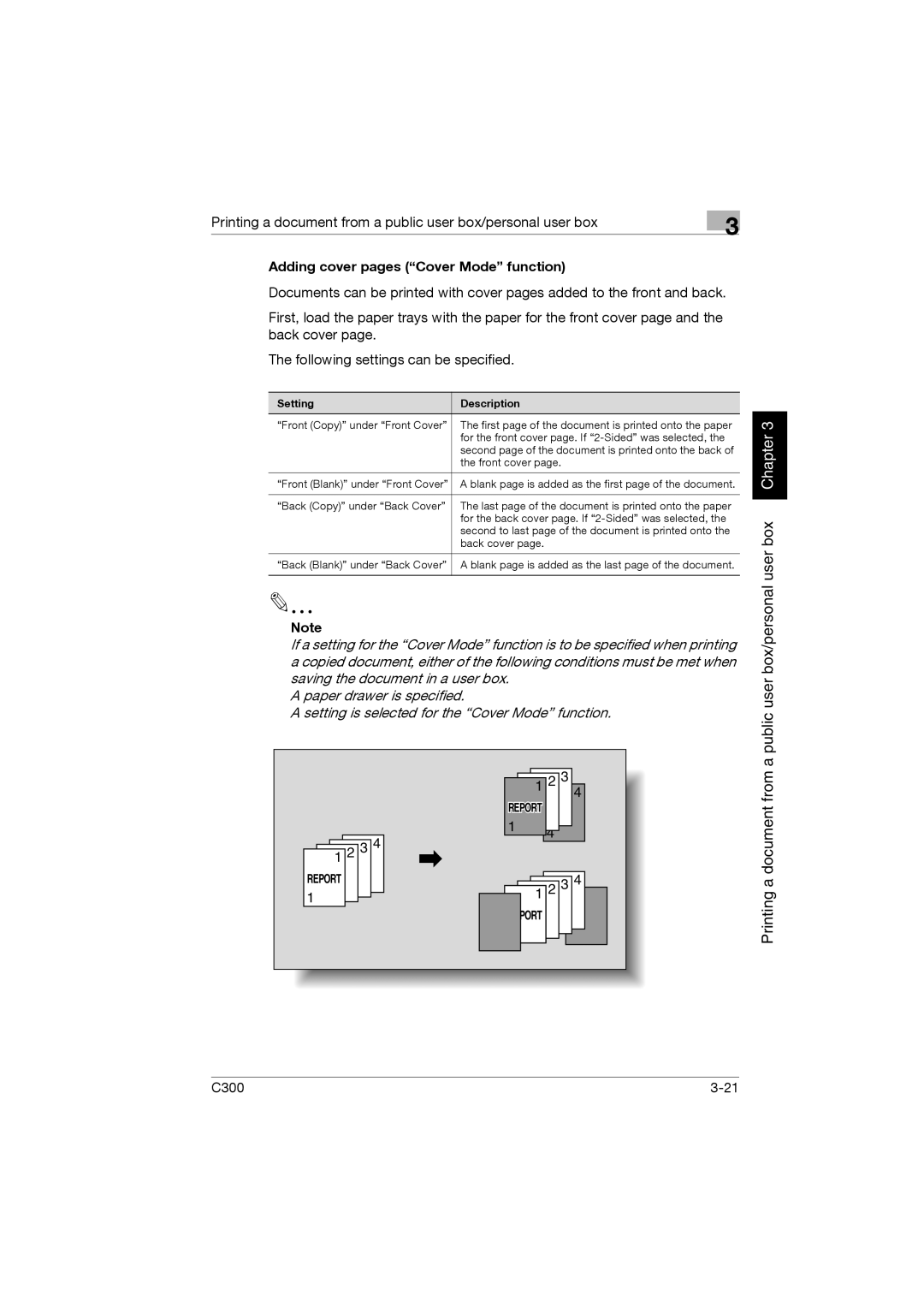Printing a document from a public user box/personal user box | 3 |
|
Adding cover pages (“Cover Mode” function)
Documents can be printed with cover pages added to the front and back.
First, load the paper trays with the paper for the front cover page and the back cover page.
The following settings can be specified.
Setting | Description |
“Front (Copy)” under “Front Cover” | The first page of the document is printed onto the paper |
| for the front cover page. If |
| second page of the document is printed onto the back of |
| the front cover page. |
|
|
“Front (Blank)” under “Front Cover” | A blank page is added as the first page of the document. |
|
|
“Back (Copy)” under “Back Cover” | The last page of the document is printed onto the paper |
| for the back cover page. If |
| second to last page of the document is printed onto the |
| back cover page. |
|
|
“Back (Blank)” under “Back Cover” | A blank page is added as the last page of the document. |
|
|
Note
If a setting for the “Cover Mode” function is to be specified when printing a copied document, either of the following conditions must be met when saving the document in a user box.
A paper drawer is specified.
A setting is selected for the “Cover Mode” function.
|
|
|
| 1 | 2 3 |
|
|
|
|
| 4 |
|
| REPORT |
| ||
|
| 1 | 2 3 | 4 | |
|
|
|
| ||
1 2 3 4 |
|
|
| ||
|
|
|
| ||
REPORT | 4 |
|
| 12 2 3 4 | |
1 2 3 |
|
| |||
|
| REPORT | 4 | ||
|
| 12 2 | 3 | ||
|
|
|
| ||
Printing a document from a public user box/personal user box Chapter 3
C300 |