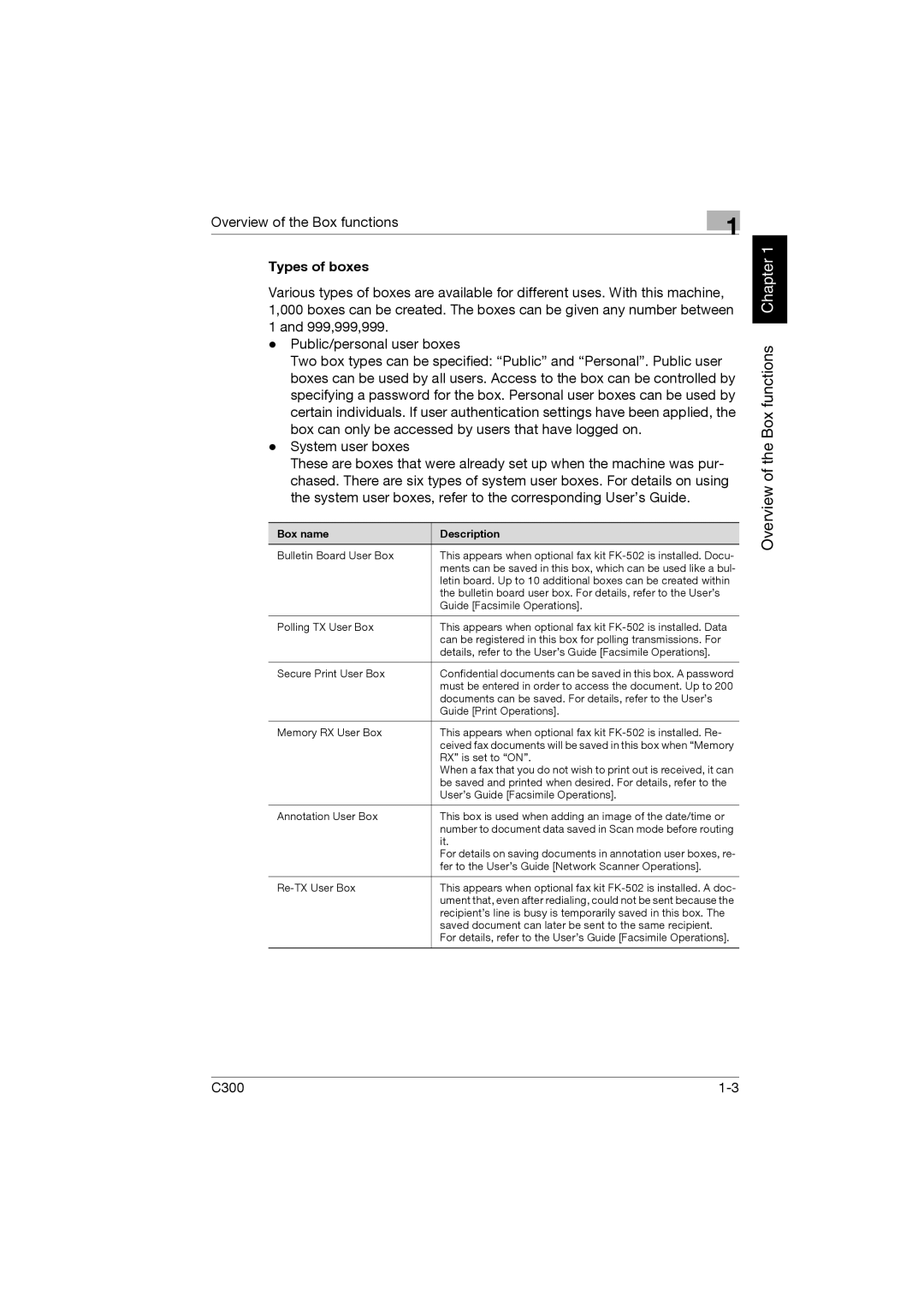Overview of the Box functions | 1 |
|
Types of boxes
Various types of boxes are available for different uses. With this machine, 1,000 boxes can be created. The boxes can be given any number between 1 and 999,999,999.
-Public/personal user boxes
Two box types can be specified: “Public” and “Personal”. Public user boxes can be used by all users. Access to the box can be controlled by specifying a password for the box. Personal user boxes can be used by certain individuals. If user authentication settings have been applied, the box can only be accessed by users that have logged on.
-System user boxes
These are boxes that were already set up when the machine was pur- chased. There are six types of system user boxes. For details on using the system user boxes, refer to the corresponding User’s Guide.
Box name | Description |
Bulletin Board User Box | This appears when optional fax kit |
| ments can be saved in this box, which can be used like a bul- |
| letin board. Up to 10 additional boxes can be created within |
| the bulletin board user box. For details, refer to the User’s |
| Guide [Facsimile Operations]. |
|
|
Polling TX User Box | This appears when optional fax kit |
| can be registered in this box for polling transmissions. For |
| details, refer to the User’s Guide [Facsimile Operations]. |
|
|
Secure Print User Box | Confidential documents can be saved in this box. A password |
| must be entered in order to access the document. Up to 200 |
| documents can be saved. For details, refer to the User’s |
| Guide [Print Operations]. |
|
|
Memory RX User Box | This appears when optional fax kit |
| ceived fax documents will be saved in this box when “Memory |
| RX” is set to “ON”. |
| When a fax that you do not wish to print out is received, it can |
| be saved and printed when desired. For details, refer to the |
| User’s Guide [Facsimile Operations]. |
|
|
Annotation User Box | This box is used when adding an image of the date/time or |
| number to document data saved in Scan mode before routing |
| it. |
| For details on saving documents in annotation user boxes, re- |
| fer to the User’s Guide [Network Scanner Operations]. |
|
|
This appears when optional fax kit | |
| ument that, even after redialing, could not be sent because the |
| recipient’s line is busy is temporarily saved in this box. The |
| saved document can later be sent to the same recipient. |
| For details, refer to the User’s Guide [Facsimile Operations]. |
|
|
Overview of the Box functions Chapter 1
C300 |