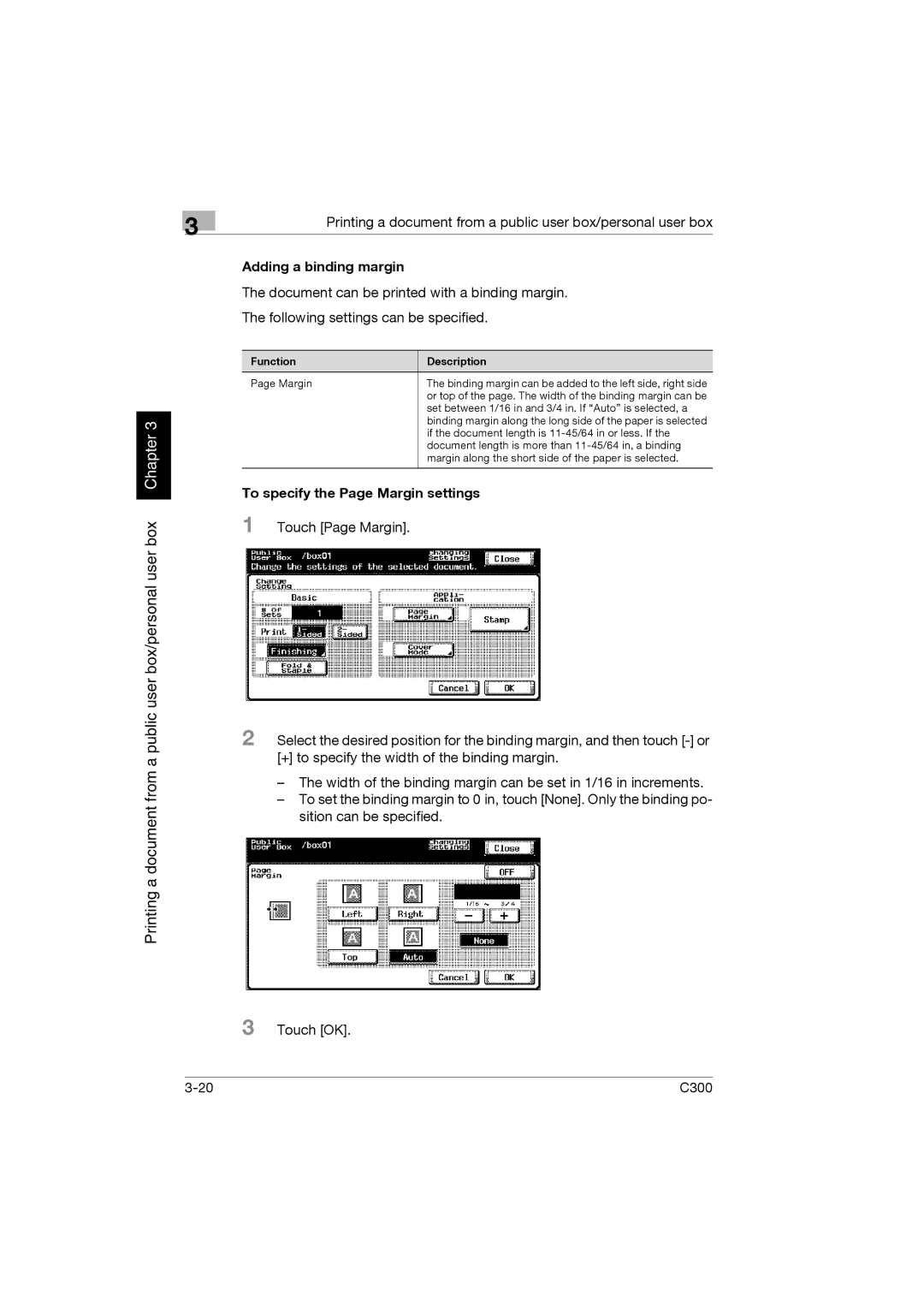3
Printing a document from a public user box/personal user box Chapter 3
Printing a document from a public user box/personal user box
Adding a binding margin
The document can be printed with a binding margin.
The following settings can be specified.
Function | Description |
Page Margin | The binding margin can be added to the left side, right side |
| or top of the page. The width of the binding margin can be |
| set between 1/16 in and 3/4 in. If “Auto” is selected, a |
| binding margin along the long side of the paper is selected |
| if the document length is |
| document length is more than |
| margin along the short side of the paper is selected. |
|
|
To specify the Page Margin settings
1 Touch [Page Margin].
2 Select the desired position for the binding margin, and then touch
–The width of the binding margin can be set in 1/16 in increments.
–To set the binding margin to 0 in, touch [None]. Only the binding po- sition can be specified.
3 Touch [OK].
C300 |