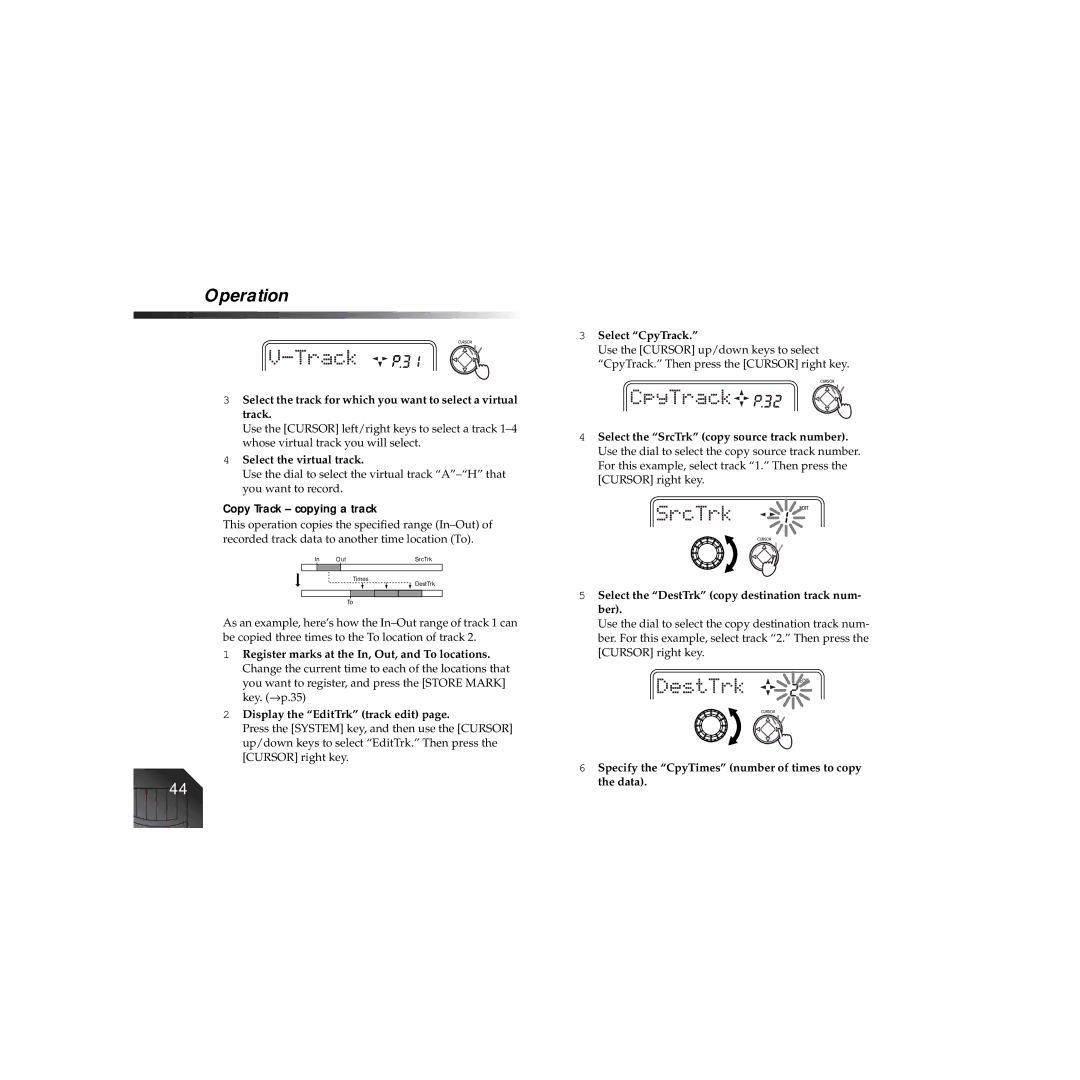Operation
3Select the track for which you want to select a virtual track.
Use the [CURSOR] left/right keys to select a track
4Select the virtual track.
Use the dial to select the virtual track
Copy Track – copying a track
This operation copies the specified range
In | Out | SrcTrk | ||
|
|
|
|
|
3Select “CpyTrack.”
Use the [CURSOR] up/down keys to select “CpyTrack.” Then press the [CURSOR] right key.
4Select the “SrcTrk” (copy source track number). Use the dial to select the copy source track number. For this example, select track “1.” Then press the [CURSOR] right key.
Times
To
DestTrk
5 Select the “DestTrk” (copy destination track num- |
ber). |
As an example, here’s how the
1Register marks at the In, Out, and To locations. Change the current time to each of the locations that
you want to register, and press the [STORE MARK] key. (→ p.35)
2Display the “EditTrk” (track edit) page.
Press the [SYSTEM] key, and then use the [CURSOR] up/down keys to select “EditTrk.” Then press the [CURSOR] right key.
44
Use the dial to select the copy destination track num- |
ber. For this example, select track “2.” Then press the |
[CURSOR] right key. |