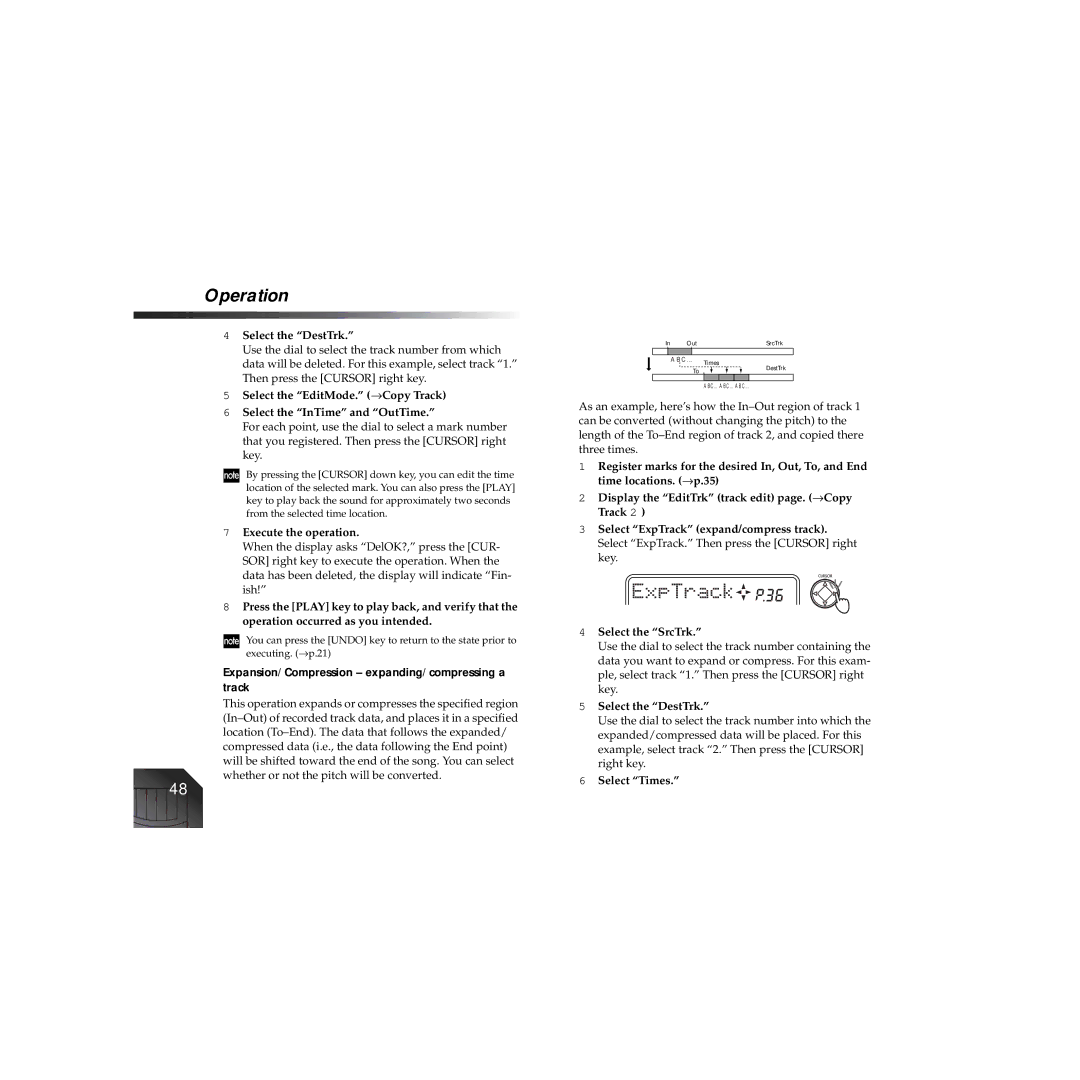Operation
4Select the “DestTrk.”
Use the dial to select the track number from which data will be deleted. For this example, select track “1.” Then press the [CURSOR] right key.
5Select the “EditMode.” (→ Copy Track)
6Select the “InTime” and “OutTime.”
For each point, use the dial to select a mark number that you registered. Then press the [CURSOR] right key.
By pressing the [CURSOR] down key, you can edit the time location of the selected mark. You can also press the [PLAY] key to play back the sound for approximately two seconds from the selected time location.
7Execute the operation.
When the display asks “DelOK?,” press the [CUR- SOR] right key to execute the operation. When the data has been deleted, the display will indicate “Fin- ish!”
8Press the [PLAY] key to play back, and verify that the operation occurred as you intended.
You can press the [UNDO] key to return to the state prior to executing. (→ p.21)
Expansion/Compression – expanding/compressing a track
This operation expands or compresses the specified region
48
In | Out |
|
|
|
|
| SrcTrk | |
|
|
|
|
|
|
|
|
|
| A B C ... | Times | ||||||
|
|
| ||||||
|
| To |
|
|
|
|
| DestTrk |
|
|
|
|
|
|
|
|
|
A B C ... A B C ... A B C ...
As an example, here’s how the
1Register marks for the desired In, Out, To, and End time locations. (→ p.35)
2Display the “EditTrk” (track edit) page. (→ Copy Track 2 )
3Select “ExpTrack” (expand/compress track). Select “ExpTrack.” Then press the [CURSOR] right key.
4Select the “SrcTrk.”
Use the dial to select the track number containing the data you want to expand or compress. For this exam- ple, select track “1.” Then press the [CURSOR] right key.
5Select the “DestTrk.”
Use the dial to select the track number into which the expanded/compressed data will be placed. For this example, select track “2.” Then press the [CURSOR] right key.