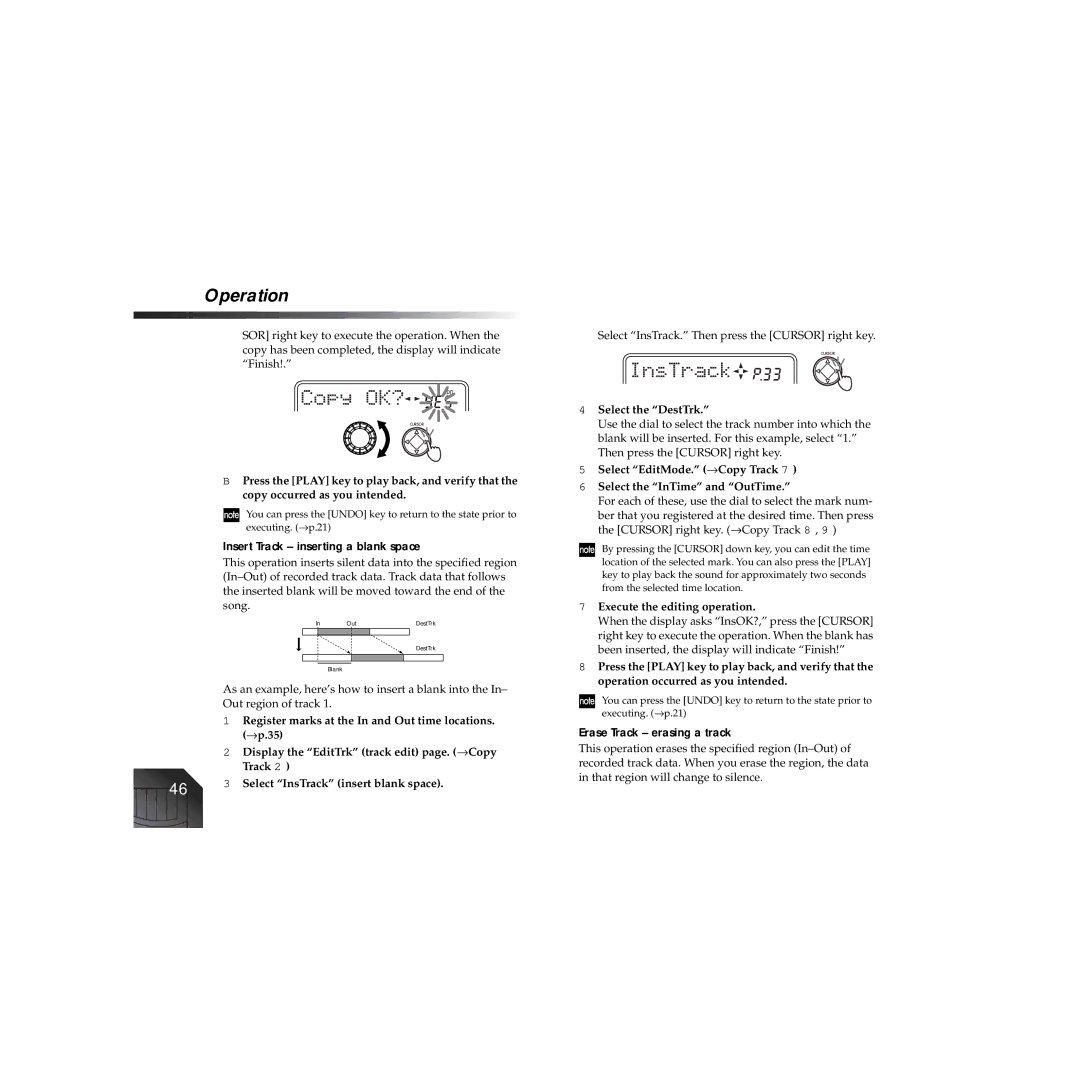Operation
SOR] right key to execute the operation. When the copy has been completed, the display will indicate “Finish!.”
BPress the [PLAY] key to play back, and verify that the copy occurred as you intended.
You can press the [UNDO] key to return to the state prior to executing. (→ p.21)
Insert Track – inserting a blank space
This operation inserts silent data into the specified region
In | Out |
| DestTrk | |
|
|
|
|
|
DestTrk
Blank
As an example, here’s how to insert a blank into the In– Out region of track 1.
1Register marks at the In and Out time locations. (→ p.35)
2Display the “EditTrk” (track edit) page. (→ Copy Track 2 )
46 | 3 Select “InsTrack” (insert blank space). |
|
Select “InsTrack.” Then press the [CURSOR] right key.
4Select the “DestTrk.”
Use the dial to select the track number into which the blank will be inserted. For this example, select “1.” Then press the [CURSOR] right key.
5Select “EditMode.” (→ Copy Track 7 )
6Select the “InTime” and “OutTime.”
For each of these, use the dial to select the mark num-
ber that you registered at the desired time. Then press the [CURSOR] right key. (→ Copy Track 8 , 9 )
By pressing the [CURSOR] down key, you can edit the time location of the selected mark. You can also press the [PLAY] key to play back the sound for approximately two seconds from the selected time location.
7Execute the editing operation.
When the display asks “InsOK?,” press the [CURSOR] right key to execute the operation. When the blank has been inserted, the display will indicate “Finish!”
8Press the [PLAY] key to play back, and verify that the operation occurred as you intended.
You can press the [UNDO] key to return to the state prior to executing. (→ p.21)
Erase Track – erasing a track
This operation erases the specified region