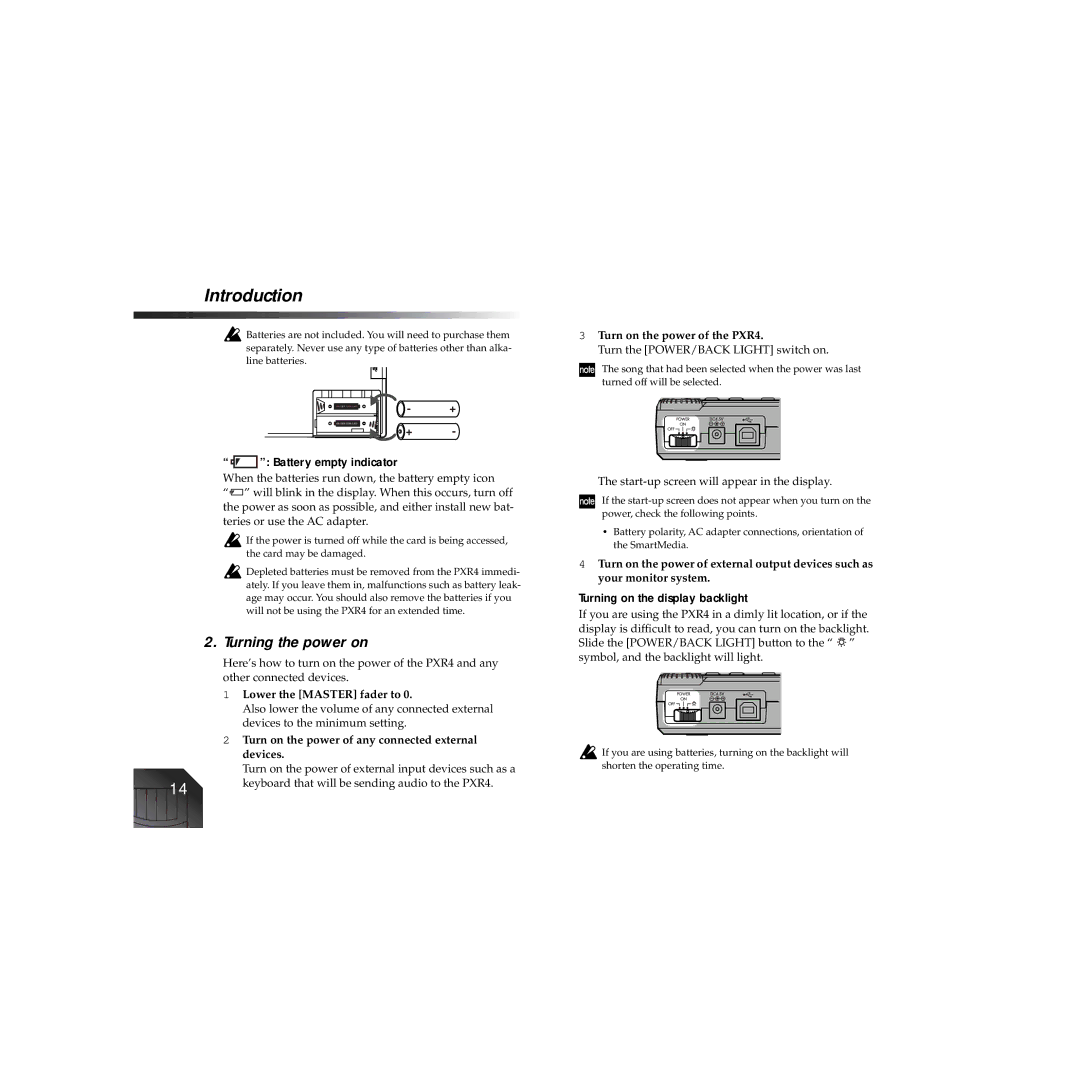Introduction
![]() Batteries are not included. You will need to purchase them separately. Never use any type of batteries other than alka- line batteries.
Batteries are not included. You will need to purchase them separately. Never use any type of batteries other than alka- line batteries.
3Turn on the power of the PXR4.
Turn the [POWER/BACK LIGHT] switch on.
The song that had been selected when the power was last turned off will be selected.
“ ”: Battery empty indicator
”: Battery empty indicator
When the batteries run down, the battery empty icon
“![]() ” will blink in the display. When this occurs, turn off the power as soon as possible, and either install new bat- teries or use the AC adapter.
” will blink in the display. When this occurs, turn off the power as soon as possible, and either install new bat- teries or use the AC adapter.
![]() If the power is turned off while the card is being accessed, the card may be damaged.
If the power is turned off while the card is being accessed, the card may be damaged.
![]() Depleted batteries must be removed from the PXR4 immedi- ately. If you leave them in, malfunctions such as battery leak- age may occur. You should also remove the batteries if you will not be using the PXR4 for an extended time.
Depleted batteries must be removed from the PXR4 immedi- ately. If you leave them in, malfunctions such as battery leak- age may occur. You should also remove the batteries if you will not be using the PXR4 for an extended time.
2. Turning the power on
Here’s how to turn on the power of the PXR4 and any other connected devices.
1Lower the [MASTER] fader to 0.
Also lower the volume of any connected external devices to the minimum setting.
2Turn on the power of any connected external
devices.
Turn on the power of external input devices such as a
14 | keyboard that will be sending audio to the PXR4. |
|
The
If the
•Battery polarity, AC adapter connections, orientation of the SmartMedia.
4Turn on the power of external output devices such as your monitor system.
Turning on the display backlight
If you are using the PXR4 in a dimly lit location, or if the display is difficult to read, you can turn on the backlight. Slide the [POWER/BACK LIGHT] button to the “ ![]()
![]()
![]() ” symbol, and the backlight will light.
” symbol, and the backlight will light.
![]() If you are using batteries, turning on the backlight will shorten the operating time.
If you are using batteries, turning on the backlight will shorten the operating time.