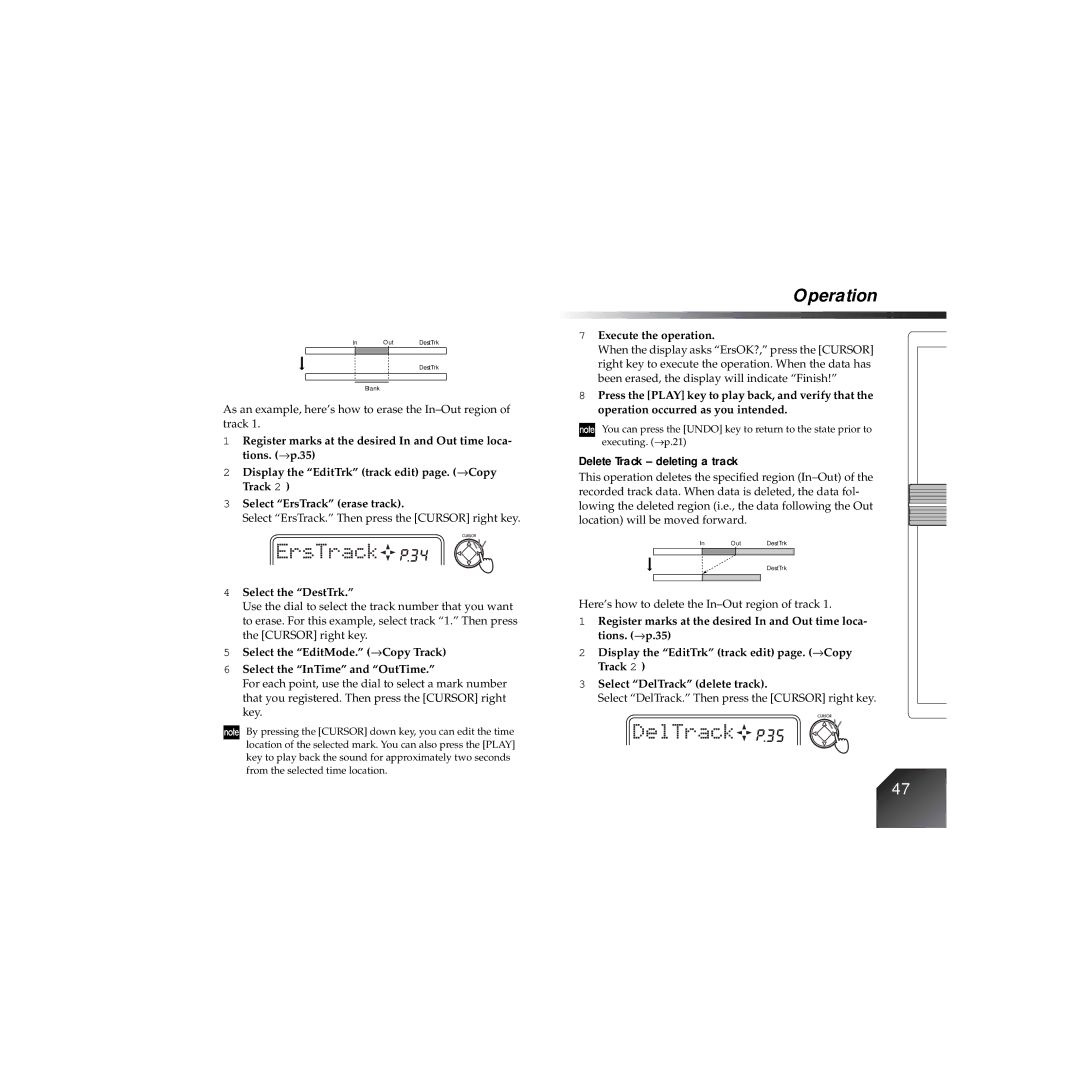In Out DestTrk
DestTrk
Blank
As an example, here’s how to erase the
1Register marks at the desired In and Out time loca- tions. (→ p.35)
2Display the “EditTrk” (track edit) page. (→ Copy Track 2 )
3Select “ErsTrack” (erase track).
Select “ErsTrack.” Then press the [CURSOR] right key.
4Select the “DestTrk.”
Use the dial to select the track number that you want to erase. For this example, select track “1.” Then press the [CURSOR] right key.
5Select the “EditMode.” (→ Copy Track)
6Select the “InTime” and “OutTime.”
For each point, use the dial to select a mark number that you registered. Then press the [CURSOR] right key.
By pressing the [CURSOR] down key, you can edit the time location of the selected mark. You can also press the [PLAY] key to play back the sound for approximately two seconds from the selected time location.
Operation
7Execute the operation.
When the display asks “ErsOK?,” press the [CURSOR] right key to execute the operation. When the data has been erased, the display will indicate “Finish!”
8Press the [PLAY] key to play back, and verify that the operation occurred as you intended.
You can press the [UNDO] key to return to the state prior to executing. (→ p.21)
Delete Track – deleting a track
This operation deletes the specified region
In Out DestTrk
DestTrk
Here’s how to delete the In–Out region of track 1.
1Register marks at the desired In and Out time loca- tions. (→ p.35)
2Display the “EditTrk” (track edit) page. (→ Copy Track 2 )
3Select “DelTrack” (delete track).
Select “DelTrack.” Then press the [CURSOR] right key.
47