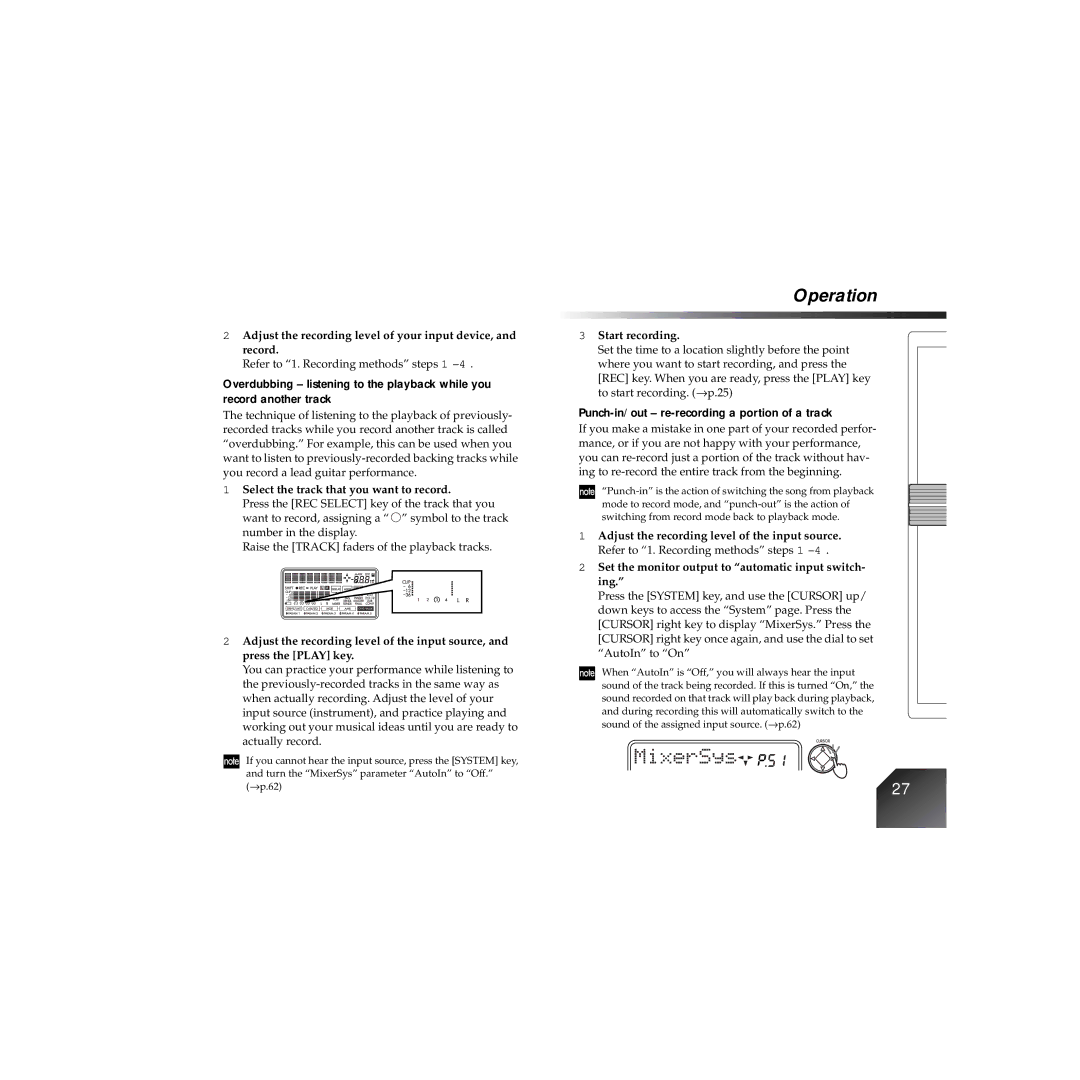2Adjust the recording level of your input device, and record.
Refer to “1. Recording methods” steps 1 –4 .
Overdubbing – listening to the playback while you record another track
The technique of listening to the playback of previously- recorded tracks while you record another track is called “overdubbing.” For example, this can be used when you want to listen to
1Select the track that you want to record.
Press the [REC SELECT] key of the track that you want to record, assigning a “ ![]() ” symbol to the track number in the display.
” symbol to the track number in the display.
Raise the [TRACK] faders of the playback tracks.
2Adjust the recording level of the input source, and press the [PLAY] key.
You can practice your performance while listening to the
If you cannot hear the input source, press the [SYSTEM] key, and turn the “MixerSys” parameter “AutoIn” to “Off.”
(→ p.62)
Operation
3Start recording.
Set the time to a location slightly before the point where you want to start recording, and press the
[REC] key. When you are ready, press the [PLAY] key to start recording. (→ p.25)
Punch-in/out – re-recording a portion of a track
If you make a mistake in one part of your recorded perfor- mance, or if you are not happy with your performance, you can
1Adjust the recording level of the input source. Refer to “1. Recording methods” steps 1
2Set the monitor output to “automatic input switch- ing.”
Press the [SYSTEM] key, and use the [CURSOR] up/ down keys to access the “System” page. Press the [CURSOR] right key to display “MixerSys.” Press the
[CURSOR] right key once again, and use the dial to set “AutoIn” to “On”
When “AutoIn” is “Off,” you will always hear the input sound of the track being recorded. If this is turned “On,” the sound recorded on that track will play back during playback, and during recording this will automatically switch to the sound of the assigned input source. (→ p.62)
27