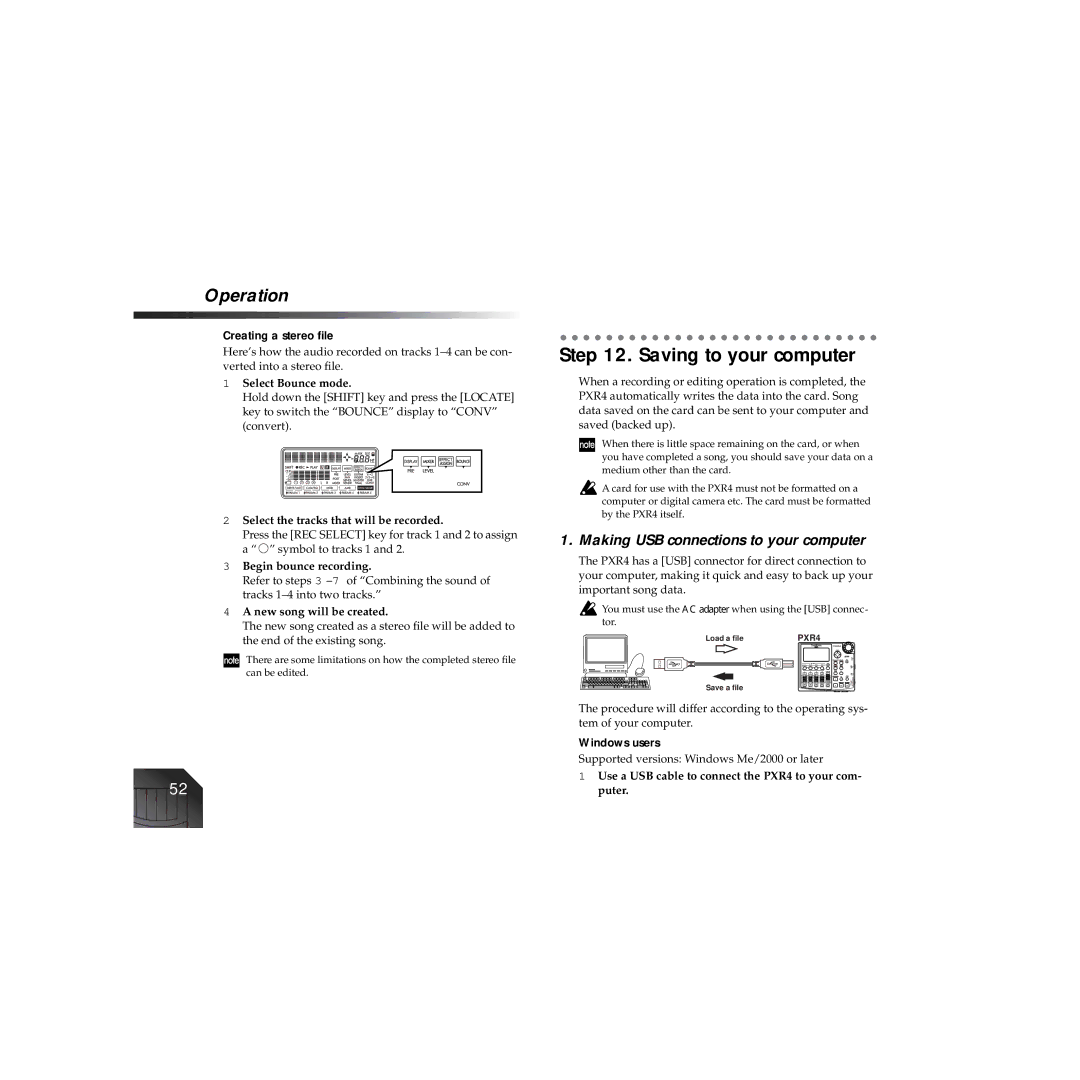Operation
Creating a stereo file
Here’s how the audio recorded on tracks
1Select Bounce mode.
Hold down the [SHIFT] key and press the [LOCATE] key to switch the “BOUNCE” display to “CONV” (convert).
2Select the tracks that will be recorded.
Press the [REC SELECT] key for track 1 and 2 to assign a “ ![]() ” symbol to tracks 1 and 2.
” symbol to tracks 1 and 2.
3Begin bounce recording.
Refer to steps 3
4A new song will be created.
The new song created as a stereo file will be added to the end of the existing song.
There are some limitations on how the completed stereo file can be edited.
52
Step 12. Saving to your computer
When a recording or editing operation is completed, the PXR4 automatically writes the data into the card. Song data saved on the card can be sent to your computer and saved (backed up).
When there is little space remaining on the card, or when you have completed a song, you should save your data on a medium other than the card.
![]() A card for use with the PXR4 must not be formatted on a computer or digital camera etc. The card must be formatted by the PXR4 itself.
A card for use with the PXR4 must not be formatted on a computer or digital camera etc. The card must be formatted by the PXR4 itself.
1. Making USB connections to your computer
The PXR4 has a [USB] connector for direct connection to your computer, making it quick and easy to back up your important song data.
![]() You must use the AC adapter when using the [USB] connec- tor.
You must use the AC adapter when using the [USB] connec- tor.
| Load a file |
|
|
| PXR4 | ||||
|
|
|
|
|
|
|
|
|
|
Save a file
The procedure will differ according to the operating sys- tem of your computer.
Windows users
Supported versions: Windows Me/2000 or later