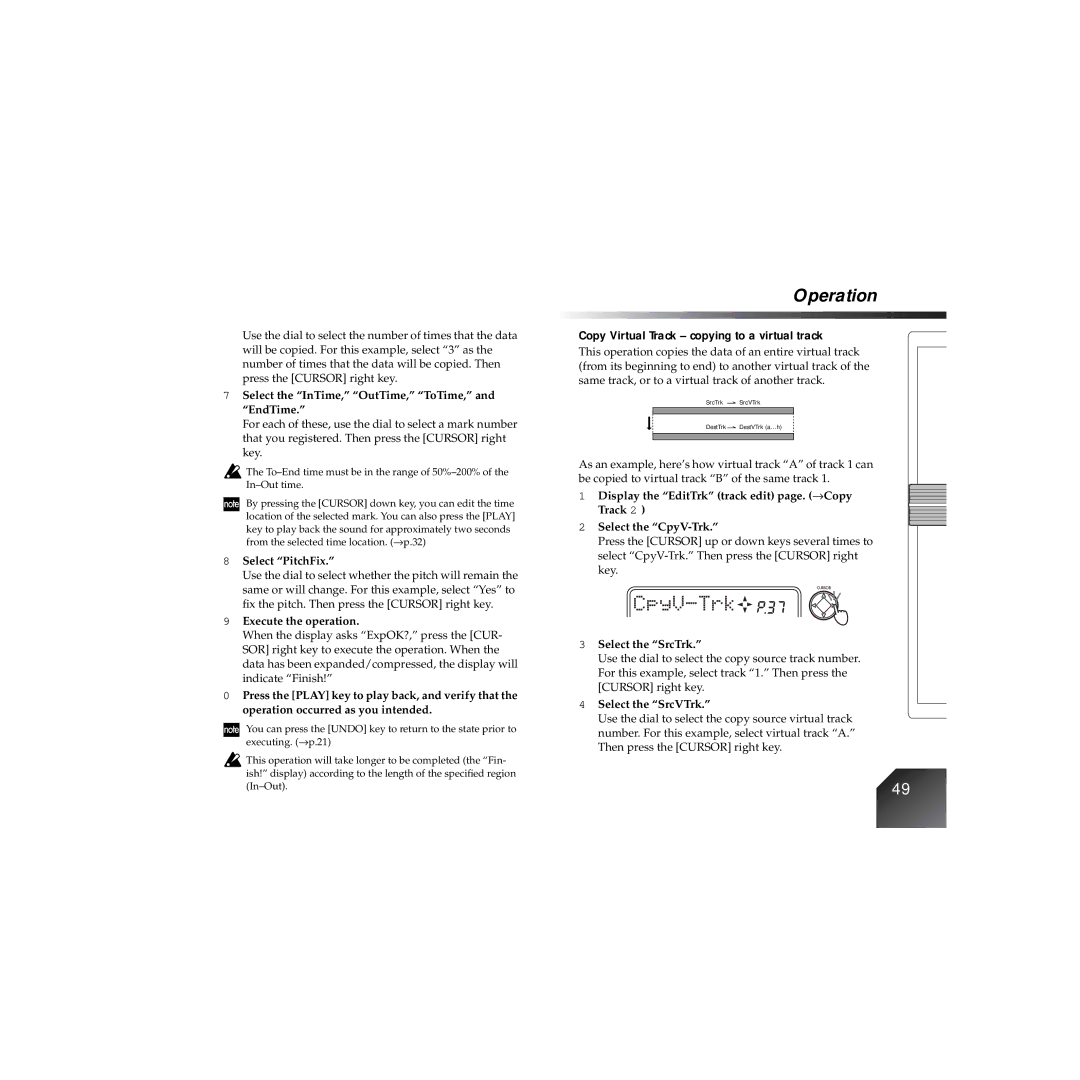Use the dial to select the number of times that the data will be copied. For this example, select “3” as the number of times that the data will be copied. Then press the [CURSOR] right key.
7Select the “InTime,” “OutTime,” “ToTime,” and “EndTime.”
For each of these, use the dial to select a mark number that you registered. Then press the [CURSOR] right key.
![]() The
The
By pressing the [CURSOR] down key, you can edit the time location of the selected mark. You can also press the [PLAY] key to play back the sound for approximately two seconds from the selected time location. (→ p.32)
8Select “PitchFix.”
Use the dial to select whether the pitch will remain the same or will change. For this example, select “Yes” to fix the pitch. Then press the [CURSOR] right key.
9Execute the operation.
When the display asks “ExpOK?,” press the [CUR- SOR] right key to execute the operation. When the data has been expanded/compressed, the display will indicate “Finish!”
0Press the [PLAY] key to play back, and verify that the operation occurred as you intended.
You can press the [UNDO] key to return to the state prior to executing. (→ p.21)
Operation
Copy Virtual Track – copying to a virtual track
This operation copies the data of an entire virtual track (from its beginning to end) to another virtual track of the same track, or to a virtual track of another track.
SrcTrk SrcVTrk
DestTrk | DestVTrk (a...h) |
|
|
As an example, here’s how virtual track “A” of track 1 can be copied to virtual track “B” of the same track 1.
1Display the “EditTrk” (track edit) page. (→ Copy Track 2 )
2Select the
Press the [CURSOR] up or down keys several times to select
3Select the “SrcTrk.”
Use the dial to select the copy source track number. For this example, select track “1.” Then press the [CURSOR] right key.
4Select the “SrcVTrk.”
Use the dial to select the copy source virtual track number. For this example, select virtual track “A.” Then press the [CURSOR] right key.
![]() This operation will take longer to be completed (the “Fin- ish!” display) according to the length of the specified region
This operation will take longer to be completed (the “Fin- ish!” display) according to the length of the specified region
49 | |
|