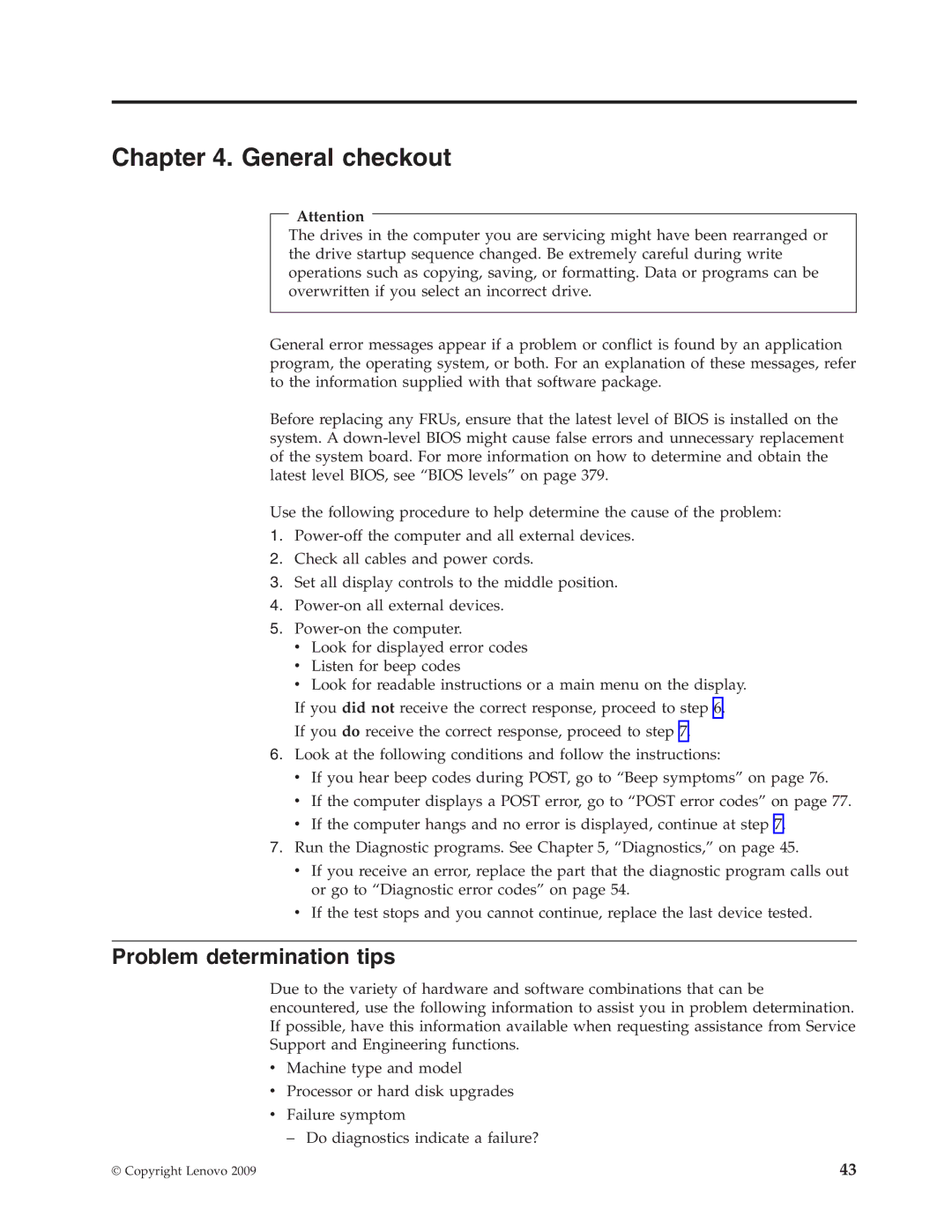Chapter 4. General checkout
Attention
The drives in the computer you are servicing might have been rearranged or the drive startup sequence changed. Be extremely careful during write operations such as copying, saving, or formatting. Data or programs can be overwritten if you select an incorrect drive.
General error messages appear if a problem or conflict is found by an application program, the operating system, or both. For an explanation of these messages, refer to the information supplied with that software package.
Before replacing any FRUs, ensure that the latest level of BIOS is installed on the system. A
Use the following procedure to help determine the cause of the problem:
1.
2.Check all cables and power cords.
3.Set all display controls to the middle position.
4.
5.
vLook for displayed error codes
vListen for beep codes
vLook for readable instructions or a main menu on the display.
If you did not receive the correct response, proceed to step 6.
If you do receive the correct response, proceed to step 7.
6.Look at the following conditions and follow the instructions:
v If you hear beep codes during POST, go to “Beep symptoms” on page 76.
vIf the computer displays a POST error, go to “POST error codes” on page 77.
vIf the computer hangs and no error is displayed, continue at step 7.
7.Run the Diagnostic programs. See Chapter 5, “Diagnostics,” on page 45.
vIf you receive an error, replace the part that the diagnostic program calls out or go to “Diagnostic error codes” on page 54.
vIf the test stops and you cannot continue, replace the last device tested.
Problem determination tips
Due to the variety of hardware and software combinations that can be encountered, use the following information to assist you in problem determination. If possible, have this information available when requesting assistance from Service Support and Engineering functions.
vMachine type and model
vProcessor or hard disk upgrades
vFailure symptom
– Do diagnostics indicate a failure?
© Copyright Lenovo 2009 | 43 |