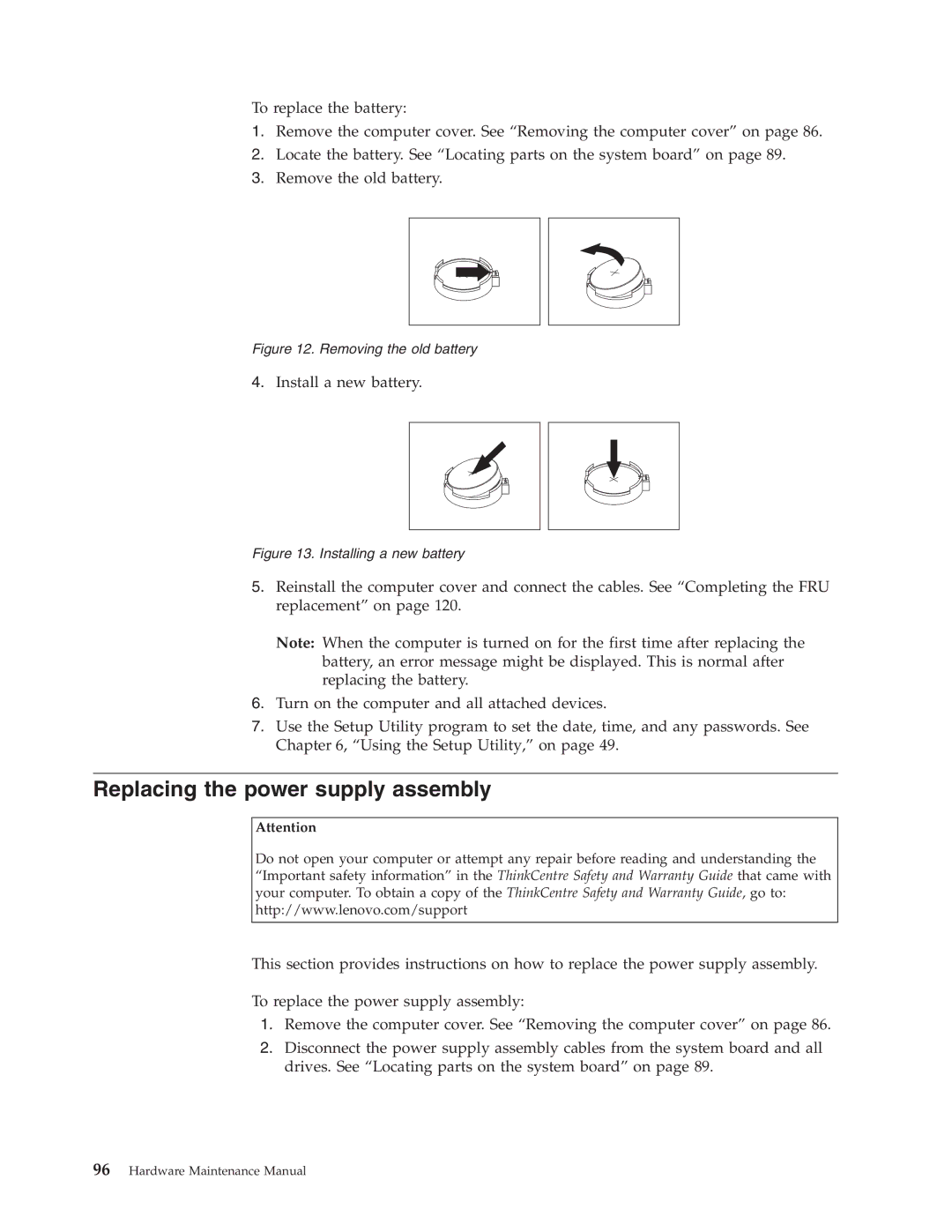To replace the battery:
1.Remove the computer cover. See “Removing the computer cover” on page 86.
2.Locate the battery. See “Locating parts on the system board” on page 89.
3.Remove the old battery.
Figure 12. Removing the old battery
4.Install a new battery.
Figure 13. Installing a new battery
5.Reinstall the computer cover and connect the cables. See “Completing the FRU replacement” on page 120.
Note: When the computer is turned on for the first time after replacing the battery, an error message might be displayed. This is normal after replacing the battery.
6.Turn on the computer and all attached devices.
7.Use the Setup Utility program to set the date, time, and any passwords. See Chapter 6, “Using the Setup Utility,” on page 49.
Replacing the power supply assembly
Attention
Do not open your computer or attempt any repair before reading and understanding the “Important safety information” in the ThinkCentre Safety and Warranty Guide that came with your computer. To obtain a copy of the ThinkCentre Safety and Warranty Guide, go to: http://www.lenovo.com/support
This section provides instructions on how to replace the power supply assembly.
To replace the power supply assembly:
1.Remove the computer cover. See “Removing the computer cover” on page 86.
2.Disconnect the power supply assembly cables from the system board and all drives. See “Locating parts on the system board” on page 89.