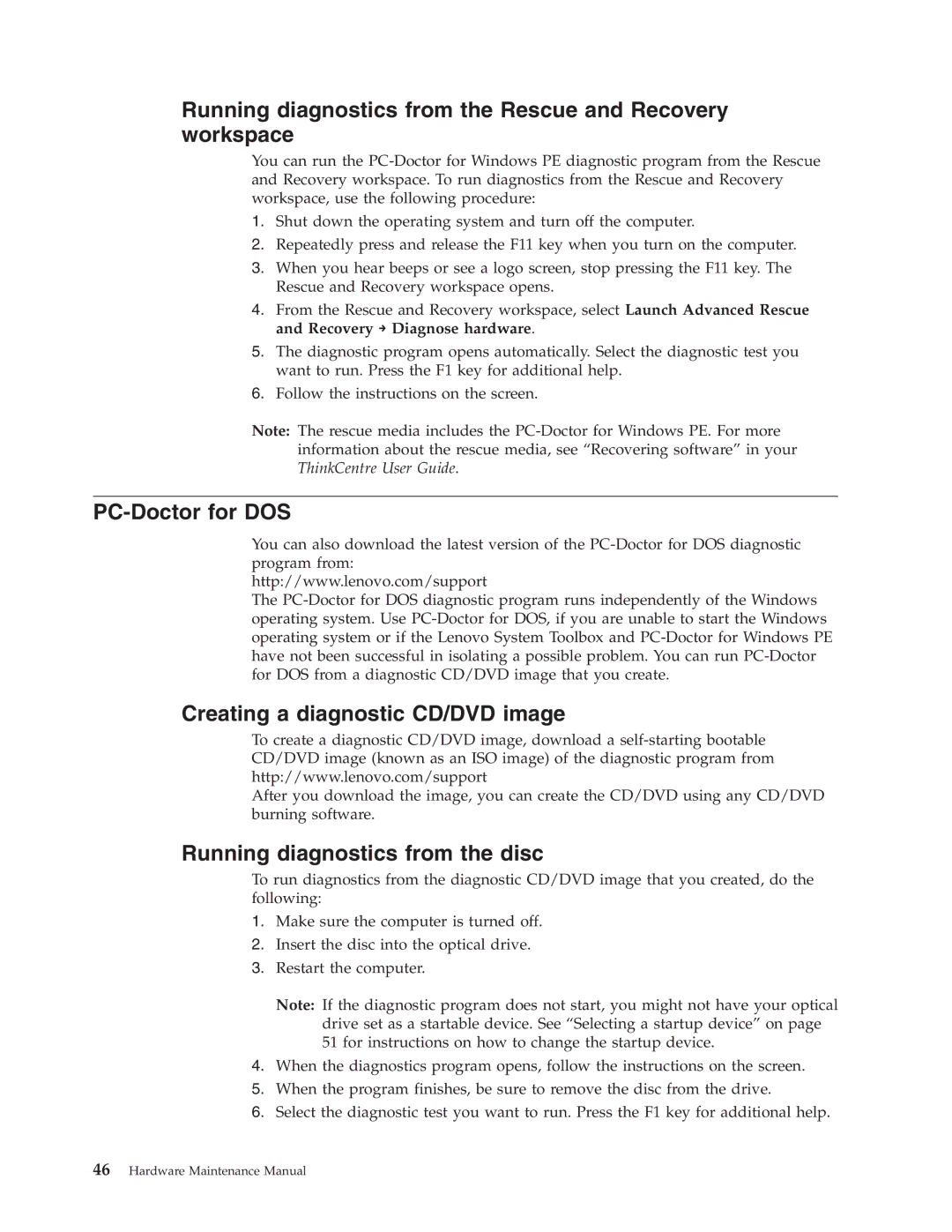Running diagnostics from the Rescue and Recovery workspace
You can run the
1.Shut down the operating system and turn off the computer.
2.Repeatedly press and release the F11 key when you turn on the computer.
3.When you hear beeps or see a logo screen, stop pressing the F11 key. The Rescue and Recovery workspace opens.
4.From the Rescue and Recovery workspace, select Launch Advanced Rescue and Recovery → Diagnose hardware.
5.The diagnostic program opens automatically. Select the diagnostic test you want to run. Press the F1 key for additional help.
6.Follow the instructions on the screen.
Note: The rescue media includes the
PC-Doctor for DOS
You can also download the latest version of the
http://www.lenovo.com/support
The
Creating a diagnostic CD/DVD image
To create a diagnostic CD/DVD image, download a
After you download the image, you can create the CD/DVD using any CD/DVD burning software.
Running diagnostics from the disc
To run diagnostics from the diagnostic CD/DVD image that you created, do the following:
1.Make sure the computer is turned off.
2.Insert the disc into the optical drive.
3.Restart the computer.
Note: If the diagnostic program does not start, you might not have your optical drive set as a startable device. See “Selecting a startup device” on page 51 for instructions on how to change the startup device.
4.When the diagnostics program opens, follow the instructions on the screen.
5.When the program finishes, be sure to remove the disc from the drive.
6.Select the diagnostic test you want to run. Press the F1 key for additional help.