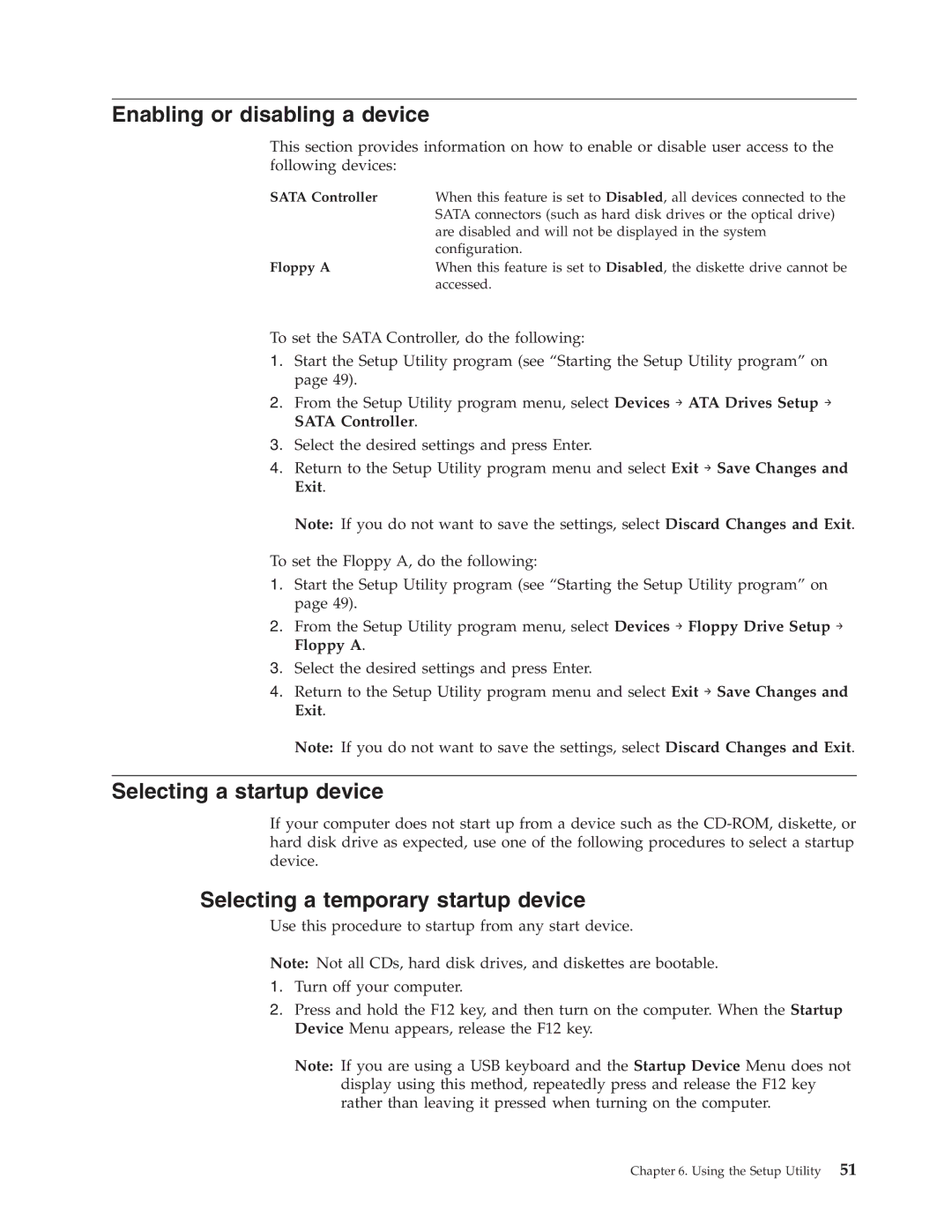Enabling or disabling a device
This section provides information on how to enable or disable user access to the following devices:
SATA Controller | When this feature is set to Disabled, all devices connected to the |
| SATA connectors (such as hard disk drives or the optical drive) |
| are disabled and will not be displayed in the system |
| configuration. |
Floppy A | When this feature is set to Disabled, the diskette drive cannot be |
| accessed. |
To set the SATA Controller, do the following:
1.Start the Setup Utility program (see “Starting the Setup Utility program” on page 49).
2.From the Setup Utility program menu, select Devices → ATA Drives Setup → SATA Controller.
3.Select the desired settings and press Enter.
4.Return to the Setup Utility program menu and select Exit → Save Changes and Exit.
Note: If you do not want to save the settings, select Discard Changes and Exit.
To set the Floppy A, do the following:
1.Start the Setup Utility program (see “Starting the Setup Utility program” on page 49).
2.From the Setup Utility program menu, select Devices → Floppy Drive Setup → Floppy A.
3.Select the desired settings and press Enter.
4.Return to the Setup Utility program menu and select Exit → Save Changes and Exit.
Note: If you do not want to save the settings, select Discard Changes and Exit.
Selecting a startup device
If your computer does not start up from a device such as the
Selecting a temporary startup device
Use this procedure to startup from any start device.
Note: Not all CDs, hard disk drives, and diskettes are bootable.
1.Turn off your computer.
2.Press and hold the F12 key, and then turn on the computer. When the Startup Device Menu appears, release the F12 key.
Note: If you are using a USB keyboard and the Startup Device Menu does not display using this method, repeatedly press and release the F12 key rather than leaving it pressed when turning on the computer.
Chapter 6. Using the Setup Utility 51