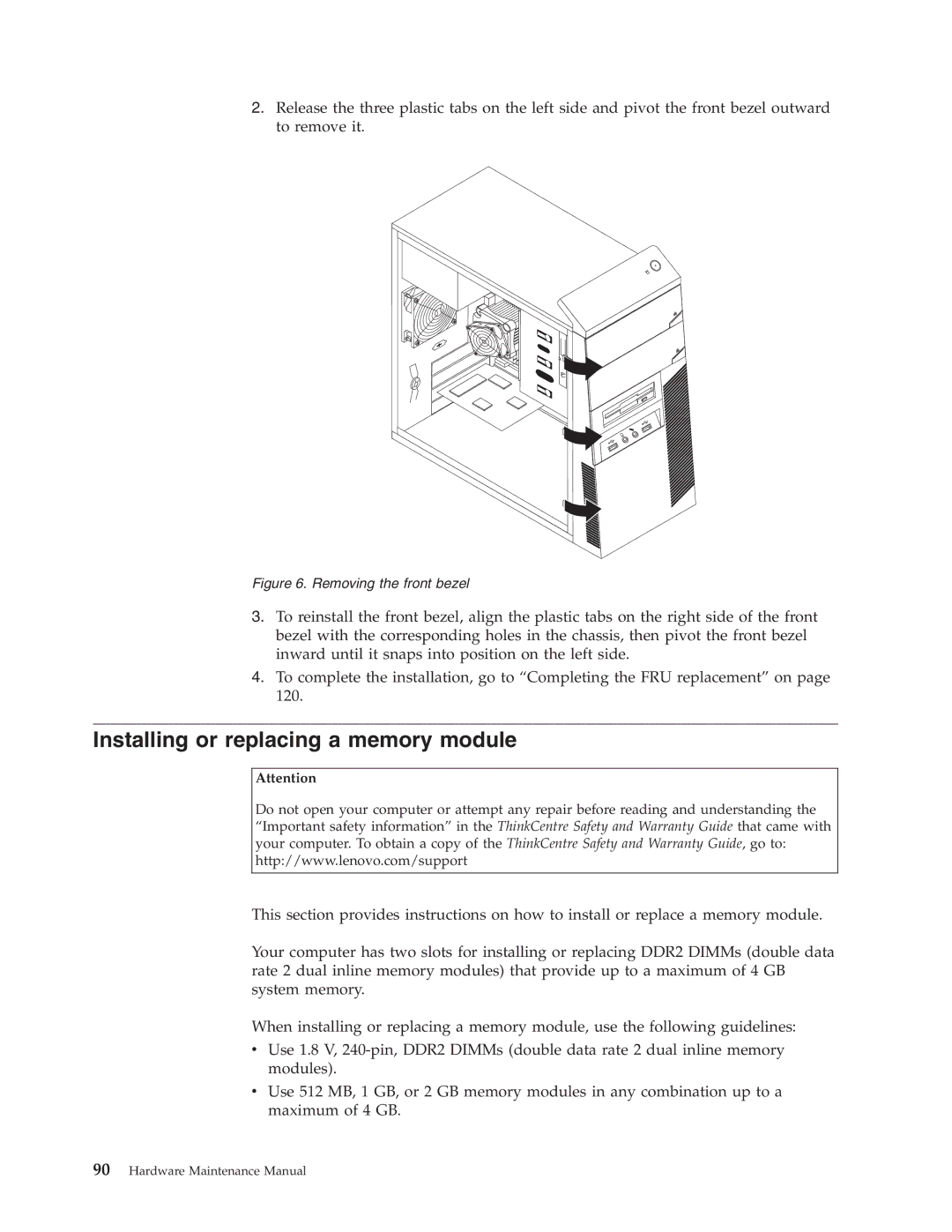2.Release the three plastic tabs on the left side and pivot the front bezel outward to remove it.
Figure 6. Removing the front bezel
3.To reinstall the front bezel, align the plastic tabs on the right side of the front bezel with the corresponding holes in the chassis, then pivot the front bezel inward until it snaps into position on the left side.
4.To complete the installation, go to “Completing the FRU replacement” on page 120.
Installing or replacing a memory module
Attention
Do not open your computer or attempt any repair before reading and understanding the “Important safety information” in the ThinkCentre Safety and Warranty Guide that came with your computer. To obtain a copy of the ThinkCentre Safety and Warranty Guide, go to: http://www.lenovo.com/support
This section provides instructions on how to install or replace a memory module.
Your computer has two slots for installing or replacing DDR2 DIMMs (double data rate 2 dual inline memory modules) that provide up to a maximum of 4 GB system memory.
When installing or replacing a memory module, use the following guidelines:
vUse 1.8 V,
vUse 512 MB, 1 GB, or 2 GB memory modules in any combination up to a maximum of 4 GB.