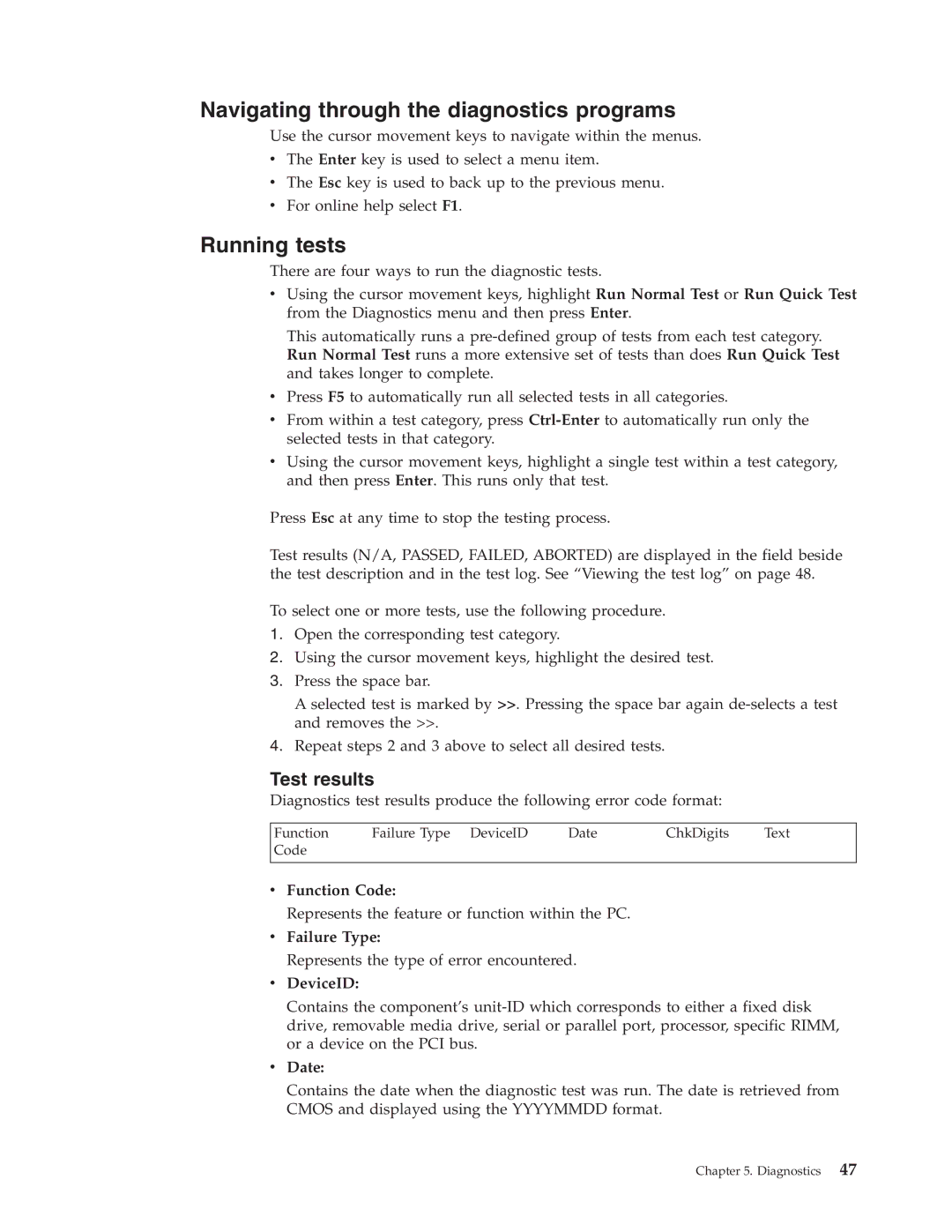Navigating through the diagnostics programs
Use the cursor movement keys to navigate within the menus.
vThe Enter key is used to select a menu item.
vThe Esc key is used to back up to the previous menu.
vFor online help select F1.
Running tests
There are four ways to run the diagnostic tests.
vUsing the cursor movement keys, highlight Run Normal Test or Run Quick Test from the Diagnostics menu and then press Enter.
This automatically runs a
vPress F5 to automatically run all selected tests in all categories.
vFrom within a test category, press
vUsing the cursor movement keys, highlight a single test within a test category, and then press Enter. This runs only that test.
Press Esc at any time to stop the testing process.
Test results (N/A, PASSED, FAILED, ABORTED) are displayed in the field beside the test description and in the test log. See “Viewing the test log” on page 48.
To select one or more tests, use the following procedure.
1.Open the corresponding test category.
2.Using the cursor movement keys, highlight the desired test.
3.Press the space bar.
A selected test is marked by >>. Pressing the space bar again
4.Repeat steps 2 and 3 above to select all desired tests.
Test results
Diagnostics test results produce the following error code format:
Function | Failure Type DeviceID | Date | ChkDigits | Text |
Code |
|
|
|
|
|
|
|
|
|
vFunction Code:
Represents the feature or function within the PC.
vFailure Type:
Represents the type of error encountered.
vDeviceID:
Contains the component’s
vDate:
Contains the date when the diagnostic test was run. The date is retrieved from CMOS and displayed using the YYYYMMDD format.
Chapter 5. Diagnostics 47