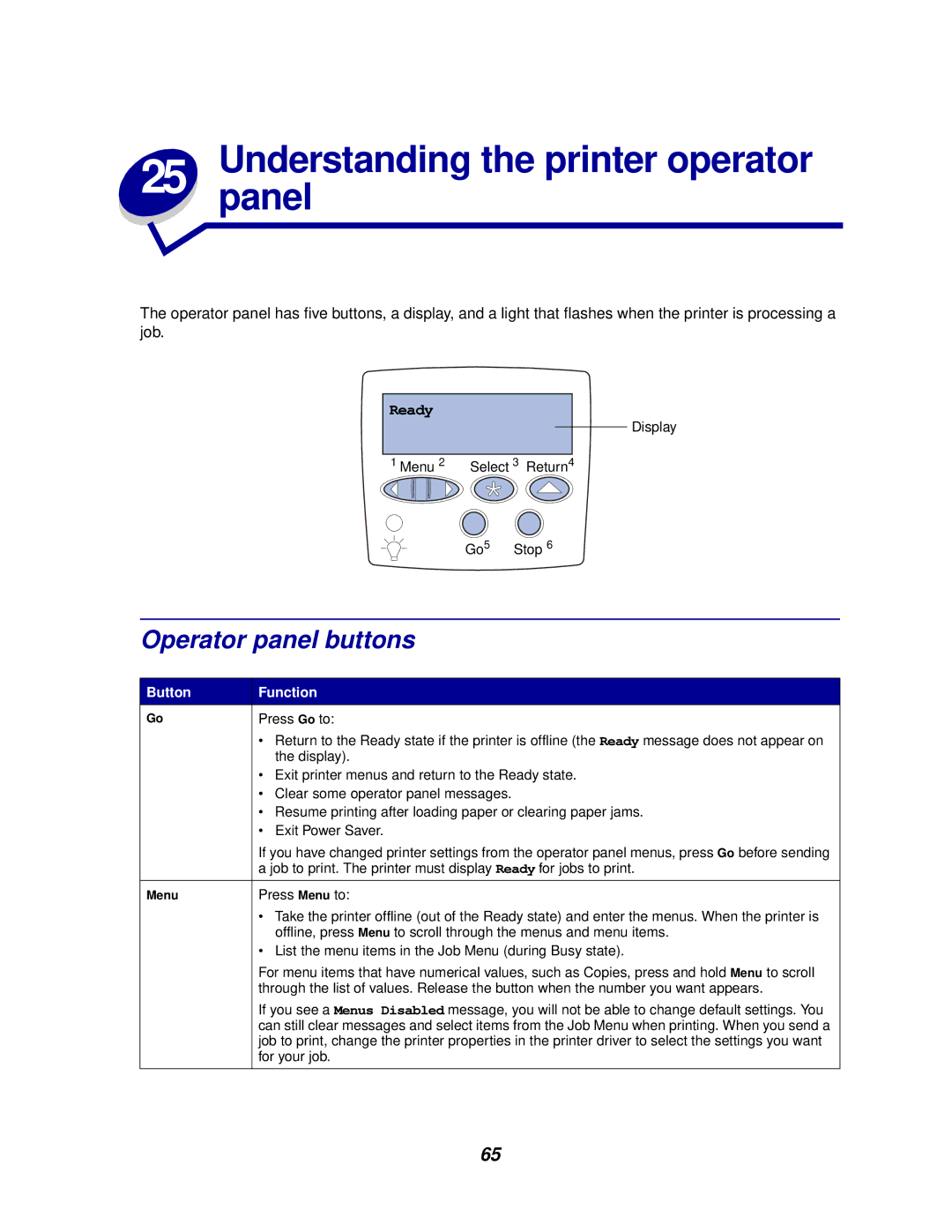The operator panel has five buttons, a display, and a light that flashes when the printer is processing a job.
Ready
Display
1 Menu 2 Select 3 Return4
Go5 Stop 6
Operator panel buttons
Button | Function |
Go | Press Go to: |
| • Return to the Ready state if the printer is offline (the Ready message does not appear on |
| the display). |
| • Exit printer menus and return to the Ready state. |
| • Clear some operator panel messages. |
| • Resume printing after loading paper or clearing paper jams. |
| • Exit Power Saver. |
| If you have changed printer settings from the operator panel menus, press Go before sending |
| a job to print. The printer must display Ready for jobs to print. |
|
|
Menu | Press Menu to: |
| • Take the printer offline (out of the Ready state) and enter the menus. When the printer is |
| offline, press Menu to scroll through the menus and menu items. |
| • List the menu items in the Job Menu (during Busy state). |
| For menu items that have numerical values, such as Copies, press and hold Menu to scroll |
| through the list of values. Release the button when the number you want appears. |
| If you see a Menus Disabled message, you will not be able to change default settings. You |
| can still clear messages and select items from the Job Menu when printing. When you send a |
| job to print, change the printer properties in the printer driver to select the settings you want |
| for your job. |
|
|
65