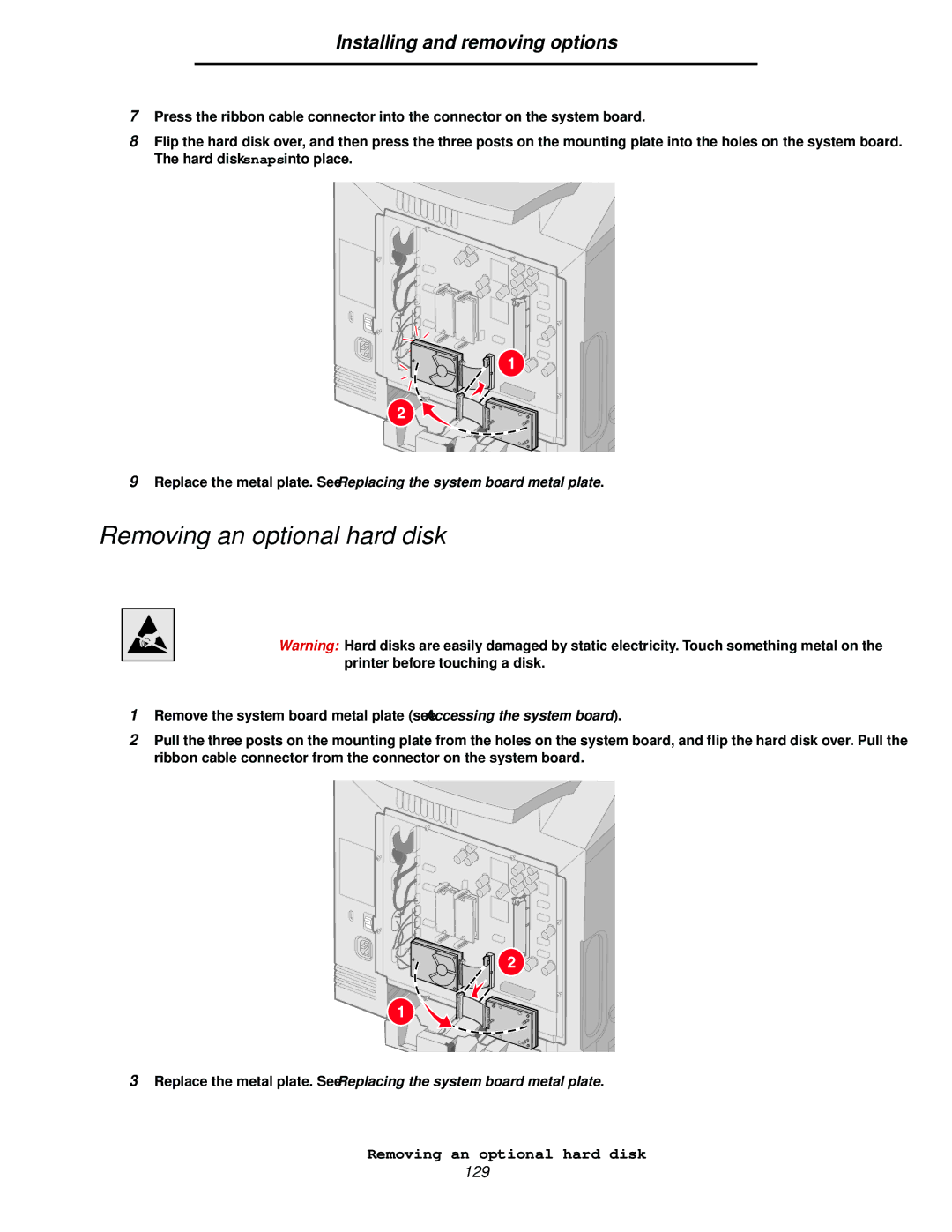C520, C524, C522 specifications
The Lexmark C522, C524, and C520 series printers represent a versatile line of color laser printers designed for small to medium-sized businesses that demand reliable performance and high-quality output. These printers are engineered to meet diverse printing needs while ensuring cost-effectiveness and ease of use.The Lexmark C522 is characterized by its compact design that fits seamlessly into any office environment. With a maximum print resolution of up to 2400 x 600 dpi, it produces sharp and vibrant color documents. One of its standout features is the ability to print at speeds of up to 30 pages per minute for black and white and 28 pages per minute for color, allowing users to quickly handle high-volume printing tasks.
The C524 model takes performance a notch higher, featuring advanced technology such as the Color Care technology, which optimizes color output and reduces toner consumption. It also includes a user-friendly display that simplifies navigation and settings adjustments. The C524 supports a variety of media sizes and types, providing flexibility for printing everything from brochures to reports.
The C520 printer, while slightly more basic, is a reliable option for those who require high-quality color printing without the additional features of the other models. With its ability to print duplex automatically, the C520 promotes environmental sustainability and cost savings on paper usage.
All three models incorporate Lexmark's patented Toner Save mode, which extends cartridge life by utilizing less toner during less critical printing tasks. They also offer robust security features, such as secure printing capabilities and user authentication, ensuring that sensitive information remains protected.
Connectivity options are abundant across the Lexmark C500 series, with built-in USB and Ethernet interfaces allowing for easy integration into existing networks. Additionally, mobile printing capabilities enhance productivity as users can print from their smartphones and tablets.
In summary, the Lexmark C522, C524, and C520 series printers deliver high-speed printing, excellent color quality, and advanced features that cater to the needs of modern businesses. Their combination of performance, efficiency, and ease of use makes them an outstanding choice for organizations looking to maximize their printing capabilities.