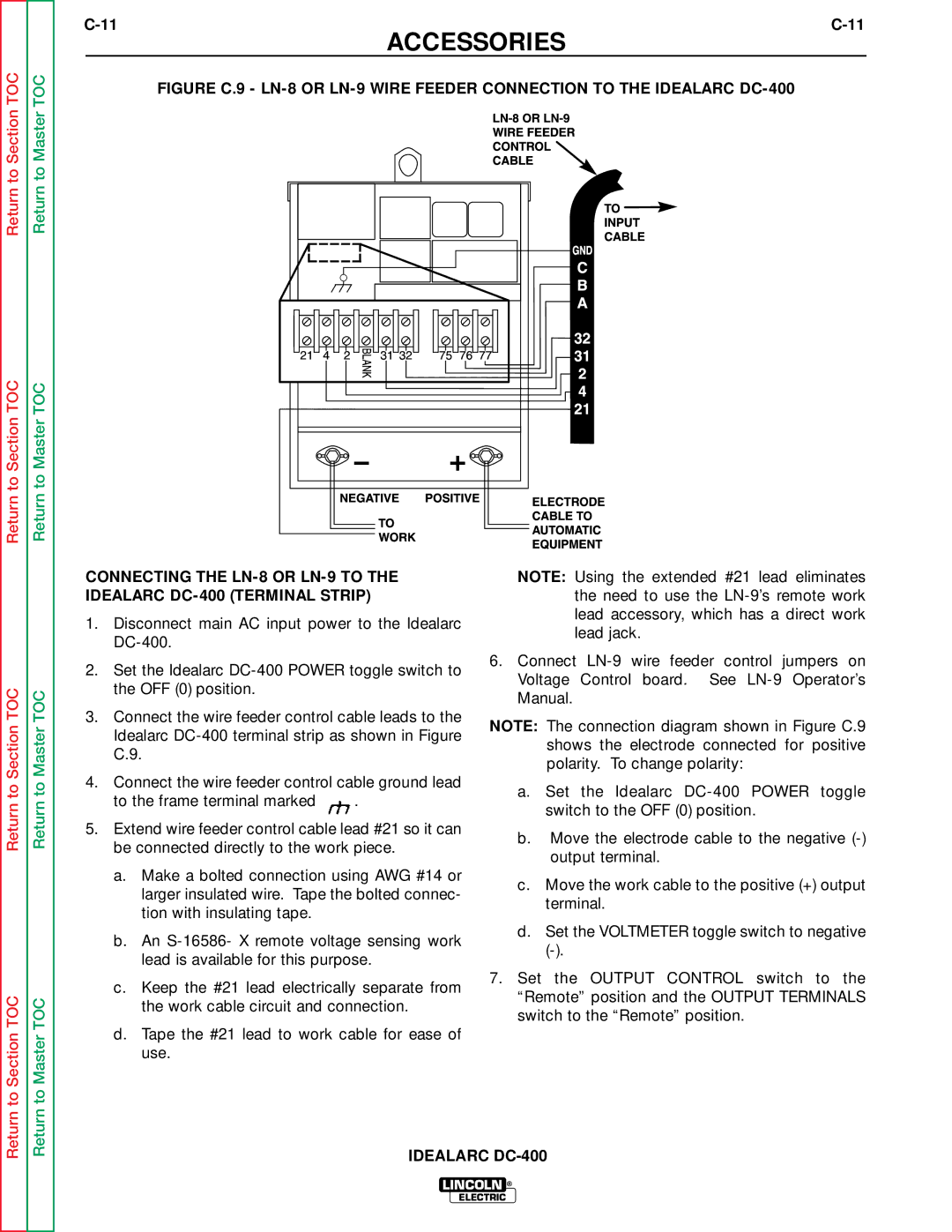Return to Section TOC
Return to Section TOC
Return to Master TOC
Return to Master TOC
ACCESSORIES
FIGURE C.9 - LN-8 OR LN-9 WIRE FEEDER CONNECTION TO THE IDEALARC DC-400
Return to Section TOC
Return to Section TOC
Return to Master TOC
Return to Master TOC
CONNECTING THE
1.Disconnect main AC input power to the Idealarc
2.Set the Idealarc
3.Connect the wire feeder control cable leads to the Idealarc
4.Connect the wire feeder control cable ground lead
to the frame terminal marked ![]() .
.
5.Extend wire feeder control cable lead #21 so it can be connected directly to the work piece.
a.Make a bolted connection using AWG #14 or larger insulated wire. Tape the bolted connec- tion with insulating tape.
b.An
c.Keep the #21 lead electrically separate from the work cable circuit and connection.
d.Tape the #21 lead to work cable for ease of use.
NOTE: Using the extended #21 lead eliminates the need to use the
6.Connect
NOTE: The connection diagram shown in Figure C.9 shows the electrode connected for positive polarity. To change polarity:
a.Set the Idealarc
b.Move the electrode cable to the negative
c.Move the work cable to the positive (+) output terminal.
d.Set the VOLTMETER toggle switch to negative
7.Set the OUTPUT CONTROL switch to the “Remote” position and the OUTPUT TERMINALS switch to the “Remote” position.
IDEALARC
LINCOLN ®
ELECTRIC