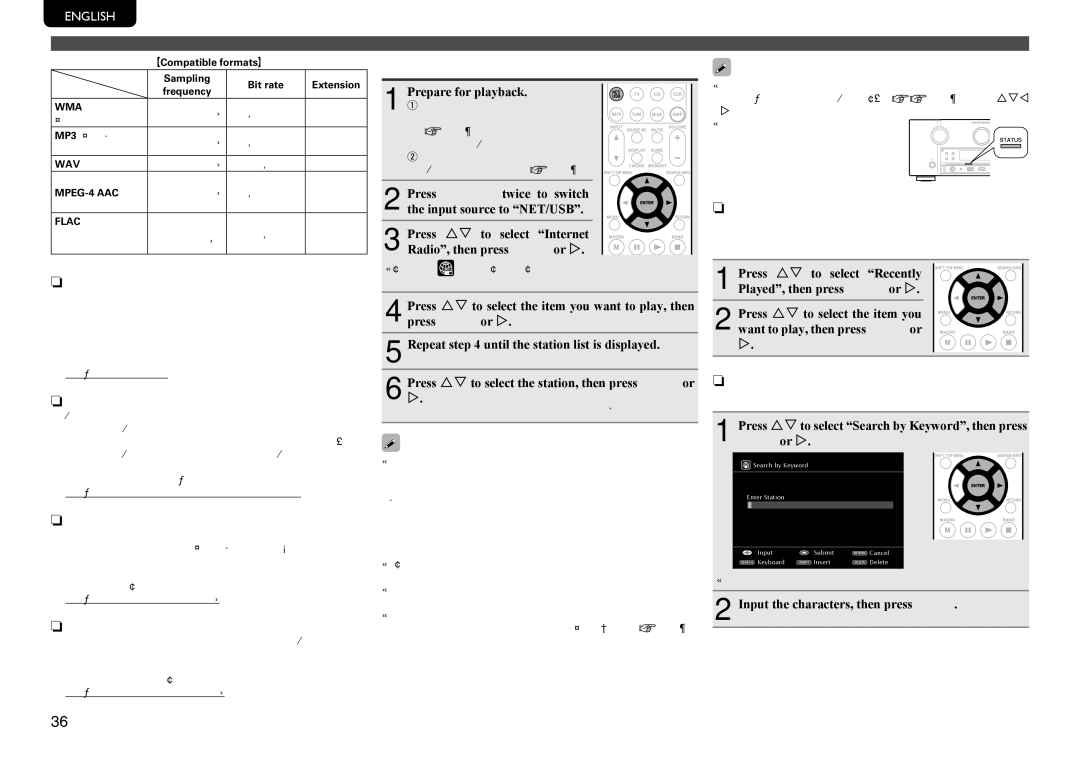SR7005
Page
Surface CHAUDE. NE PAS Toucher
Superficie CALIENTE. no Tocar
Compliance Information
Important Notice do not Modify this Product
Avertissements Advertencias
Contents
Getting started
Features
Accessories
About this manual
Other features
Direct play for iPod and iPhone via USB
XPort Marantz-eXtension Port
Speaker terminal for front height channel
Set up speakers Audyssey Auto Setup
Vpage
Preparation Speaker Measurement Calculation Check Store
Detection
Speakers
Connecting the speaker cables
Speaker terminals Impedance
Blu-ray Disc player and TV
Blu-ray Disc player
Subwoofer with
Built-in amplifier
Set up speakers
About setup microphone placement
Set up the subwoofer
Set up the remote control unit
About the main listening position *M
When performing Audyssey Auto Setup over again
When measuring has stopped
Setting up the speakers again
Preparation
Nn When turning Dynamic Volume on
Nn When turning Dynamic Volume off
Finish
Calculation Check Store
Examples Error details
Retrieving Audyssey Auto Setup settings
Press Return
Adjust the sound volume
When power is switched to standby
Set the listening mode
Basic version
For speaker connections, see
GFlow of video signals for ZONE2H
GFlow of video signals for Main Zoneh
Connections
Important information
Connecting an HDMI-compatible device
Connecting to a device equipped with a DVI-D connector
NnSettings related to Hdmi connections
Hdmi Setup vpage
Cables used for connections
Connecting a Blu-ray Disc player
Connecting a TV
Cables used for connections
Connecting a DVD player
Connecting a set-top box Satellite tuner/cable TV
Coaxial
Digital cable DVD player
Compatible device vpage
Connecting a digital camcorder
Optical cable Digital camcorder Video cassette recorder
Supported iPod models
You can enjoy music stored on an iPod or USB memory device
USB
Optical cable CD player
Connecting a CD recorder
Connecting a record player
Optical cable CD recorder
You can enjoy playing records
Connecting an antenna
Connecting a Sirius connector
Connecting an HD Radio receiver
NnPositioning the antenna
Connecting a wireless receiver RX101
NnAM loop antenna assembly
NnUsing the AM loop antenna Suspending on a wall
Standing alone
Audio cable Power amplifier
Connecting a external power amplifier
Connect a device that has a multichannel output terminal
Required system
NnBroadband internet connection nnModem
NnRouter
NnEthernet cable CAT-5 or greater recommended
NnUsing the Source Select menu
NnUsing the button on the remote control unit
NnUsing the knob on the main unit
Playback Basic operation
Adjusting the master volume
Playing a Blu-ray Disc player/DVD player
Playing a CD player
Set the front speakers to be used
Direct mode
Display mode
Playing an iPod
Use ui to select iPod, then press Enter or p
Playing a USB memory device
Important information
Playing files stored on USB memory devices
NnUSB operation
Press ui to select USB, then press Enter or p
Uio p
Tuning in radio stations
NnUsing the HD Radio receiver
Listening to Sirius satellite radio
NnAbout Sirius XM radio
NnPresetting radio channels Preset memory
NnListening to preset channels
NnAccessing Sirius satellite radio channels directly
NnSearching categories
NnParental Lock
Listening to HD Radio stations
NnSIRIUS operation
NnPresetting radio stations Manual preset
Default settings
NnDirect frequency tuning
NnSelecting audio programs
Playing a network audio
NnTuner HD Radio reception operation
NnAbout the internet radio function
NnMedia player
Listening to internet radio
NnAbout Flickr NnAbout Napster NnAbout Pandora
NnAbout Rhapsody
NnRecently played internet radio stations
NnPresetting internet radio stations
NnListening to preset internet radio stations
Press SHIFT/TOP MENU, then press Preset +, Preset or
NnRegistering internet radio stations as your favorites
Playing files stored on a computer
NnInternet radio operation
NnMedia server operation
NnViewing photographs shared by particular users
Pressor p.uito select the folder, and then press Enter
Pressor p. ui to select the file, and then press Enter
Next To cancel, press ui or SEARCH/INFO
Listening to Napster
NnViewing all photographs on Flickr
NnFlickr operation
NnSearching from Napster menu
NnRegistering tracks in my Napster library
NnNapster operation
Listening to tracks registered in my Napster library
Listening to Pandora
NnCreating an original radio station
NnArranging tracks within radio stations
NnSign out
Listening to created radio stations at random
NnPandora operation
NnSelect the search mode
Listening to Rhapsody
Search from Rhapsody latest information
Search from the Rhapsody internet radio station
NnTrack menu
Search from the similar music
Registering tracks in my library
Rating function
Selecting a listening mode Surround mode
Listening mode
Multi-channel playback
NnSurround playback of 2-channel sources
Input signal Surround mode Display
Displaying the currently playing surround mode
GViews on the displayH
NnDolby Virtual Speaker mode
NnDolby Headphone mode
Stereo playback
Direct playback
Advanced version
Speaker installation/connection Advanced connection
Install
When 6.1ch Surround back speaker installed
Install
When Front A/B speakers installed
When 5.1ch installed
For speaker impedance and speaker cable connections, see
Channel Surround back speaker connection Channel connection
Front A/B connection
NnFor connecting two subwoofers
Bi-Amp connection
Set up speakers
Set up Amp Assign
Set up Channel Select
Set up
Remote Control jacks
NnSetting
Connections Advanced connection
NnConnection
DC OUT Trigger OUT jacks
RS-232C connector
Trigger Out 1 or Trigger Out 2 vpage
Nn Adjusting the volume of the speakers vpage
Playback Advanced operation
Convenient functions
Hdmi control function
Sleep timer function
Adjusting the volume of the speakers
To cancel the sleep timer
NnAdjusting the volume of groups of speakers Fader function
NnPlaying content on a computer Media server
NnPlaying contents on a mobile terminal device
Web control function
Enterbox. the IP address of this unit in browser’s address
Operate
VGExample 3H
GExample 2H Setup menu screen
GExample 6H Dedicated iPod Touch screen
Panel lock function
Various memory functions
NnConnecting and setting the speakers
Playback in ZONE2/ZONE3 Separate room
Audio output
NnAudio connections ZONE2, ZONE3
Adjusting the volume
Video output
Playback
Video Connection
Menu map
How to make detailed settings
Items that only need to be set Once
Display when resetting
Display when inputting characters
Examples of menu and front display
Keyboard screen
Inputting characters
Normal screen
Input Setup
Menu operation
NnAbout the display of input sources
Select a character to be input with uio p then press Enter
Auto Preset
Preset Skip
Items that can be set with the Input Setup procedure
Parental Lock
Preset Name
Input Assign
Antenna Aiming
Examples of input assign menu screen displays
Hdmi
DVD VCR
DVD VCR SAT
CDR
AUX1
SAT AUX1 DVD VCR
Input Mode
Playback Mode
Rename
Source Level
Audio/Video Adjust
Items that can be set with the Audio/Video Adjust procedure
Audio Adjust vpage Nn Surround Parameter vpage
Nn Audio Delay vpage Picture Adjust vpage
NnSurround Parameter
Audio Adjust
NnTone
NnAudyssey Settings
Setting items Setting details MultEQ XT
Setting items Setting details Dynamic EQ
Press DYN EQ/VOL
Setting items Setting details Audyssey DSX
Setting items Setting details Dynamic Volume
About Audyssey Dynamic Surround Expansion A-DSX
NnAudio Delay
NnM-DAX
Manual Setup
Picture Adjust
Items that can be set with the Manual Setup procedure
DVD VCR SAT Game AUX1 NET/USB TV
Setting items Setting details Amp Assign
Speaker Setup
Setting items Setting details Speaker Config
Bass Setting
12.0dB +12.0dB 0.0dB Adjust the volume
Distance
Channel Level
Hdmi Setup
Audio Setup
Setting items Setting details Standby Source
1ch in SW Level
EQ Customize
Setting items Setting details Network Connecting
Other
HPF
Option Setup
Using Source SEL
BD / DVD / VCR / SAT / Game / AUX1 / NET/USB
GUI
Nn When setting for input source
Nn When setting for zone Main Zone / ZONE2 / ZONE3
Nn When setting for Hdmi monitor
Setting items Setting details Display
Setup Lock
Setting items Setting details Firmware Update
Maintenance Mode
Svenska Nederlands Español Italiano Français Deutsch English
Information
Nn Main Zone
Nn ZONE2
Nn ZONE3
Other settings
Remote control settings
NnDisabling the sensor function of the remote control unit
NnEnabling the remote sensor function
Operating AV equipment
Operating the connected devices by remote control unit
Press the input source select button vpage
Registering preset codes
Registering preset codes
Check the registered preset code
Default settings for preset codes
Switch the input source vpage Operate the component
Operating components
NnCD player / CD recorder operation
Operating learn function
Remembering remote control codes from other devices
NnSet top box for satellite SAT operation
Delete saved remote control codes
NnDelete remote control codes for each input source
NnDelete remote control codes for all input sources
Input source is shown in the remote control display
Press the Volume +
Operating macro function
Recording macro operations
Editing recorded macro operations
Setting the back light
Using macro operations
Deleting recorded macro operations
NnDisabling the backlight
Information
Part names and functions
Front panel
GWith the door openH
W2W1 W0Q9 Q5Q4 W3 W4 W5 W6 W7 W8 W9 E0E1 E2 E3 Q0 Q1 Q2 Q3
Main Display Sub Display
Display
Q4Q3Q2 Q1 Q0 Rty
Rear panel
Q7Q6Q5 Q4 Q2 Q1
See the page indicated in parentheses
Q2FLASHER in jack
W5SEARCH
Remote control unit
R5CHANNEL
104
Other information
Trademark information
Surround
Symbols in the table
Surround modes and parameters
107
NnTypes of input signals, and corresponding surround modes
This indicates the selectable surround mode
109
Relationship between video signals and monitor output
A2DP
Explanation of terms
Dlna
DTS-HD
DTS
Hdcp
Pairing
MP3 Mpeg Audio Layer-3
Mpeg Moving Picture Experts Group, MPEG-2, MPEG-4
Progressive sequential scanning
Troubleshooting
GGeneralH
GVideoH
GAudioH
Computer’s or router’s firewall Settings
Ghdmih
Gsirius Satellite RadioH
Channel is not present. Select another channel Displayed
Napster. Incorrect
Cannot login to
GM-XPortH
Resetting the microprocessor
Auto Menu
Specifications
Nn Audio section
Nn Tuner section
Nn General
Index
VvN
VvO
VvP
VvR
Preset Code
Device select BD
Device select CD
Dimensions / Dimensions / Dimensions
Unit mm