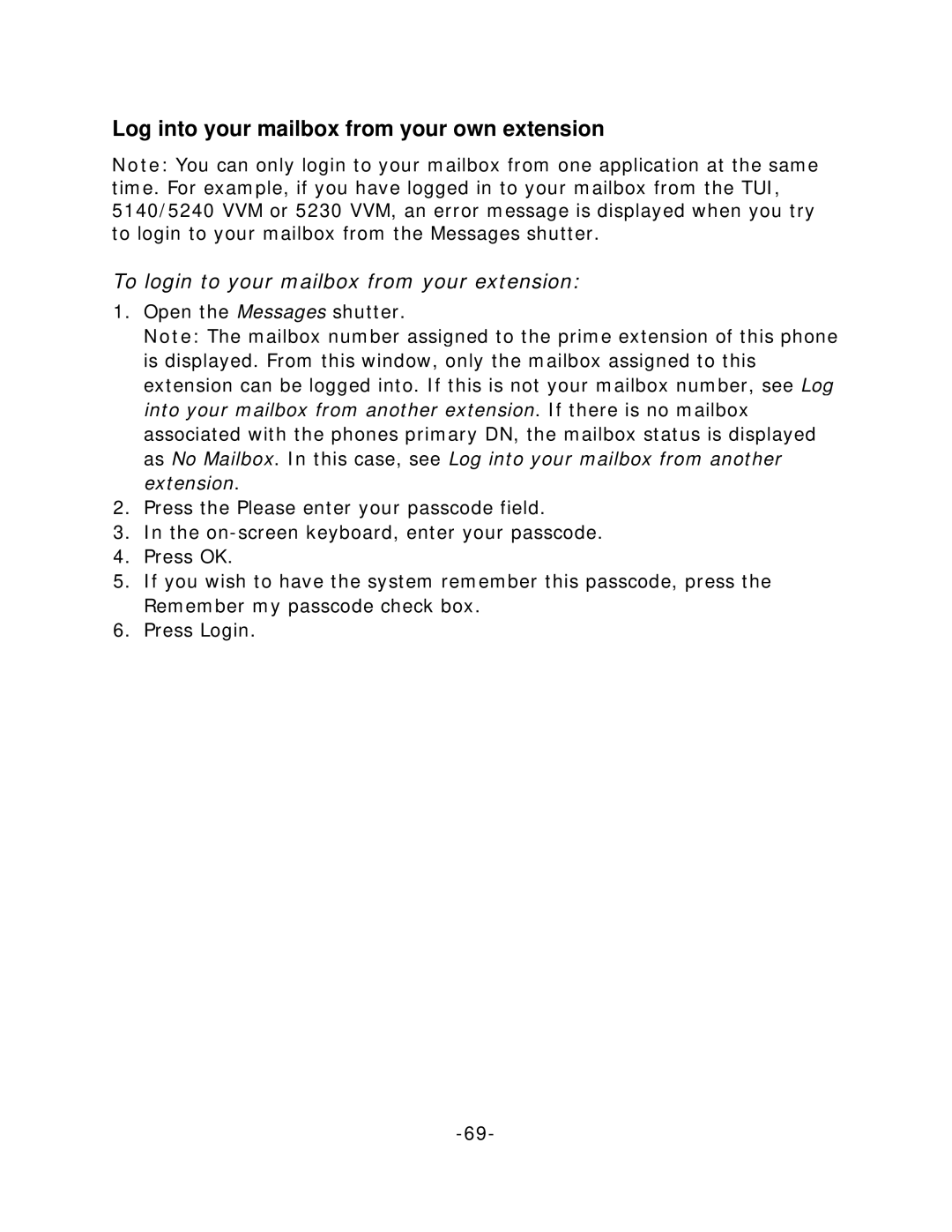Log into your mailbox from your own extension
Note: You can only login to your mailbox from one application at the same time. For example, if you have logged in to your mailbox from the TUI, 5140/5240 VVM or 5230 VVM, an error message is displayed when you try to login to your mailbox from the Messages shutter.
To login to your mailbox from your extension:
1.Open the Messages shutter.
Note: The mailbox number assigned to the prime extension of this phone is displayed. From this window, only the mailbox assigned to this extension can be logged into. If this is not your mailbox number, see Log into your mailbox from another extension. If there is no mailbox associated with the phones primary DN, the mailbox status is displayed as No Mailbox. In this case, see Log into your mailbox from another extension.
2.Press the Please enter your passcode field.
3.In the
4.Press OK.
5.If you wish to have the system remember this passcode, press the Remember my passcode check box.
6.Press Login.