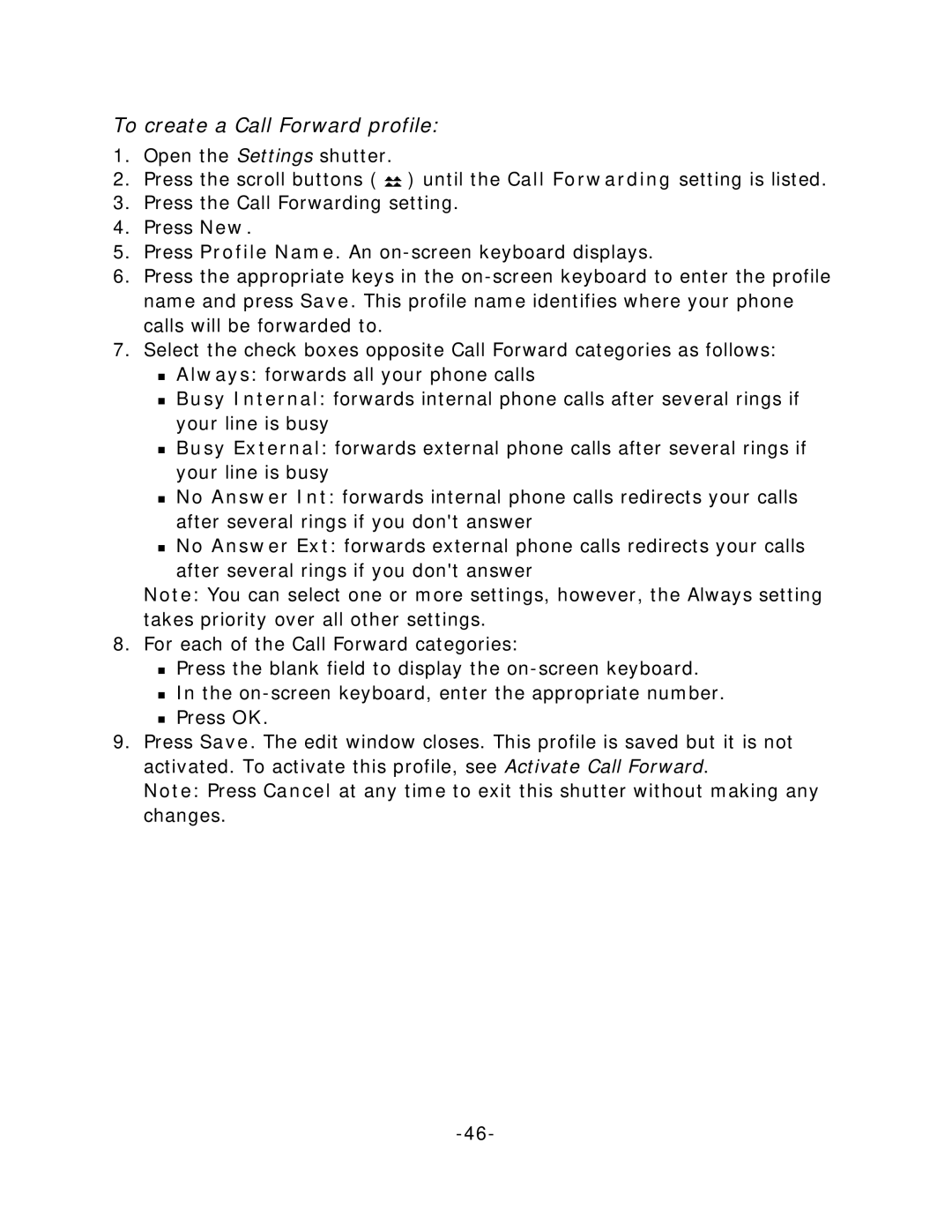To create a Call Forward profile:
1.Open the Settings shutter.
2.Press the scroll buttons ( ![]() ) until the Call Forwarding setting is listed.
) until the Call Forwarding setting is listed.
3.Press the Call Forwarding setting.
4.Press New.
5.Press Profile Name. An
6.Press the appropriate keys in the
7.Select the check boxes opposite Call Forward categories as follows:
Always: forwards all your phone calls
Busy Internal: forwards internal phone calls after several rings if your line is busy
Busy External: forwards external phone calls after several rings if your line is busy
No Answer Int: forwards internal phone calls redirects your calls after several rings if you don't answer
No Answer Ext: forwards external phone calls redirects your calls
after several rings if you don't answer
Note: You can select one or more settings, however, the Always setting takes priority over all other settings.
8.For each of the Call Forward categories:
Press the blank field to display the
In the
Press OK.
9.Press Save. The edit window closes. This profile is saved but it is not activated. To activate this profile, see Activate Call Forward.
Note: Press Cancel at any time to exit this shutter without making any changes.