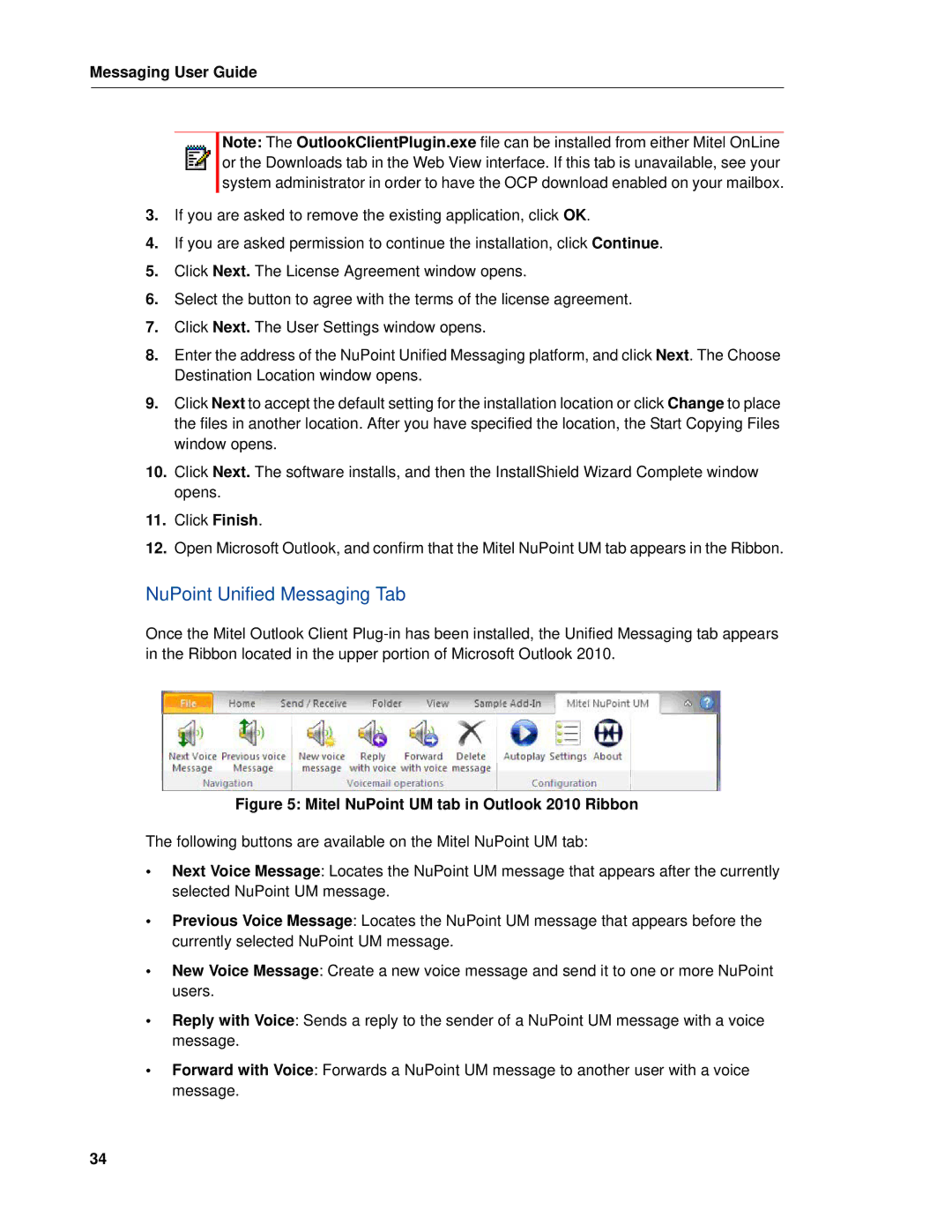Messaging User Guide
Note: The OutlookClientPlugin.exe file can be installed from either Mitel OnLine or the Downloads tab in the Web View interface. If this tab is unavailable, see your system administrator in order to have the OCP download enabled on your mailbox.
3.If you are asked to remove the existing application, click OK.
4.If you are asked permission to continue the installation, click Continue.
5.Click Next. The License Agreement window opens.
6.Select the button to agree with the terms of the license agreement.
7.Click Next. The User Settings window opens.
8.Enter the address of the NuPoint Unified Messaging platform, and click Next. The Choose Destination Location window opens.
9.Click Next to accept the default setting for the installation location or click Change to place the files in another location. After you have specified the location, the Start Copying Files window opens.
10.Click Next. The software installs, and then the InstallShield Wizard Complete window opens.
11.Click Finish.
12.Open Microsoft Outlook, and confirm that the Mitel NuPoint UM tab appears in the Ribbon.
NuPoint Unified Messaging Tab
Once the Mitel Outlook Client
Figure 5: Mitel NuPoint UM tab in Outlook 2010 Ribbon
The following buttons are available on the Mitel NuPoint UM tab:
•Next Voice Message: Locates the NuPoint UM message that appears after the currently selected NuPoint UM message.
•Previous Voice Message: Locates the NuPoint UM message that appears before the currently selected NuPoint UM message.
•New Voice Message: Create a new voice message and send it to one or more NuPoint users.
•Reply with Voice: Sends a reply to the sender of a NuPoint UM message with a voice message.
•Forward with Voice: Forwards a NuPoint UM message to another user with a voice message.
34