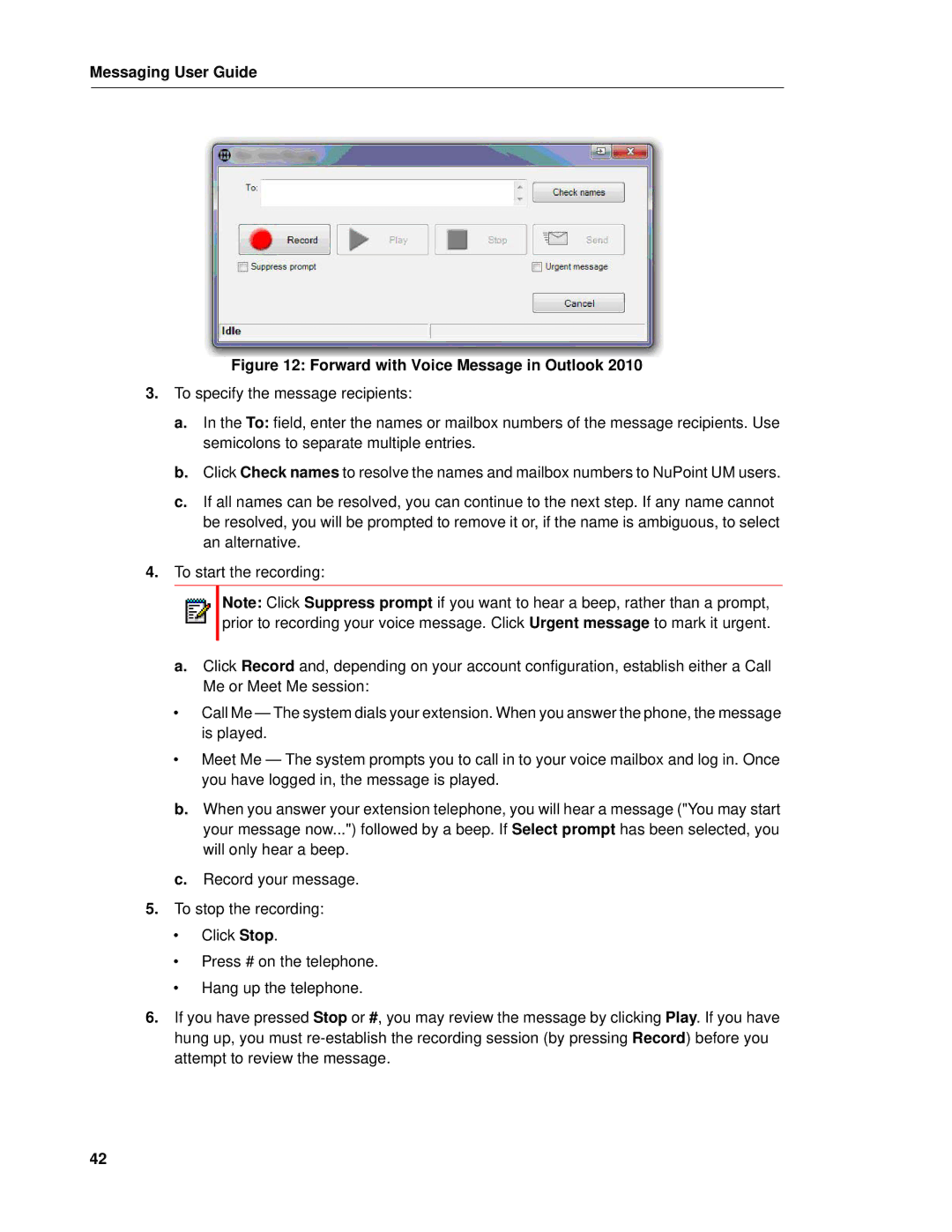Messaging User Guide
Figure 12: Forward with Voice Message in Outlook 2010
3.To specify the message recipients:
a.In the To: field, enter the names or mailbox numbers of the message recipients. Use semicolons to separate multiple entries.
b.Click Check names to resolve the names and mailbox numbers to NuPoint UM users.
c.If all names can be resolved, you can continue to the next step. If any name cannot be resolved, you will be prompted to remove it or, if the name is ambiguous, to select an alternative.
4.To start the recording:
Note: Click Suppress prompt if you want to hear a beep, rather than a prompt, prior to recording your voice message. Click Urgent message to mark it urgent.
a.Click Record and, depending on your account configuration, establish either a Call Me or Meet Me session:
•Call Me — The system dials your extension. When you answer the phone, the message is played.
•Meet Me — The system prompts you to call in to your voice mailbox and log in. Once you have logged in, the message is played.
b.When you answer your extension telephone, you will hear a message ("You may start your message now...") followed by a beep. If Select prompt has been selected, you will only hear a beep.
c.Record your message.
5.To stop the recording:
•Click Stop.
•Press # on the telephone.
•Hang up the telephone.
6.If you have pressed Stop or #, you may review the message by clicking Play. If you have hung up, you must
42