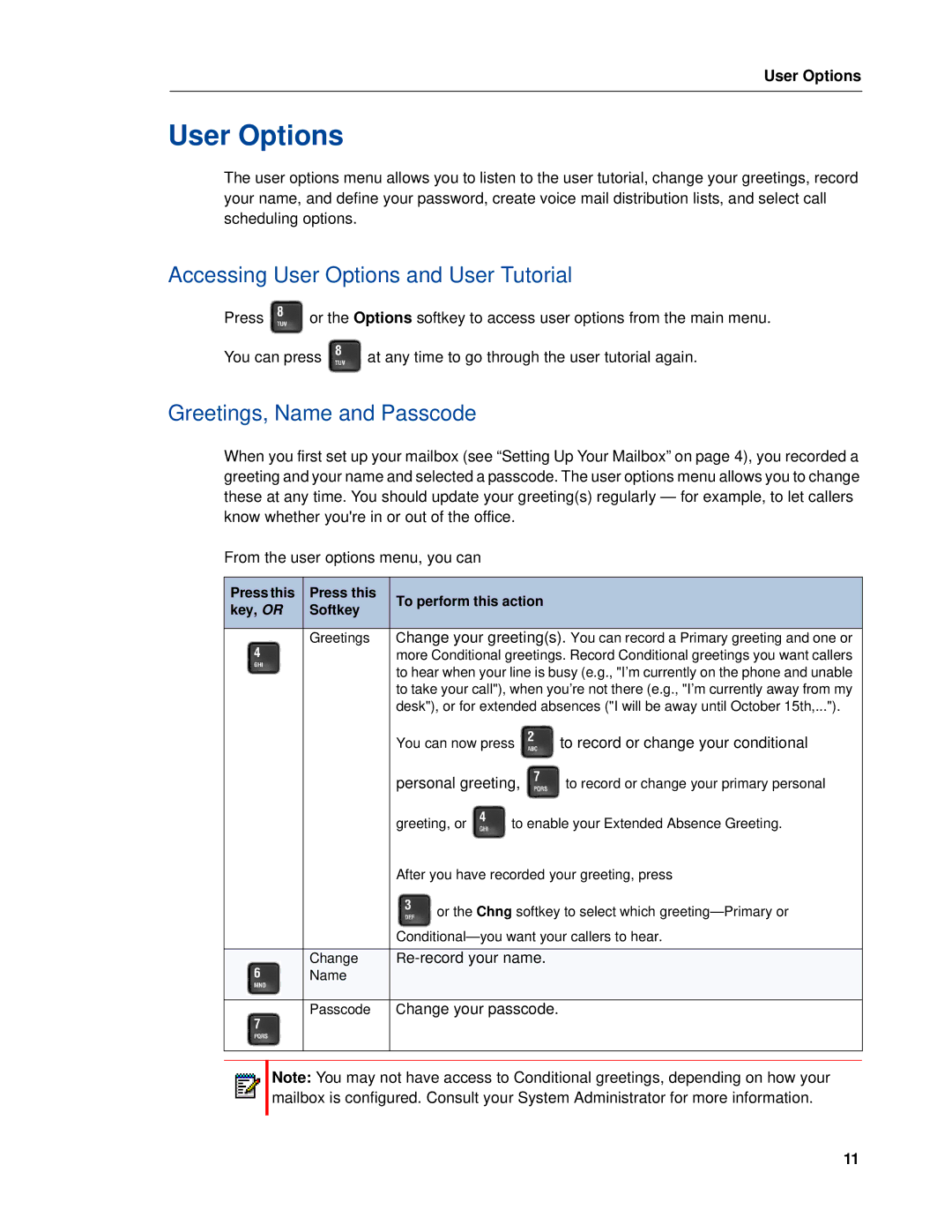User Options
User Options
The user options menu allows you to listen to the user tutorial, change your greetings, record your name, and define your password, create voice mail distribution lists, and select call scheduling options.
Accessing User Options and User Tutorial
Press ![]() or the Options softkey to access user options from the main menu.
or the Options softkey to access user options from the main menu.
You can press ![]() at any time to go through the user tutorial again.
at any time to go through the user tutorial again.
Greetings, Name and Passcode
When you first set up your mailbox (see “Setting Up Your Mailbox” on page 4), you recorded a greeting and your name and selected a passcode. The user options menu allows you to change these at any time. You should update your greeting(s) regularly — for example, to let callers know whether you're in or out of the office.
From the user options menu, you can
Press this | Press this | To perform this action |
| |||
key, OR | Softkey |
| ||||
|
|
| ||||
|
|
|
|
| ||
|
|
| Greetings | Change your greeting(s). You can record a Primary greeting and one or | ||
|
|
|
| more Conditional greetings. Record Conditional greetings you want callers | ||
|
|
|
| to hear when your line is busy (e.g., "I’m currently on the phone and unable | ||
|
|
|
| to take your call"), when you’re not there (e.g., "I’m currently away from my | ||
|
|
|
| desk"), or for extended absences ("I will be away until October 15th,..."). | ||
|
|
|
| You can now press | to record or change your conditional | |
|
|
|
| personal greeting, | to record or change your primary personal | |
|
|
|
| greeting, or | to enable your Extended Absence Greeting. | |
|
|
|
| After you have recorded your greeting, press | ||
|
|
|
| or the Chng softkey to select which | ||
|
|
|
| |||
|
|
|
|
|
| |
|
|
| Change |
| ||
|
|
|
| |||
|
|
| Name |
|
|
|
|
|
|
|
|
| |
|
|
| Passcode | Change your passcode. |
| |
|
|
|
|
|
|
|
Note: You may not have access to Conditional greetings, depending on how your mailbox is configured. Consult your System Administrator for more information.
11