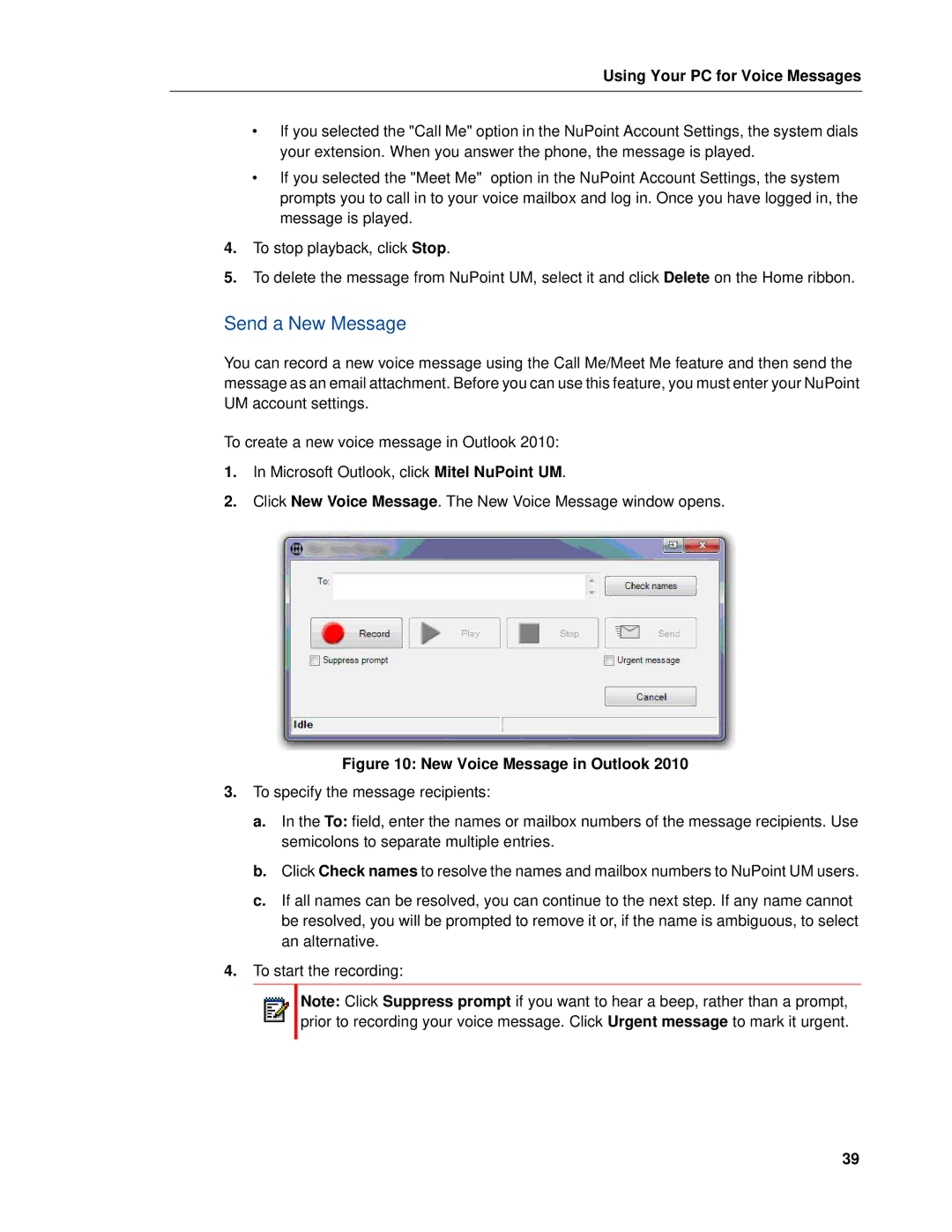Using Your PC for Voice Messages
•If you selected the "Call Me" option in the NuPoint Account Settings, the system dials your extension. When you answer the phone, the message is played.
•If you selected the "Meet Me" option in the NuPoint Account Settings, the system prompts you to call in to your voice mailbox and log in. Once you have logged in, the message is played.
4.To stop playback, click Stop.
5.To delete the message from NuPoint UM, select it and click Delete on the Home ribbon.
Send a New Message
You can record a new voice message using the Call Me/Meet Me feature and then send the message as an email attachment. Before you can use this feature, you must enter your NuPoint UM account settings.
To create a new voice message in Outlook 2010:
1.In Microsoft Outlook, click Mitel NuPoint UM.
2.Click New Voice Message. The New Voice Message window opens.
Figure 10: New Voice Message in Outlook 2010
3.To specify the message recipients:
a.In the To: field, enter the names or mailbox numbers of the message recipients. Use semicolons to separate multiple entries.
b.Click Check names to resolve the names and mailbox numbers to NuPoint UM users.
c.If all names can be resolved, you can continue to the next step. If any name cannot be resolved, you will be prompted to remove it or, if the name is ambiguous, to select an alternative.
4.To start the recording:
Note: Click Suppress prompt if you want to hear a beep, rather than a prompt, prior to recording your voice message. Click Urgent message to mark it urgent.
39