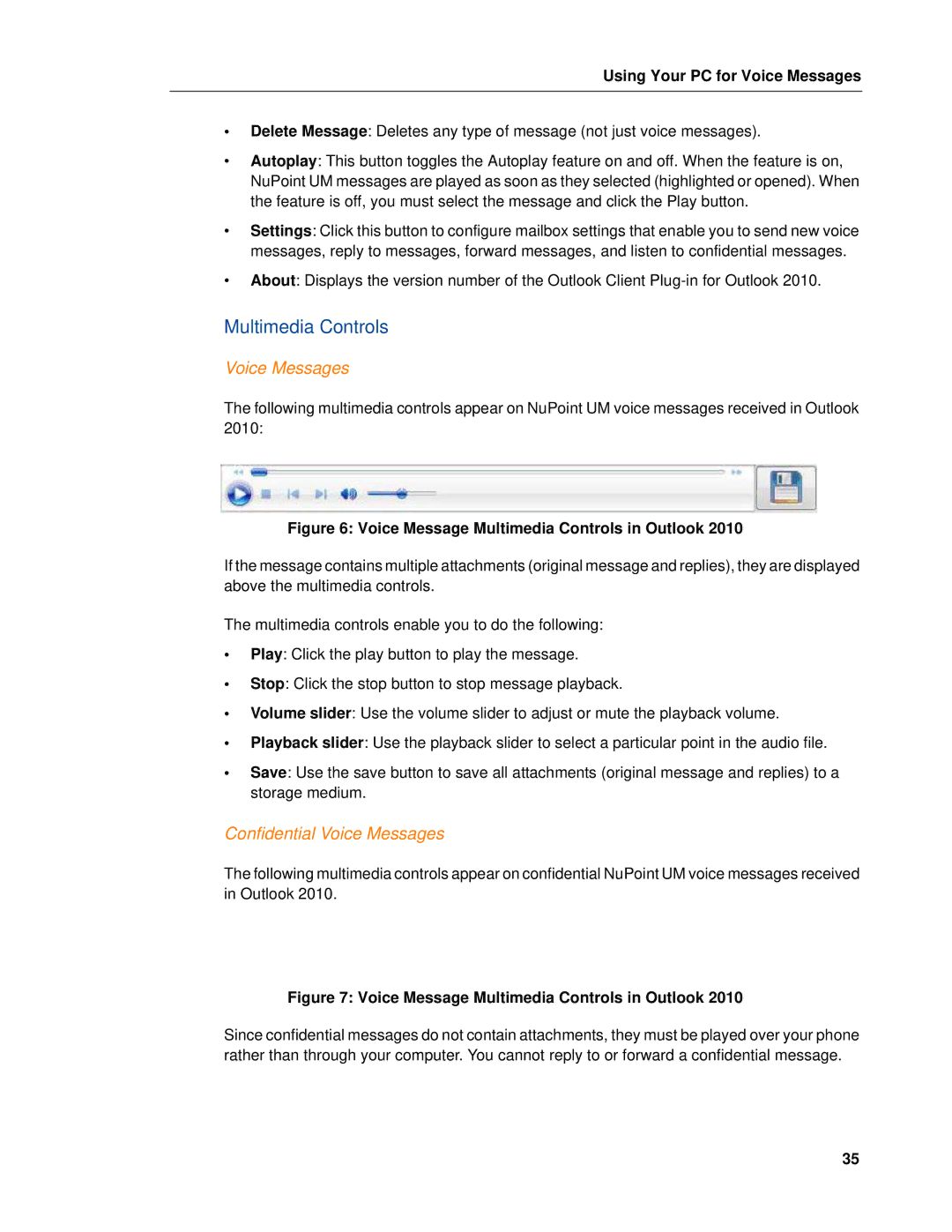Using Your PC for Voice Messages
•Delete Message: Deletes any type of message (not just voice messages).
•Autoplay: This button toggles the Autoplay feature on and off. When the feature is on, NuPoint UM messages are played as soon as they selected (highlighted or opened). When the feature is off, you must select the message and click the Play button.
•Settings: Click this button to configure mailbox settings that enable you to send new voice messages, reply to messages, forward messages, and listen to confidential messages.
•About: Displays the version number of the Outlook Client
Multimedia Controls
Voice Messages
The following multimedia controls appear on NuPoint UM voice messages received in Outlook 2010:
Figure 6: Voice Message Multimedia Controls in Outlook 2010
If the message contains multiple attachments (original message and replies), they are displayed above the multimedia controls.
The multimedia controls enable you to do the following:
•Play: Click the play button to play the message.
•Stop: Click the stop button to stop message playback.
•Volume slider: Use the volume slider to adjust or mute the playback volume.
•Playback slider: Use the playback slider to select a particular point in the audio file.
•Save: Use the save button to save all attachments (original message and replies) to a storage medium.
Confidential Voice Messages
The following multimedia controls appear on confidential NuPoint UM voice messages received in Outlook 2010.
Figure 7: Voice Message Multimedia Controls in Outlook 2010
Since confidential messages do not contain attachments, they must be played over your phone rather than through your computer. You cannot reply to or forward a confidential message.
35