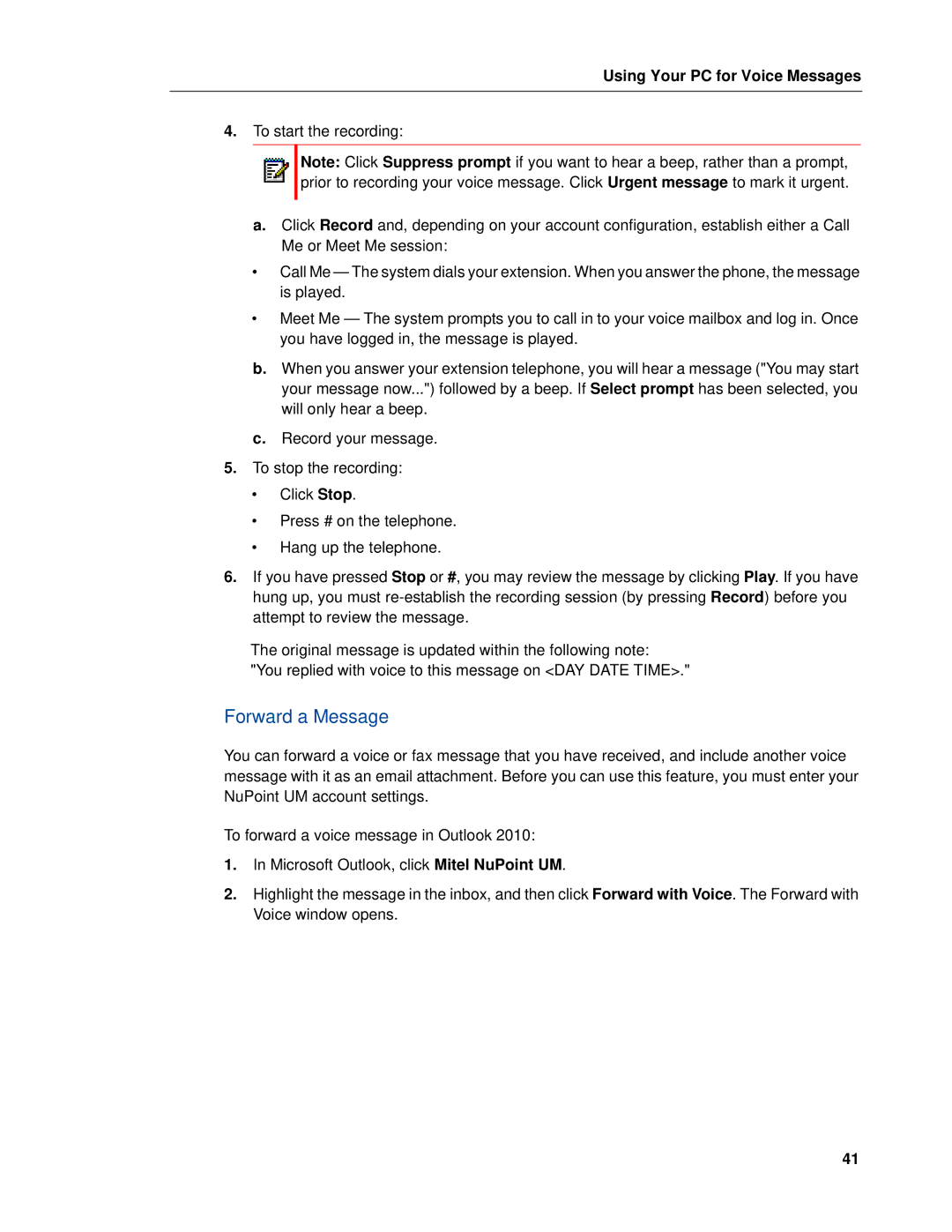Using Your PC for Voice Messages
4.To start the recording:
Note: Click Suppress prompt if you want to hear a beep, rather than a prompt, prior to recording your voice message. Click Urgent message to mark it urgent.
a.Click Record and, depending on your account configuration, establish either a Call Me or Meet Me session:
•Call Me — The system dials your extension. When you answer the phone, the message is played.
•Meet Me — The system prompts you to call in to your voice mailbox and log in. Once you have logged in, the message is played.
b.When you answer your extension telephone, you will hear a message ("You may start your message now...") followed by a beep. If Select prompt has been selected, you will only hear a beep.
c.Record your message.
5.To stop the recording:
•Click Stop.
•Press # on the telephone.
•Hang up the telephone.
6.If you have pressed Stop or #, you may review the message by clicking Play. If you have hung up, you must
The original message is updated within the following note:
"You replied with voice to this message on <DAY DATE TIME>."
Forward a Message
You can forward a voice or fax message that you have received, and include another voice message with it as an email attachment. Before you can use this feature, you must enter your NuPoint UM account settings.
To forward a voice message in Outlook 2010:
1.In Microsoft Outlook, click Mitel NuPoint UM.
2.Highlight the message in the inbox, and then click Forward with Voice. The Forward with Voice window opens.
41