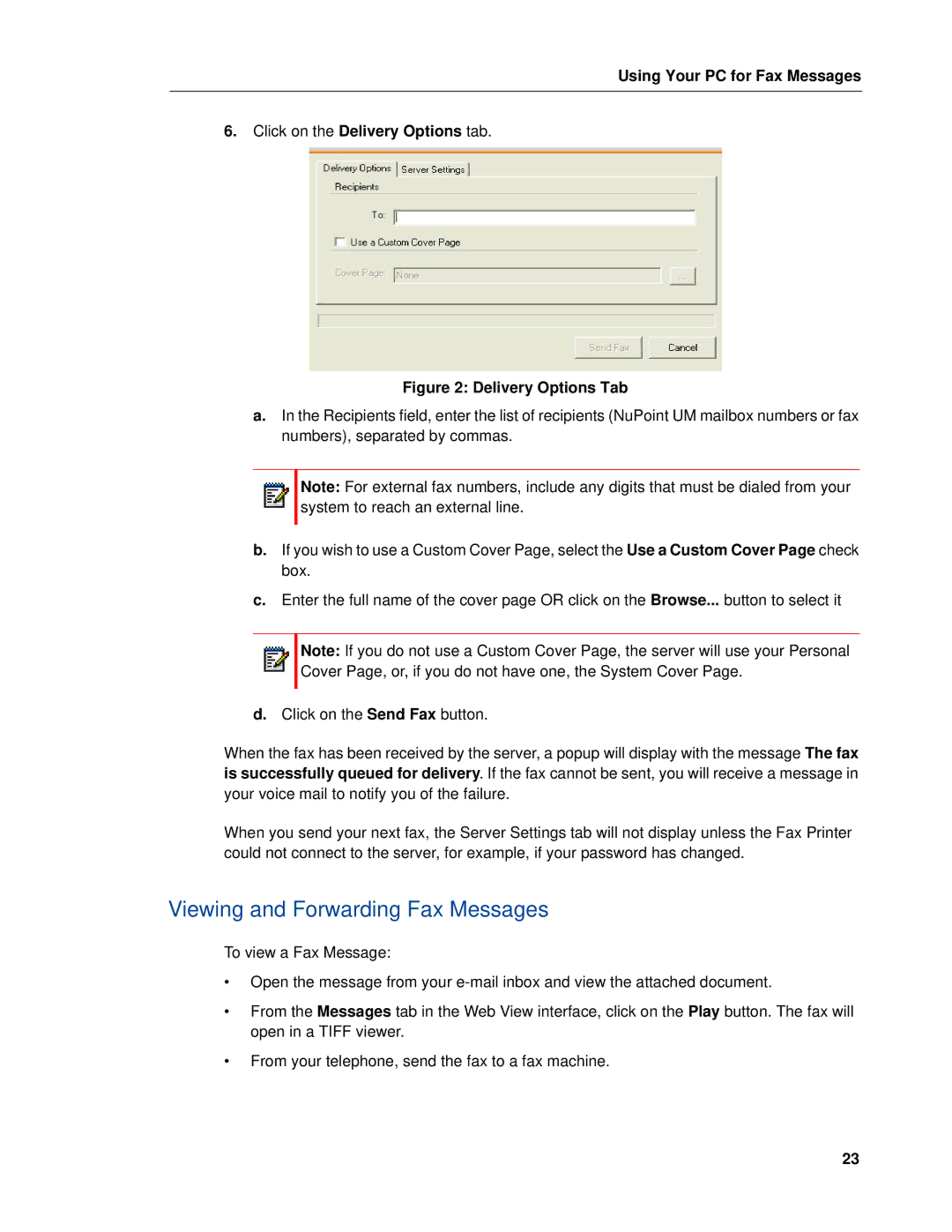Using Your PC for Fax Messages
6.Click on the Delivery Options tab.
Figure 2: Delivery Options Tab
a.In the Recipients field, enter the list of recipients (NuPoint UM mailbox numbers or fax numbers), separated by commas.
Note: For external fax numbers, include any digits that must be dialed from your system to reach an external line.
b.If you wish to use a Custom Cover Page, select the Use a Custom Cover Page check box.
c.Enter the full name of the cover page OR click on the Browse... button to select it
Note: If you do not use a Custom Cover Page, the server will use your Personal Cover Page, or, if you do not have one, the System Cover Page.
d.Click on the Send Fax button.
When the fax has been received by the server, a popup will display with the message The fax is successfully queued for delivery. If the fax cannot be sent, you will receive a message in your voice mail to notify you of the failure.
When you send your next fax, the Server Settings tab will not display unless the Fax Printer could not connect to the server, for example, if your password has changed.
Viewing and Forwarding Fax Messages
To view a Fax Message:
•Open the message from your
•From the Messages tab in the Web View interface, click on the Play button. The fax will open in a TIFF viewer.
•From your telephone, send the fax to a fax machine.
23