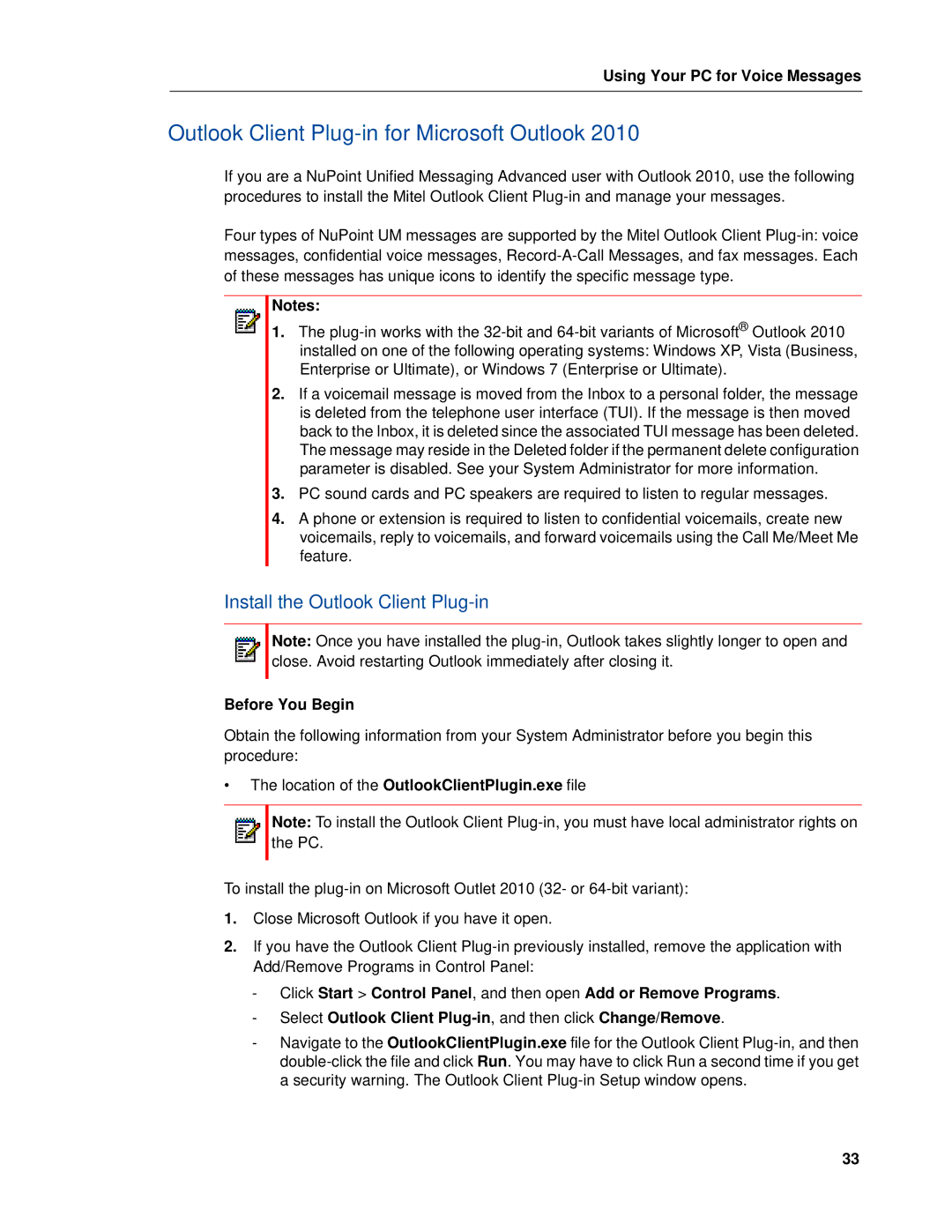Using Your PC for Voice Messages
Outlook Client Plug-in for Microsoft Outlook 2010
If you are a NuPoint Unified Messaging Advanced user with Outlook 2010, use the following procedures to install the Mitel Outlook Client
Four types of NuPoint UM messages are supported by the Mitel Outlook Client
Notes:
1.The
2.If a voicemail message is moved from the Inbox to a personal folder, the message is deleted from the telephone user interface (TUI). If the message is then moved back to the Inbox, it is deleted since the associated TUI message has been deleted. The message may reside in the Deleted folder if the permanent delete configuration parameter is disabled. See your System Administrator for more information.
3.PC sound cards and PC speakers are required to listen to regular messages.
4.A phone or extension is required to listen to confidential voicemails, create new voicemails, reply to voicemails, and forward voicemails using the Call Me/Meet Me feature.
Install the Outlook Client Plug-in
Note: Once you have installed the
Before You Begin
Obtain the following information from your System Administrator before you begin this procedure:
•The location of the OutlookClientPlugin.exe file
Note: To install the Outlook Client
To install the
1.Close Microsoft Outlook if you have it open.
2.If you have the Outlook Client
-Click Start > Control Panel, and then open Add or Remove Programs.
-Select Outlook Client
-Navigate to the OutlookClientPlugin.exe file for the Outlook Client
33