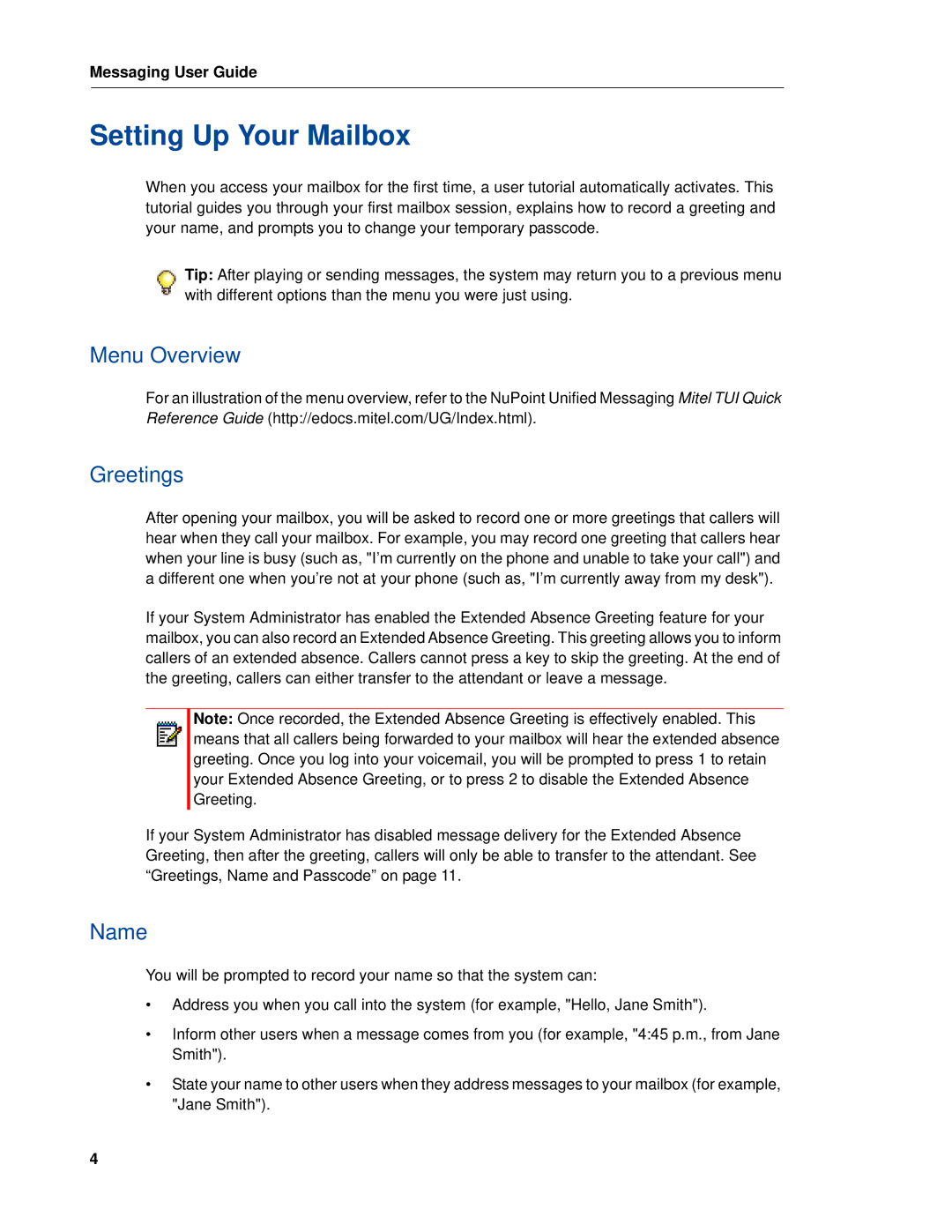Messaging User Guide
Setting Up Your Mailbox
When you access your mailbox for the first time, a user tutorial automatically activates. This tutorial guides you through your first mailbox session, explains how to record a greeting and your name, and prompts you to change your temporary passcode.
Tip: After playing or sending messages, the system may return you to a previous menu with different options than the menu you were just using.
Menu Overview
For an illustration of the menu overview, refer to the NuPoint Unified Messaging Mitel TUI Quick Reference Guide (http://edocs.mitel.com/UG/Index.html).
Greetings
After opening your mailbox, you will be asked to record one or more greetings that callers will hear when they call your mailbox. For example, you may record one greeting that callers hear when your line is busy (such as, "I’m currently on the phone and unable to take your call") and a different one when you’re not at your phone (such as, "I’m currently away from my desk").
If your System Administrator has enabled the Extended Absence Greeting feature for your mailbox, you can also record an Extended Absence Greeting. This greeting allows you to inform callers of an extended absence. Callers cannot press a key to skip the greeting. At the end of the greeting, callers can either transfer to the attendant or leave a message.
Note: Once recorded, the Extended Absence Greeting is effectively enabled. This means that all callers being forwarded to your mailbox will hear the extended absence greeting. Once you log into your voicemail, you will be prompted to press 1 to retain your Extended Absence Greeting, or to press 2 to disable the Extended Absence Greeting.
If your System Administrator has disabled message delivery for the Extended Absence Greeting, then after the greeting, callers will only be able to transfer to the attendant. See “Greetings, Name and Passcode” on page 11.
Name
You will be prompted to record your name so that the system can:
•Address you when you call into the system (for example, "Hello, Jane Smith").
•Inform other users when a message comes from you (for example, "4:45 p.m., from Jane Smith").
•State your name to other users when they address messages to your mailbox (for example, "Jane Smith").
4