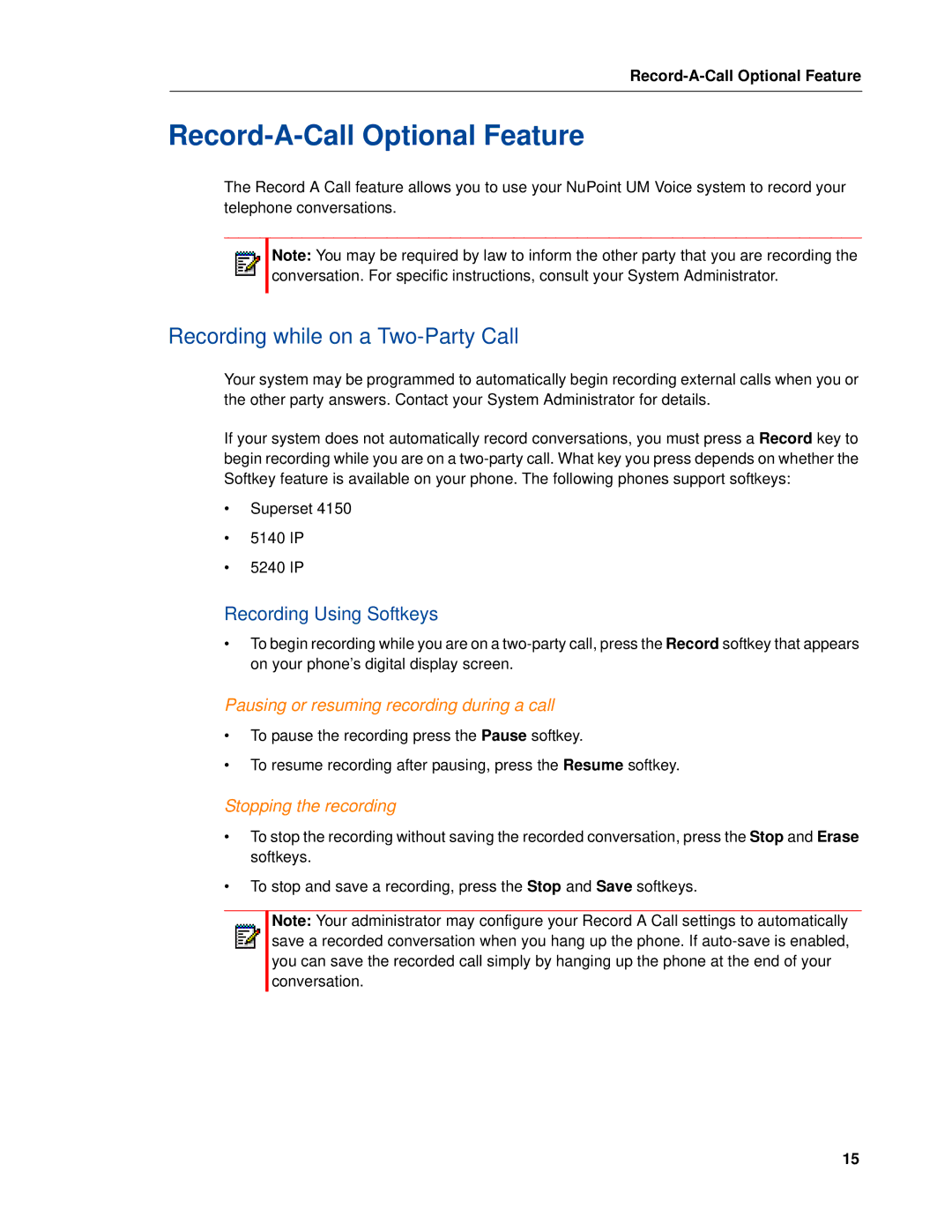Record-A-Call Optional Feature
Record-A-Call Optional Feature
The Record A Call feature allows you to use your NuPoint UM Voice system to record your telephone conversations.
Note: You may be required by law to inform the other party that you are recording the conversation. For specific instructions, consult your System Administrator.
Recording while on a Two-Party Call
Your system may be programmed to automatically begin recording external calls when you or the other party answers. Contact your System Administrator for details.
If your system does not automatically record conversations, you must press a Record key to begin recording while you are on a
•Superset 4150
•5140 IP
•5240 IP
Recording Using Softkeys
•To begin recording while you are on a
Pausing or resuming recording during a call
•To pause the recording press the Pause softkey.
•To resume recording after pausing, press the Resume softkey.
Stopping the recording
•To stop the recording without saving the recorded conversation, press the Stop and Erase softkeys.
•To stop and save a recording, press the Stop and Save softkeys.
Note: Your administrator may configure your Record A Call settings to automatically save a recorded conversation when you hang up the phone. If
15