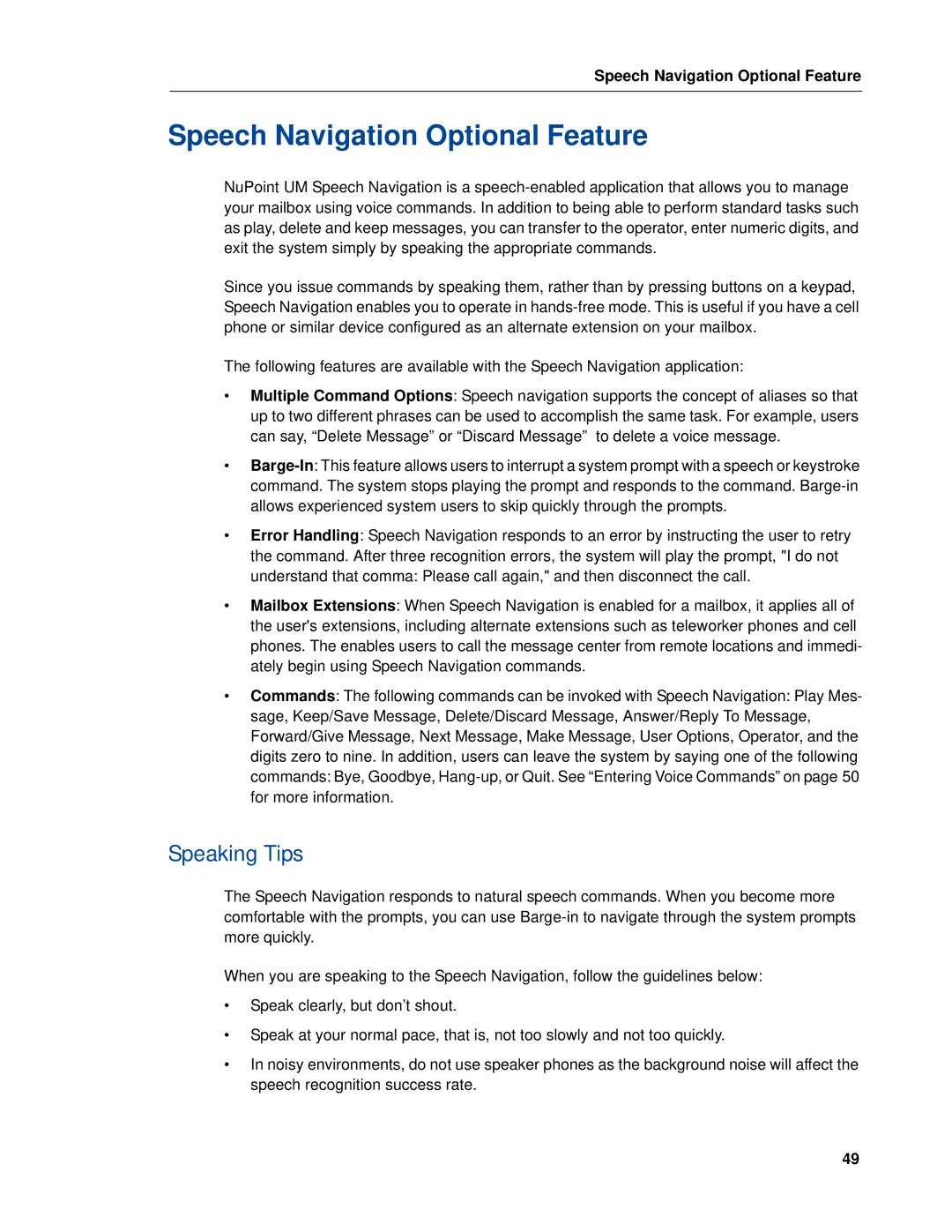Speech Navigation Optional Feature
Speech Navigation Optional Feature
NuPoint UM Speech Navigation is a
Since you issue commands by speaking them, rather than by pressing buttons on a keypad, Speech Navigation enables you to operate in
The following features are available with the Speech Navigation application:
•Multiple Command Options: Speech navigation supports the concept of aliases so that up to two different phrases can be used to accomplish the same task. For example, users can say, “Delete Message” or “Discard Message” to delete a voice message.
•
•Error Handling: Speech Navigation responds to an error by instructing the user to retry the command. After three recognition errors, the system will play the prompt, "I do not understand that comma: Please call again," and then disconnect the call.
•Mailbox Extensions: When Speech Navigation is enabled for a mailbox, it applies all of the user's extensions, including alternate extensions such as teleworker phones and cell phones. The enables users to call the message center from remote locations and immedi- ately begin using Speech Navigation commands.
•Commands: The following commands can be invoked with Speech Navigation: Play Mes- sage, Keep/Save Message, Delete/Discard Message, Answer/Reply To Message, Forward/Give Message, Next Message, Make Message, User Options, Operator, and the digits zero to nine. In addition, users can leave the system by saying one of the following commands: Bye, Goodbye,
Speaking Tips
The Speech Navigation responds to natural speech commands. When you become more comfortable with the prompts, you can use
When you are speaking to the Speech Navigation, follow the guidelines below:
•Speak clearly, but don’t shout.
•Speak at your normal pace, that is, not too slowly and not too quickly.
•In noisy environments, do not use speaker phones as the background noise will affect the speech recognition success rate.
49