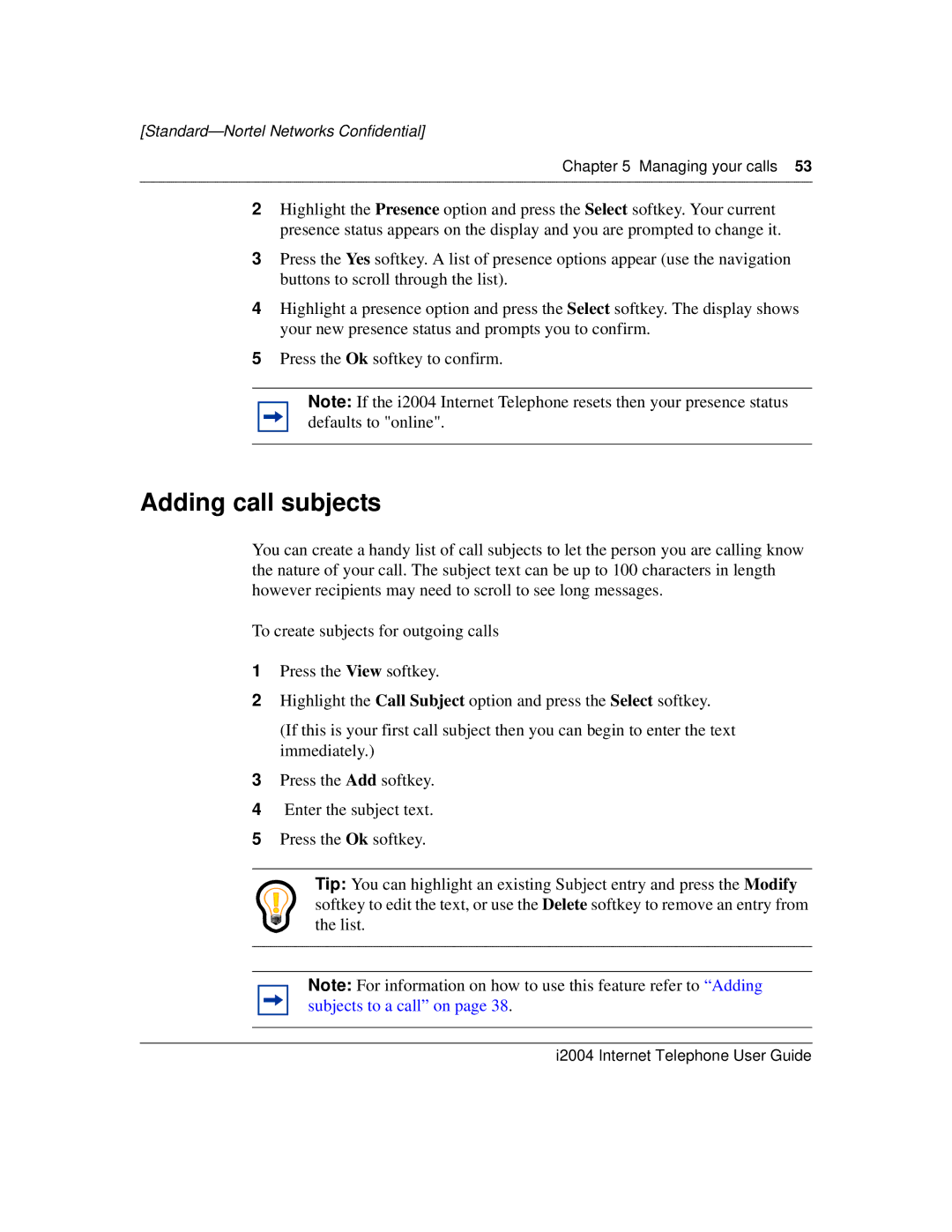[Standard—Nortel Networks Confidential]
Chapter 5 Managing your calls 53
2Highlight the Presence option and press the Select softkey. Your current presence status appears on the display and you are prompted to change it.
3Press the Yes softkey. A list of presence options appear (use the navigation buttons to scroll through the list).
4Highlight a presence option and press the Select softkey. The display shows your new presence status and prompts you to confirm.
5Press the Ok softkey to confirm.
Note: If the i2004 Internet Telephone resets then your presence status defaults to "online".
Adding call subjects
You can create a handy list of call subjects to let the person you are calling know the nature of your call. The subject text can be up to 100 characters in length however recipients may need to scroll to see long messages.
To create subjects for outgoing calls
1Press the View softkey.
2Highlight the Call Subject option and press the Select softkey.
(If this is your first call subject then you can begin to enter the text immediately.)
3Press the Add softkey.
4Enter the subject text.
5Press the Ok softkey.
Tip: You can highlight an existing Subject entry and press the Modify softkey to edit the text, or use the Delete softkey to remove an entry from the list.
Note: For information on how to use this feature refer to “Adding subjects to a call” on page 38.