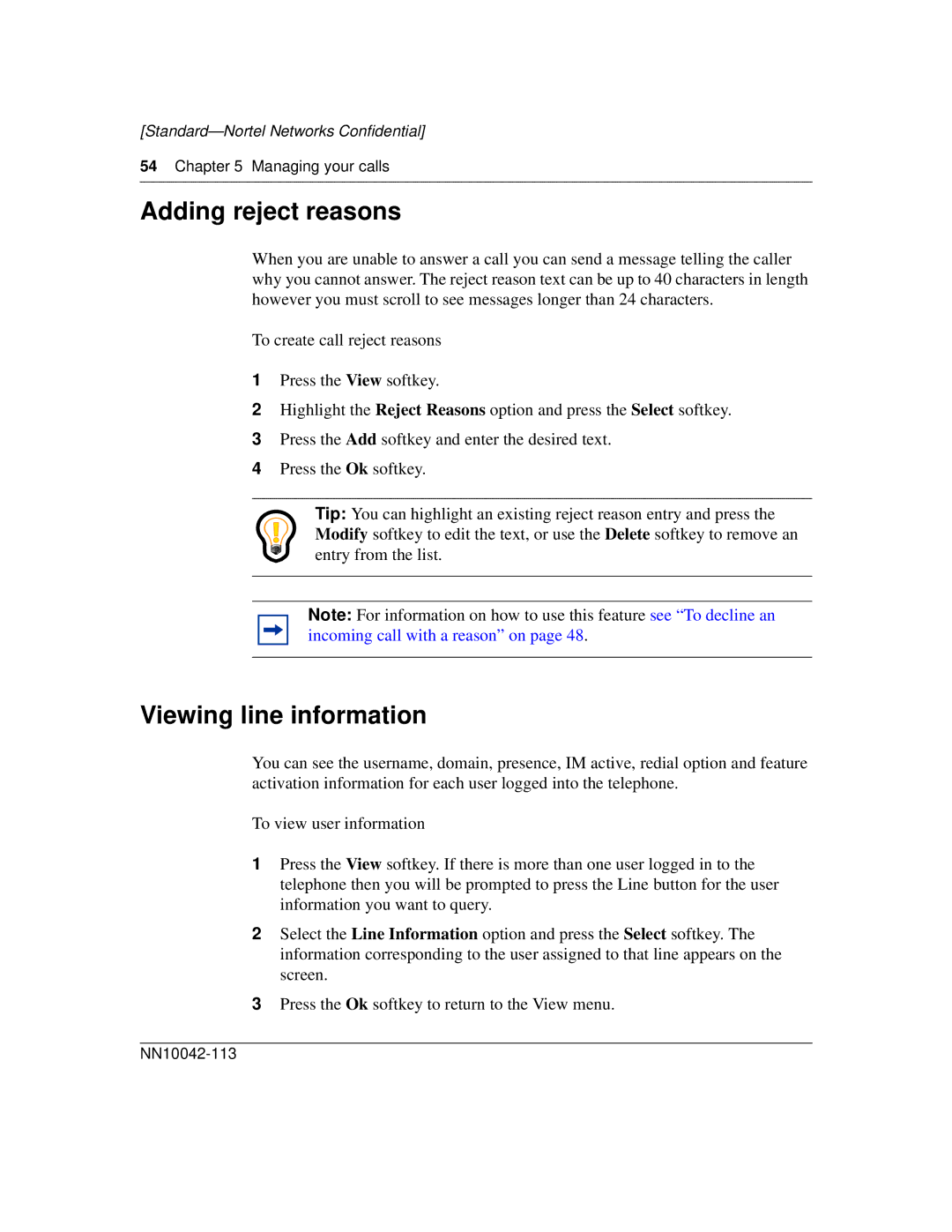[Standard—Nortel Networks Confidential]
54Chapter 5 Managing your calls
Adding reject reasons
When you are unable to answer a call you can send a message telling the caller why you cannot answer. The reject reason text can be up to 40 characters in length however you must scroll to see messages longer than 24 characters.
To create call reject reasons
1Press the View softkey.
2Highlight the Reject Reasons option and press the Select softkey.
3Press the Add softkey and enter the desired text.
4Press the Ok softkey.
Tip: You can highlight an existing reject reason entry and press the Modify softkey to edit the text, or use the Delete softkey to remove an entry from the list.
Note: For information on how to use this feature see “To decline an incoming call with a reason” on page 48.
Viewing line information
You can see the username, domain, presence, IM active, redial option and feature activation information for each user logged into the telephone.
To view user information
1Press the View softkey. If there is more than one user logged in to the telephone then you will be prompted to press the Line button for the user information you want to query.
2Select the Line Information option and press the Select softkey. The information corresponding to the user assigned to that line appears on the screen.
3Press the Ok softkey to return to the View menu.