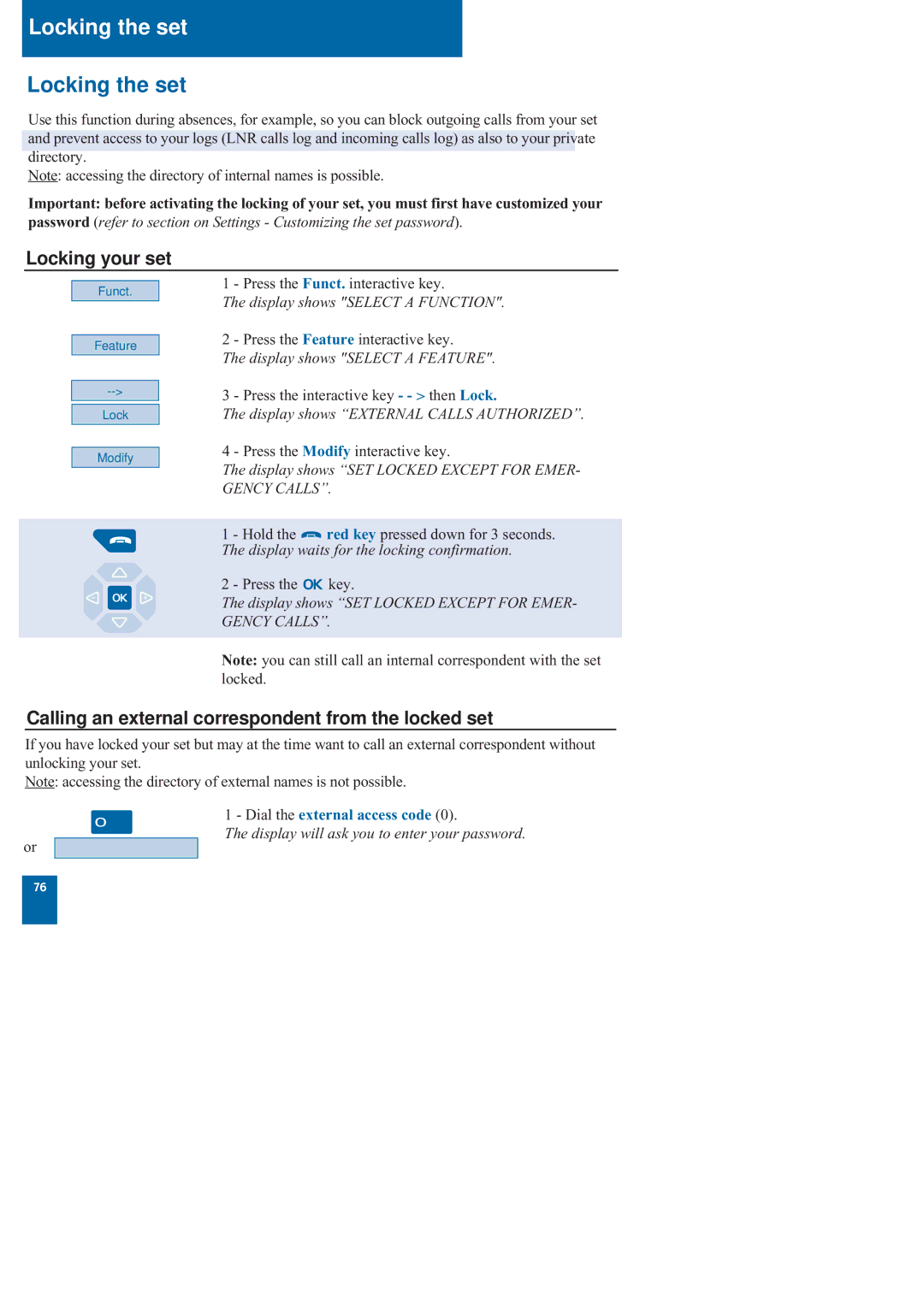Locking the set
Locking the set
Use this function during absences, for example, so you can block outgoing calls from your set and prevent access to your logs (LNR calls log and incoming calls log) as also to your private directory.
Note: accessing the directory of internal names is possible.
Important: before activating the locking of your set, you must first have customized your
password (refer to section on Settings - Customizing the set password).
Locking your set
Funct.
Feature
Lock
Modify
1 - Press the Funct. interactive key.
The display shows "SELECT A FUNCTION".
2 - Press the Feature interactive key.
The display shows "SELECT A FEATURE".
3 - Press the interactive key - - > then Lock.
The display shows “EXTERNAL CALLS AUTHORIZED”.
4 - Press the Modify interactive key.
The display shows “SET LOCKED EXCEPT FOR EMER-
GENCY CALLS”.
1 - Hold the ![]() red key pressed down for 3 seconds. The display waits for the locking confirmation.
red key pressed down for 3 seconds. The display waits for the locking confirmation.
2 - Press the ![]()
![]() key.
key.
The display shows “SET LOCKED EXCEPT FOR EMER-
GENCY CALLS”.
Note: you can still call an internal correspondent with the set locked.
Calling an external correspondent from the locked set
If you have locked your set but may at the time want to call an external correspondent without unlocking your set.
Note: accessing the directory of external names is not possible.
or
1 - Dial the external access code (0).
The display will ask you to enter your password.
76