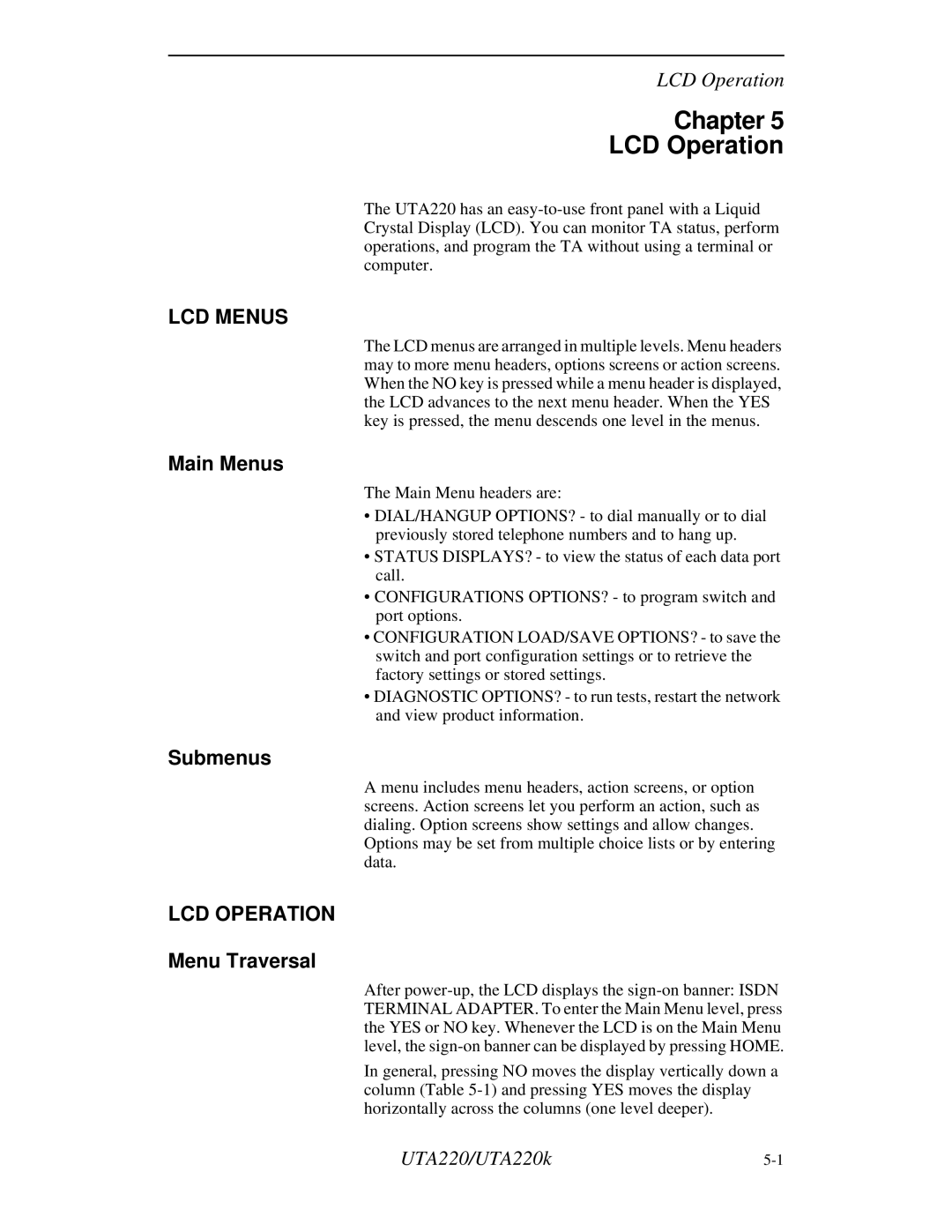LCD Operation
Chapter 5
LCD Operation
The UTA220 has an
LCD MENUS
The LCD menus are arranged in multiple levels. Menu headers may to more menu headers, options screens or action screens. When the NO key is pressed while a menu header is displayed, the LCD advances to the next menu header. When the YES key is pressed, the menu descends one level in the menus.
Main Menus
The Main Menu headers are:
•DIAL/HANGUP OPTIONS? - to dial manually or to dial previously stored telephone numbers and to hang up.
•STATUS DISPLAYS? - to view the status of each data port call.
•CONFIGURATIONS OPTIONS? - to program switch and port options.
•CONFIGURATION LOAD/SAVE OPTIONS? - to save the switch and port configuration settings or to retrieve the factory settings or stored settings.
•DIAGNOSTIC OPTIONS? - to run tests, restart the network and view product information.
Submenus
A menu includes menu headers, action screens, or option screens. Action screens let you perform an action, such as dialing. Option screens show settings and allow changes.
Options may be set from multiple choice lists or by entering data.
LCD OPERATION
Menu Traversal
After
In general, pressing NO moves the display vertically down a column (Table
UTA220/UTA220k |