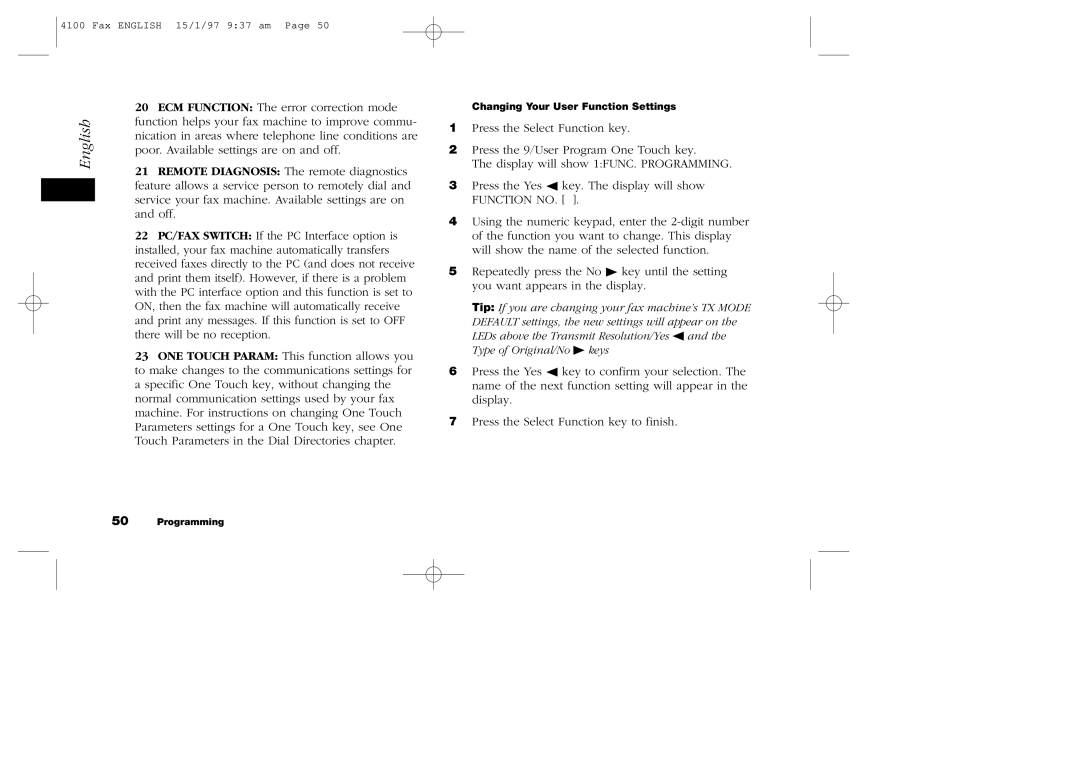4100 Fax ENGLISH 15/1/97 9:37 am Page 50
| 20 ECM FUNCTION: The error correction mode | |
English | function helps your fax machine to improve commu- | |
nication in areas where telephone line conditions are | ||
| ||
| poor. Available settings are on and off. | |
| 21 REMOTE DIAGNOSIS: The remote diagnostics | |
| feature allows a service person to remotely dial and | |
| service your fax machine. Available settings are on | |
| ||
| and off. | |
| 22 PC/FAX SWITCH: If the PC Interface option is | |
| installed, your fax machine automatically transfers | |
| received faxes directly to the PC (and does not receive | |
| and print them itself). However, if there is a problem | |
| with the PC interface option and this function is set to | |
| ON, then the fax machine will automatically receive | |
| and print any messages. If this function is set to OFF | |
| there will be no reception. | |
| 23 ONE TOUCH PARAM: This function allows you | |
| to make changes to the communications settings for | |
| a specific One Touch key, without changing the | |
| normal communication settings used by your fax | |
| machine. For instructions on changing One Touch | |
| Parameters settings for a One Touch key, see One | |
| Touch Parameters in the Dial Directories chapter. |
50Programming
Changing Your User Function Settings
1Press the Select Function key.
2Press the 9/User Program One Touch key.
The display will show 1:FUNC. PROGRAMMING.
3Press the Yes ◀ key. The display will show FUNCTION NO. [ ].
4Using the numeric keypad, enter the
5Repeatedly press the No ♣ key until the setting you want appears in the display.
Tip: If you are changing your fax machine’s TX MODE DEFAULT settings, the new settings will appear on the LEDs above the Transmit Resolution/Yes ◀ and the Type of Original/No ♣ keys
6Press the Yes ◀ key to confirm your selection. The name of the next function setting will appear in the display.
7Press the Select Function key to finish.