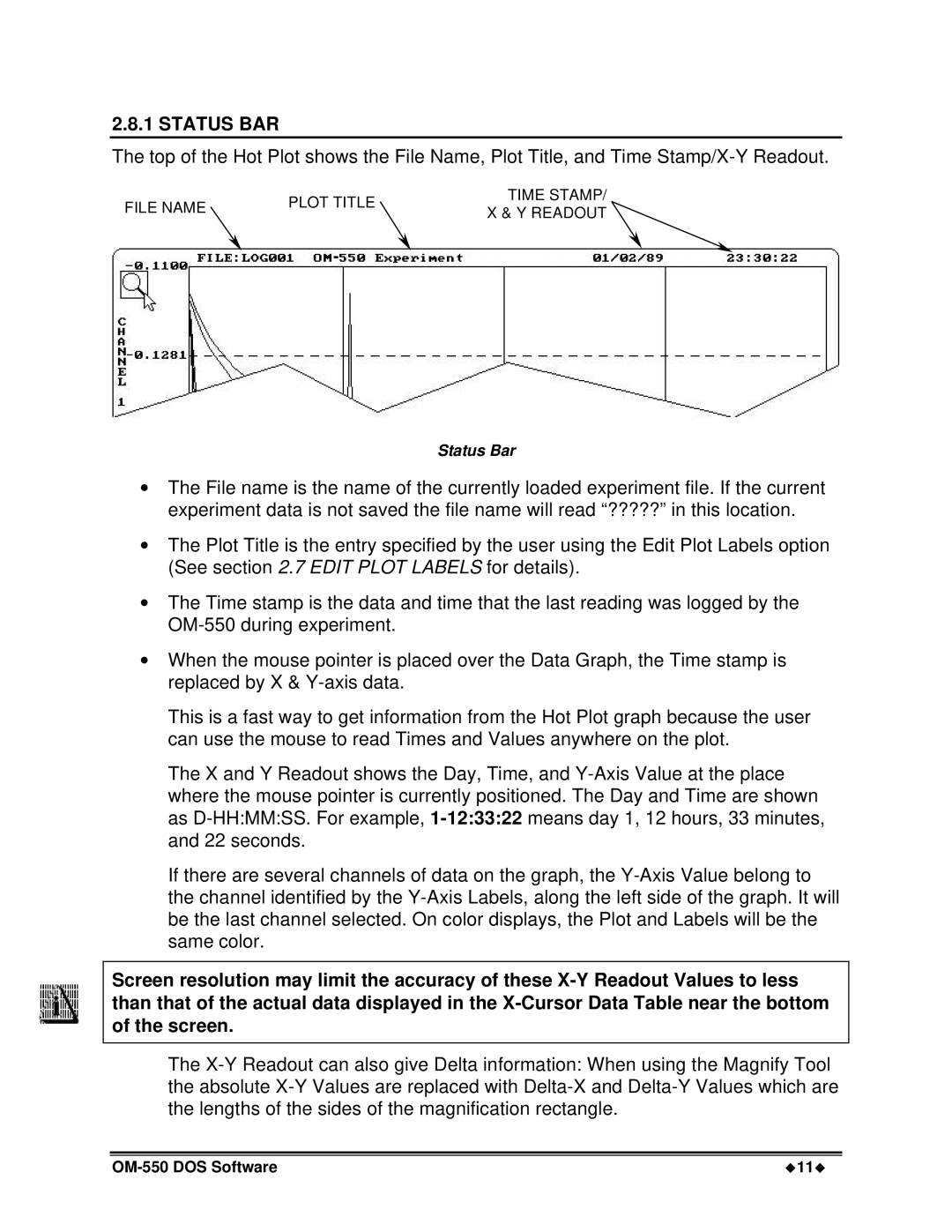2.8.1 STATUS BAR
The top of the Hot Plot shows the File Name, Plot Title, and Time
FILE NAME | PLOT TITLE | TIME STAMP/ | |
X & Y READOUT | |||
| |||
|
|
Status Bar
∙The File name is the name of the currently loaded experiment file. If the current experiment data is not saved the file name will read “?????” in this location.
∙The Plot Title is the entry specified by the user using the Edit Plot Labels option (See section 2.7 EDIT PLOT LABELS for details).
∙The Time stamp is the data and time that the last reading was logged by the
∙When the mouse pointer is placed over the Data Graph, the Time stamp is replaced by X &
This is a fast way to get information from the Hot Plot graph because the user can use the mouse to read Times and Values anywhere on the plot.
The X and Y Readout shows the Day, Time, and
If there are several channels of data on the graph, the
Screen resolution may limit the accuracy of these
The
u11u |