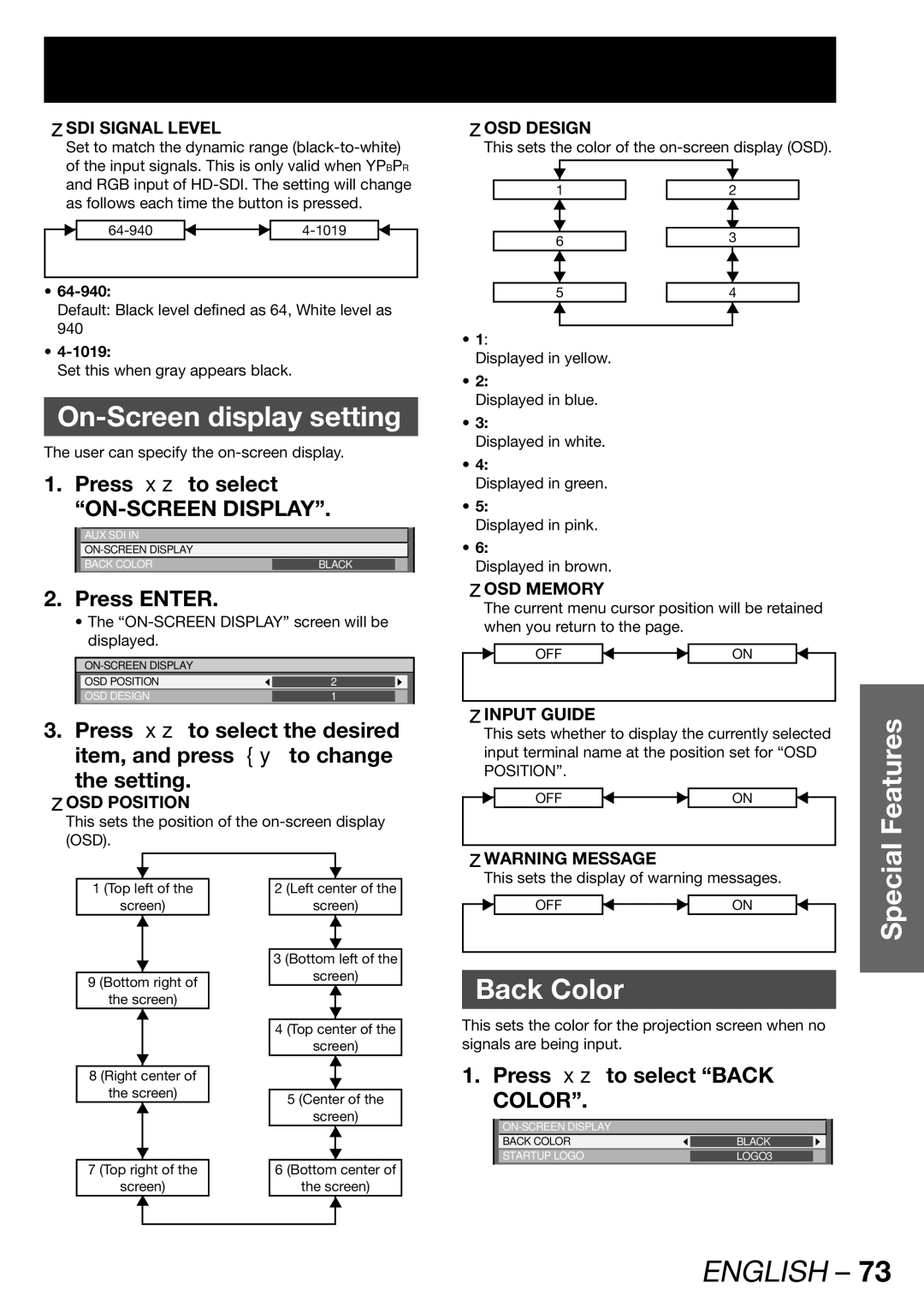zSDI SIGNAL LEVEL
Set to match the dynamic range
• |
|
Default: Black level defined as 64, White level as 940
•
Set this when gray appears black.
On-Screen display setting
The user can specify the
1. Press ▲▼ to select
AUX SDI IN
BACK COLOR | BLACK |
|
|
|
|
2.Press ENTER.
•The
OSD | POSITION | 2 |
|
OSD | DESIGN | 1 |
|
|
|
|
|
3.Press ▲▼ to select the desired item, and press ◄► to change
the setting.
zOSD POSITION
This sets the position of the
zOSD DESIGN
This sets the color of the
|
|
|
|
|
1 |
| 2 | ||
|
|
|
|
|
6 |
| 3 | ||
|
|
|
|
|
5 |
| 4 | ||
|
|
|
|
|
•1:
Displayed in yellow.
•2:
Displayed in blue.
•3:
Displayed in white.
•4:
Displayed in green.
•5:
Displayed in pink.
•6:
Displayed in brown.
zOSD MEMORY |
|
The current menu cursor position will be retained | |
when you return to the page. |
|
OFF | ON |
zINPUT GUIDE |
|
This sets whether to display the currently selected | |
input terminal name at the position set for “OSD | |
POSITION”. |
|
OFF | ON |
zWARNING MESSAGE |
|
This sets the display of warning messages. | |
Features
1 (Top left of the
screen)
9 (Bottom right of
the screen)
8 (Right center of
the screen)
7 (Top right of the
screen)
2 (Left center of the
screen)
3 (Bottom left of the
screen)
4 (Top center of the
screen)
5 (Center of the
screen)
6 (Bottom center of
the screen)
OFF | ON |
Back Color
This sets the color for the projection screen when no signals are being input.
1. Press ▲▼ to select “BACK COLOR”.
|
|
| |
| BACK COLOR | BLACK |
|
| STARTUP LOGO | LOGO3 |
|
|
|
|
|
Special