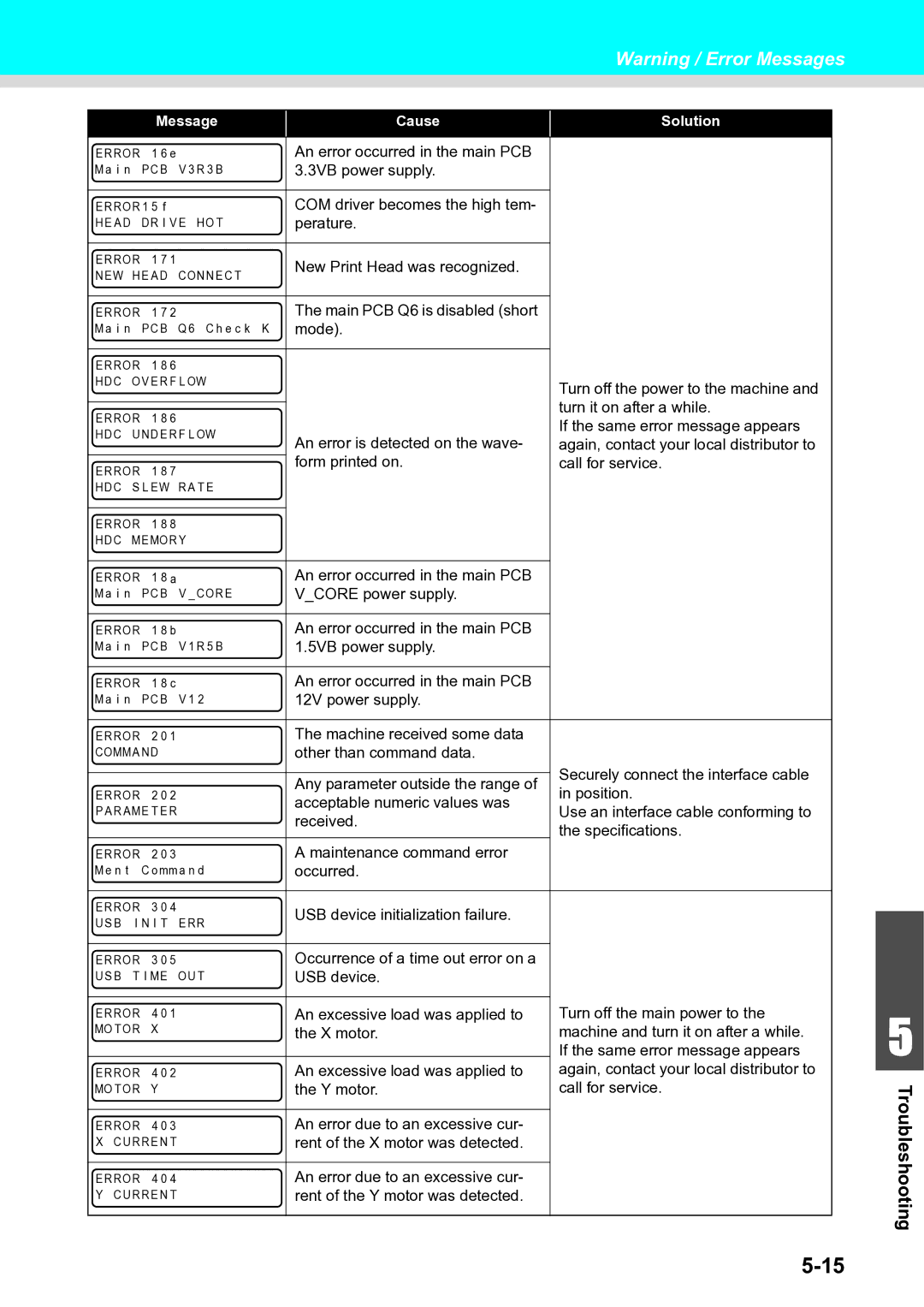This manual contains detailed instructions and notes on
Table of Contents
Chapter Extended Functions
Chapter Basic Operations
Iii
Chapter Maintenance
Chapter Appendix
Chapter Troubleshooting
Introduction
Information
All Other Users
Disclaimer of Warranty
For Turkey only
Vii
For Users in India
Viii
Declaration of Conformity
Examples of symbols
Safety Precautions
Hazardous Moving Parts
Safety Precautions
Heater
Handling of the power cable Power supply
Handling of ink
Xii
Xiii
Xiv
Safety interlock
Xvi
Burn injury may result
Xvii
This chapter
Chapter Before Use
Working Environmental Temperature
Where to Install This Machine
Model Width Depth Height Gross weight
Moving This Machine
Front Side of the Machine
Names of Parts and Functions
Rear Side and Right Side of the Machine
Operation Panel
Signs on the power switch
Media sensor
Heater
Cutter blade and slot for cutting
Carriage
Capping station
Pinch rollers and Feed rollers
Your RIP must be compatible with USB
Connecting Cables
Connecting USB2.0 Interface Cable
Connecting the power cable
Inserting ink cartridge
How to assemble ink cartridge
Open the cover of the eco cartridge
Set the ink pack on the eco case
Double coated tape so that it may not move
Firmly fix the ink pack on the eco case with
Attach the cover
Attach the IC chip
About the ink that can be used with this machine
Insert the ink cartridge
Setting orders of ink cartridges
For Ink cartridge lamps
Changing an ink cartridge
About ink expiration date
About cartridge ink end and ink near end
Before Use
Usable sizes of media
Media
Remove the electrostatic sheet
About antistatic sheet
Fix the electrostatic sheet
About antistatic sheet
Chapter Basic Operations
Workflow
Turning the Power on
Turning the Power ON/OFF
Turning the Power OFF
Adjusting the Head Height
Setting a Media
Move the carriage to the Media Transfer Surface
Loosen two screws located at the front
Close the front cover
Fix the carriage
Return the carriage to the station position
Setting a Media
Setting a roll media
Insert the roll media in this machine
Tighten the roll holder fixing screw
Hold the media with the media press gently
Pull out the roll media out
Make the roll media even then lower the clamp lever
Press Key to select Roll
Hold the media with the media guide gently
Prepare for the take-up device
Fix the media on the take-up device. P.2-13
Entering the media remaining amount
Display Screen For entering media remaining
Amount Press Key to enter the media remaining
Take-up device
Setting the torque limiter
Push down the clamp lever
Setting leaf media
Media detection is started
Close the front cover Press Key Key to select Leaf
Changing the printing origin
Typical setting position of printing origin
Local, Press
After determining the origin, press Key
Press To set the temperature Each heater
Changing the Temperature Settings for the Heaters
Press Key to end the setting
Preparing for the Heaters
Changing the Temperature Settings for the Drying Heater
Checking the Heater Temperature
Press Key at the end of confirmation
Press Key three times
Press Key in Local three
Test Feeding
Times Press Key
Press To select ON/OFF
Relationship between head row and test pattern
Test Printing
Press Key in Local
Test Printing
Check the printed test pattern
Check before test
Perform head cleaning depending on the test printing result
Head Cleaning
About head cleaning
Set the media feeding
Setting Feed Correction
Set a media
Press Key to print a correction pattern
Press Key several times to end the setting
Performing the station maintenance without key
Correcting Media-feeding during Printing
Press Key in the Remote
Example of a Drop Position correct Printed Pattern
Press To select the resolution
Press Key to start pattern printing
Press To correct the dot position of Pattern
Repeat
Performing to correct the dot position without key
Next test pattern is printed
Checking the Status of Waste Ink Bottle
Printing Data
Checking the Status of Ink Cartridges
Starting a Printing Operation
Setting a Media Checking the Heater Temperature
Transmit data to be printed from the PC
Start printing
Deleting Received Data Data Clear
Stopping a printing operation halfway
Behavior after printing has been completed
Drying Feed
When INK END error occurs while printing
When Near END error occurs while printing
Cutting a media
Press To specify the cutting position
Printing Data
Page
Chapter Extended Functions
List of Functions
About default Host function
Function name Set value Default
When you set this to on or Host
Setting Logical Seek
Movement of heads when Logical seek is OFF
Movement of heads when Logical seek is on
Press To set drying time for scanning
Setting Drying Time
Press To select Drying Time
Press To select Margin
Setting Margins
Press To set the left margins
Press To set the right margins
Press To change print speed
Press To select Maps
Press To set ON/OFF
Press To select Auto Cleaning
Setting Auto Cleaning
Press To set a cleaning interval
Press To set a cleaning type
Press To select types
Press To select Interval Wiping
Press Key To set levels, and press
Press To set intervals, and press Key
Press To select an item for setting
Other Settings
Press Key To select the setting value
Set value is retained even when the power is turned OFF
Set value Default Meaning
Machine Settings
Press To select Machine Setup
Setting a Auto Power-off
Press To set time to turn OFF the power
Press Key twice
Press To select Media Remain
Setting the Display of Media Residual
Display is turned to on
Display is turned to OFF
Printing the Remaining Amount of a Media
Press To select Time
Setting Time
Press To enter time
Year/Month/Day/Time selectingby
Setting Units
Press To select KEY Buzzer
Setting a KEY Buzzer
Key several times to end the setting
Press To select Language
Setting a Language
Initial setting screed is displayed. LANGUAGE/TIME
Initializing the Settings
Already configured settings are initialized
Displaying the Information
Confirming Machine Information
Press To select Information
Press To select Usage
FILTERwhite
Print Length Print Area
Displaying the Information of this machine
Check such as the machine version information
Press To select a type of information
Information is displayed sequentially with Key
Page
Chapter Maintenance
About Cleaning Fluid
Maintenance
Precautions for Maintenance
Cleaning of after heater cover and pre heater cover
Cleaning the Exterior Surfaces
Cleaning the Media Transfer Surface
Cleaning the Media Holder
Cleaning the Media Sensor
Backside of the machine
Media sensor
Press MAINT. key in Local
Cleaning the Wiper and Cap
Press To select Station Maint
Station.Otherwise, you may get ink in your eyes
Remove the wiper
Open the right maintenance cover cover then
Kimwipe
Take out the wiper and remove ink blot etc. with a
Clean the area around the wiper
Clean the wiper slider
Set the wiper at the original position
Space between the wiper slider and ink guard W
Washing the Ink Discharge Passage Disway Wash
Performing the station maintenance without MAINT. key
Open the right maintenance cover
When the Machine Is Not Used for a Long Time Custody Wash
Close the right maintenance cover and press
Fill up the cap with Cleaning Fluid for maintenance.
Press To select Custody Wash
Clean the wiper and the bracket
Carriage moves onto the Media Transfer Surface
Close the right maintenance cover and press Key
Press To set the time for the Cleaning Fluid
Fill up the cap with Cleaning Fluid for maintenance .
To be left as it is
Open the left maintenance cover
Close the left maintenance cover then press
Cleaning the Head and the Area around It every day
Insert a new absorber
Open the rght maintenance cover then Remove the absorber
After its initial operation, the machine returns to
Close the right maintenance cover then press Key
Washing nozzle surface
Washing of Head nozzle
Press To select Nozzle Wash
Cap rubber. Wipe off so that Cleaning Fluid for
Close the right maintenance cover then press
Fill up the cap with Cleaning Fluid for Maintenance .
Press To select Head Maint
Washing nozzle surface
Close the left maintenance cover then press Key
Immerse Wiper for CR in Maintenance kit
Perform head cleaning Perform test printing
Wipe the nozzle surface from the rear of the main
Select the Nozzle line that needs Nozzle Recovery
Select Nozzle Recovery of the maintenance menu
Select the Print by pressing Key. Then Press
By pressing Key. Then press
Recovery State
Recovery and then press Key
Select the Reset by pressing Key
Reset the set value
Select the Nozzle line that needs clear the setting
Select the Check by pressing Key
Select Auto MAINT. of the maintenance menu
Setting the Refreshing Intervals
Press To set the refreshing interval
Function name Descriptions
Press To select Cleaning
Setting the Cleaning Intervals
Cleaning operation
Press To select a cleaning type
Cleaning type selection screen appears
Press To select CLEANINGWhite
Press To set the interval between each
Set value NORMAL, SOFT, Hard
Replacing consumables
Open the rght maintenance cover then remove
Replacing the wiper
Wiper
Confirmation Message in Local
If a Waste Ink Bottle Confirmation Message Appears
Message on the right is displayed
Check the state of the waste ink bottle
Replace the waste ink bottle with another
Close the waste ink bottle guard Press Key
Replacing the Cutter Blade
Screw
Replace the cutter unit by the carriage
Cutter unit
Screen returns to
Replacing the white ink filter
When white ink filter becomes required to be replaced
When white ink filter replacing time message is displayed
Replace the white ink filter
Open the W filter maintenance cover
Turn OFF the power of the printer
Attach the W filter maintenance cover
Replacing the white ink filter
Filling the white ink
Display
Press Key and show Damper Select
Press Key and select the damper
Ykww
Ink
Close the right maintenance cover Press Key
Press Key and perform air purge
Clearing white ink filter used days
Select Usage of the maintenance menu
Press Key five times, display the used
Number of days of Filter White
Page
Chapter Troubleshooting
Power does not turn on
Troubleshooting
Machine does not start printing
Yes
Is a recommended media used ?
Media get jammed / media is soiled
Image quality is poor
Heat or Constant LED does not light up
Phenomenon Measures
Colors in the printed image appear
Displaying the description of ink cartridge trouble
Nozzle is clogged
Ink cartridge warning appears
Select the damper to maintenance
When Error 618 to 61b occur
Select Damper of the maintenance menu
Select AIR PG of the maintenance menu
When nozzle missing occurs due to ink mixture or aeration
Start air purge by pressing Key
Select the damper to air purge
Close the port
Terminate air purge by pressing Key
Start pushing ink out
Select White MAINT. of the maintenance menu
Regular maintenance of white ink
When the feeding media is loosened and reached to the floor
When media heaves up at feeding
Media feeding
Ing status
Message displayed in Local
Errors when performing operations
Been nearly used up
Ink Error
Error messages
3VB power supply
Media jam occurs Remove the media and reset it
System Halt
Page
Chapter Appendix
Machine specifications
Specifications
Specifications
Ink specifications
Product name Product code
List of consumables
Sheet for inquiry
To P.6-8
Function Flowchart
Function Flowchart
From P.6-6
When there is no recovery, it is not displayed
Setup Maintenance Machine SET
S T I N T S T a R T
To P.6-12 To P.6-16 To P.6-20
Setup
Print end
From P.6-12
Displayed when Manual is set
To P.6-18
To Local after initializing
Displayed on Cleaning
From P.6-16
P E Norma L
NE S E T U P
Function Flowchart
EN GB EN US EN AU